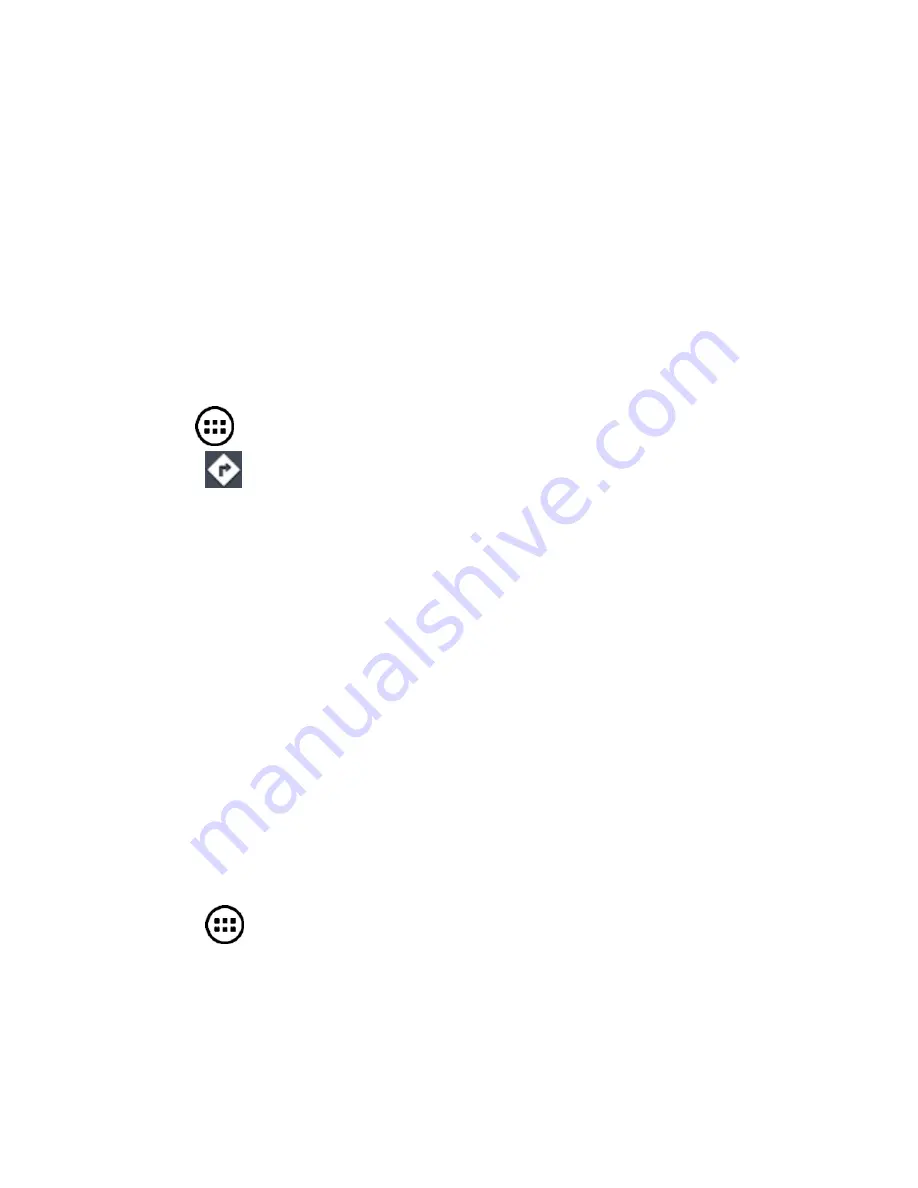
80
5. Touch the search icon on the keyboard. Markers with letter
labels indicating search results appear on the map.
6. Touch a marker to open a balloon that contains a label with
summary information about the location.
7. Touch the balloon to open more information, as well as
options for obtaining directions and on line content.
Get Directions to your Destination
Maps provide directions for travel by foot, public transport, or car.
1. Touch in the Home Screen and select
Maps
.
2. Touch
at the bottom.
3. Enter a start and end point and select the mode of
transportation (car, public transit, or walking). If you have
enabled My Location, this will appear in the start point field by
default.
4. Touch
GET DIRECTIONS
. The directions to your destination
are marked on the map. Touch the left or right arrow to see
the direction step by step. You can also touch
DIRECTIONS
LIST
to see your route displayed in a list.
Search Local Places
Google Local helps you find businesses and establishments
around you. You can rate these places and get recommendations
1. Touch
in the Home Screen and select
Local
. Or from
the
Maps
app, touch the top left of the screen and select
Local
.
2. Your location, when found, is shown at the top.






























