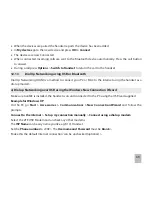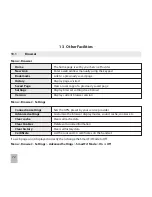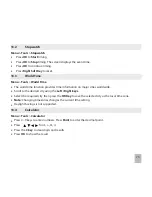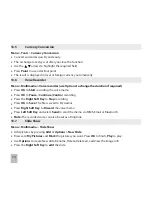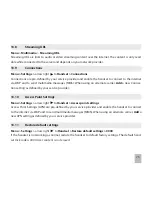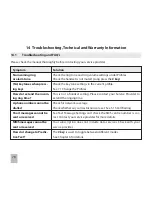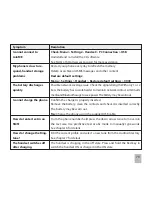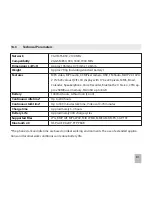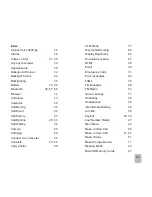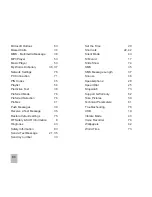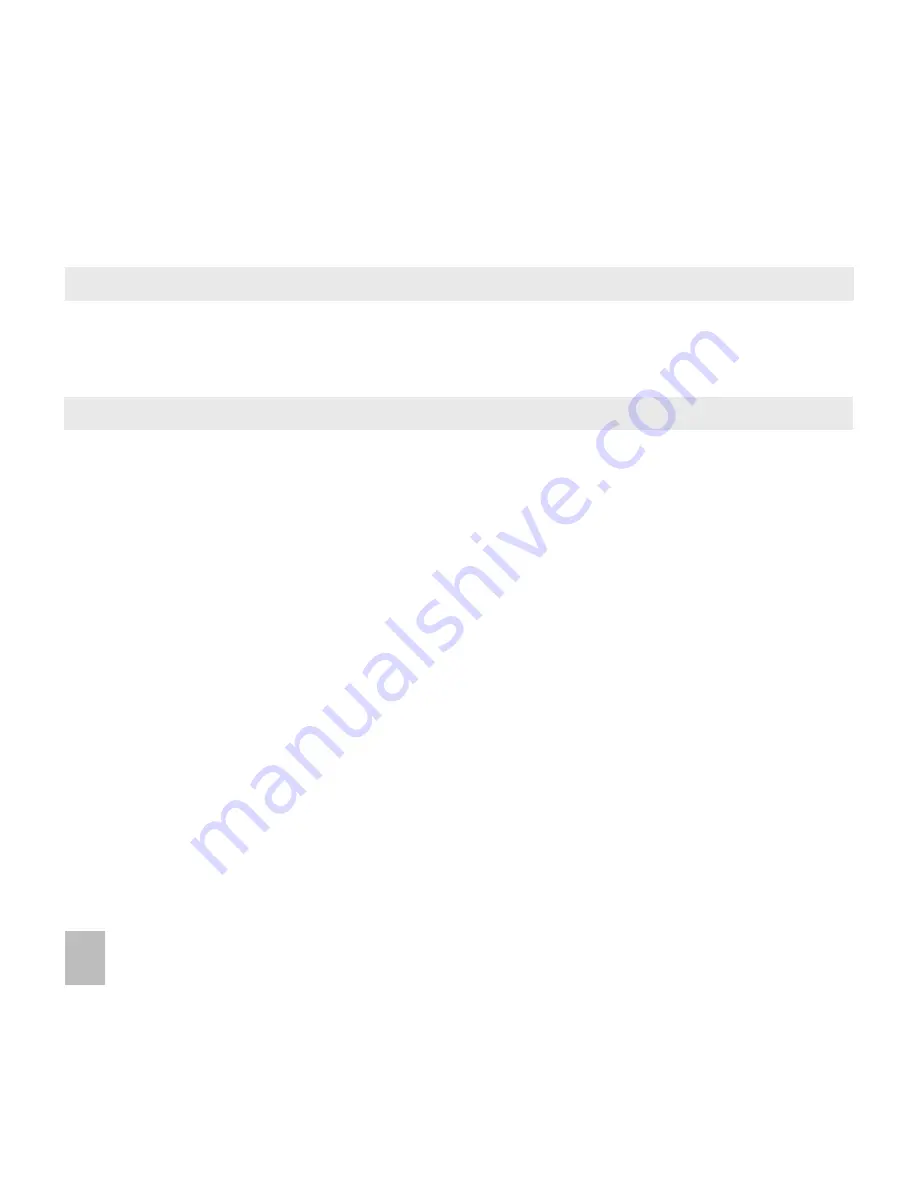
8
14.4
Support Information
•
For Warranty Service directions please consult the ZTE website at http://www.zte.co.nz
•
All calls for PIN number enquiries, Network problems, Web Access, Account and Billing Information,
(U)SIM card registration and other general enquiries should be directed to your Service Provider.
14.5
Warranty Information
The warranty does not apply to defects or errors in the product caused by:
(a) Normal wear and tear
(b) Misuse including mishandling, physical damage, improper installation – including battery, and un-
authorized disassembly of the product.
(c) Water, exposure to solvents or any other liquid damage.
(d) Any unauthorized repair or modification.
(e) Power surges, lightning, fire, flood or other natural events.
(f) Use of the product with unauthorized third party products such as generic chargers.
(g) Any other cause beyond the range of normal usage for products.
The End User shall have no right to reject, return, or receive a refund for any product under the above-
mentioned situations.
Note: Consult the warranty card for full information
Содержание R101
Страница 1: ... ...
Страница 14: ...14 1 4 Menu Quick Reference Guide ...
Страница 15: ...15 Menu Quick Reference Guide Continued ...