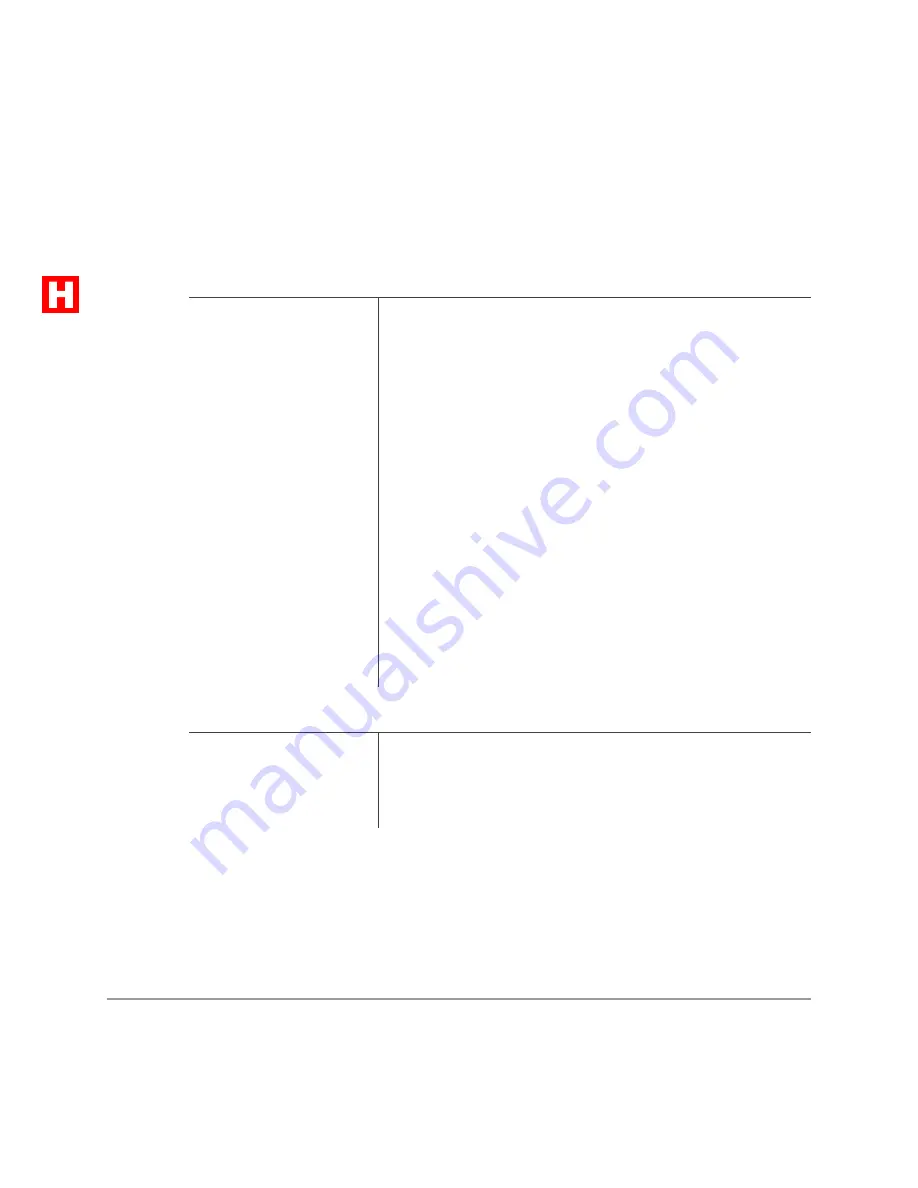
Voice Mail Integration
–––––––––––––––––––––––––––––––––––––––––––––––––––––––––––––––––––––––––––
72
UST DK Electronic Telephone
Note
Call Forward buttons can only be used to Call Forward [PDNs]; access codes can be
used to Call Forward [PDNs] or [PhDNs].
➤
To forward calls to voice mail
➤
To cancel Call Forward
1. Press
#
,
,
,
,#
,
#
, or
The LED flashes.
Note
Select the button that reflects the type of call you want
to forward to voice mail (e.g., forward all calls,
forward busy/no answer calls, or forward no answer
only).
...or a [PDN] or
[PhDN] + access
code.
You hear a confirmation tone after entering the access code.
The Call Forward access codes are:
Call Forward-All Calls:
&!
Call Forward-Busy:
&
Call Forward-No Answer:
&-
Call Forward-Busy-No Answer:
&
2. Dial the Voice Mail
System Directory
number__________.
See your System Administrator for the correct voice mail
[DN]. After dialing, you hear confirmation tone.
3. Press
...or
"
(or
) +
"
(or
) +
(
.
If your phone has
assigned, its LED lights steady red.
➤
Press
The Call Forward LED turns off.
...or a [PDN] or
[PhDN] +
&!
, then
hang up.
You hear a confirmation tone, and Call Forward is cancelled.






























