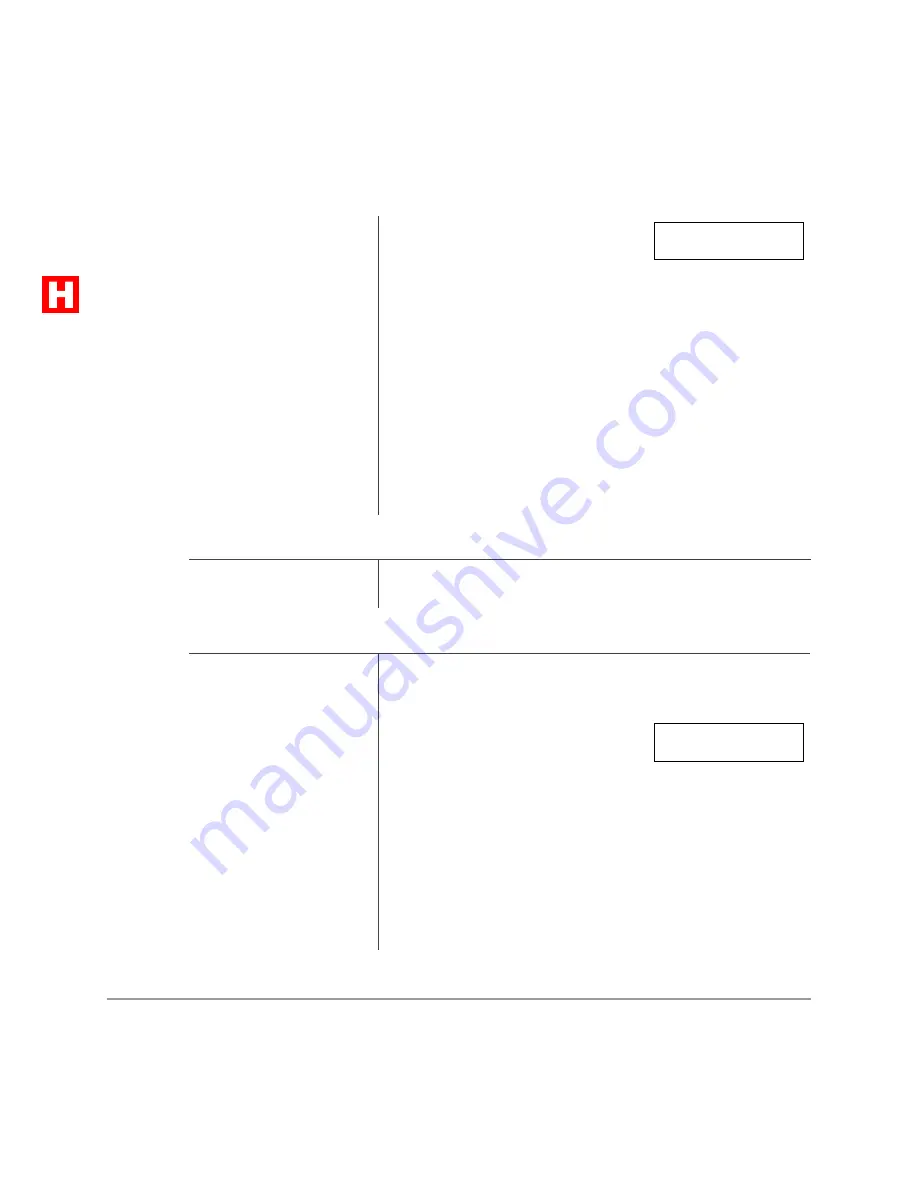
–––––––––––––––––––––––––––––––––––––––––––––––––––––––––––––––––––––––––––––––––––––––
Memos
LCD Operation
89
➤
To display the SD number and memo
➤
To dial a SD number
3. Press
"
.
If a name was previously stored on
this code, it appears on the top line.
4. Enter the name or
memo (12 characters
maximum).
The name appears on the bottom line as you enter it. (See “To
enter LCD characters” on Page 80.)
5. Press
"
.
6. Enter a phone number
(16 characters
maximum).
The number displays on the top line as you enter it.
7. Press
"
(or
) to
record data in
memory.
➤
Press
"
+
%343
.
X~X is the speed dial number to be displayed.
1. Press
"
+
%
when your phone is
idle.
2. Enter Station Speed
Dial Code
...or System Speed
Dial Code.
3. Press
#
to see
more of the directory
of numbers/memos.
4. Press an available
...or [DN] and enter a
CO Line access code.
The number is dialed.
*10 NAME
SPEED DIAL
SPEED DIAL NO. 10






























