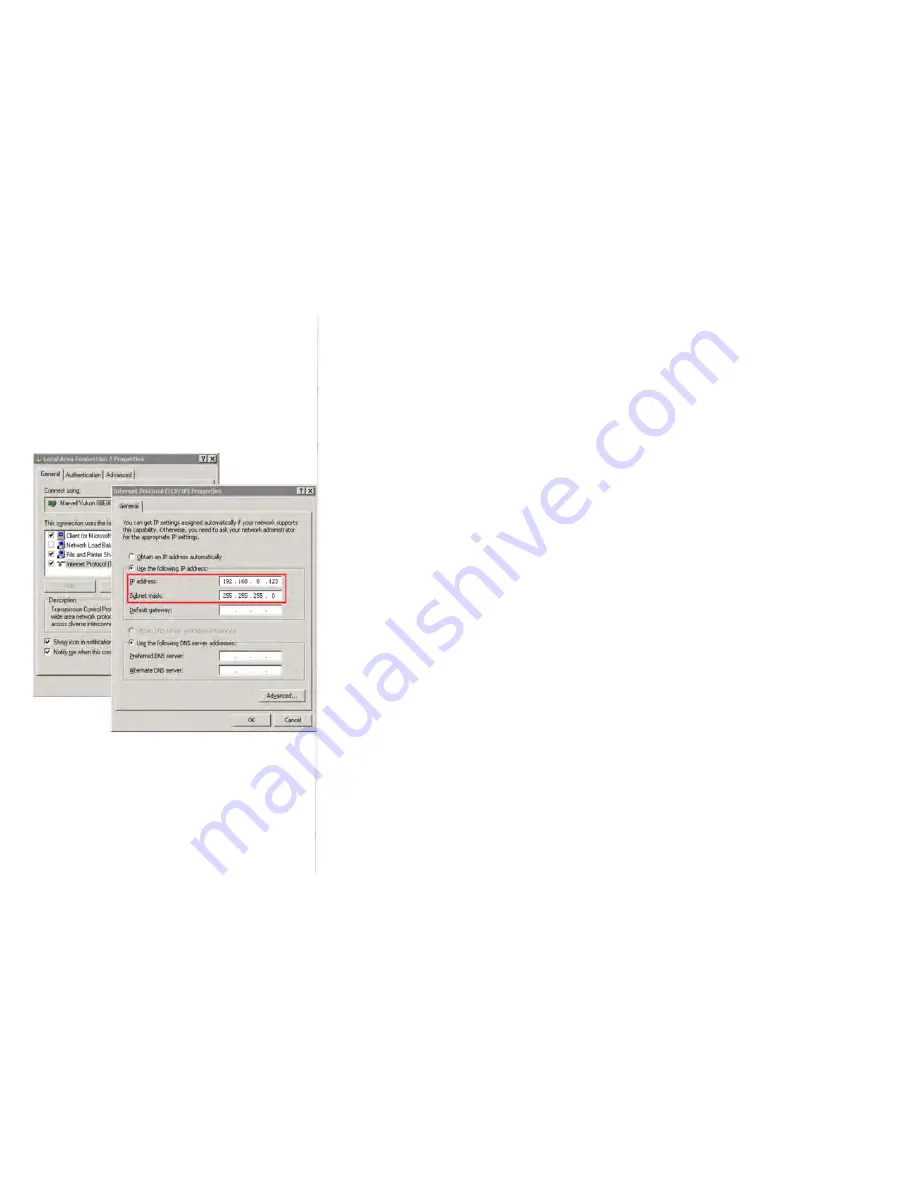
TeleAdapt DeskPoint Pro User Manual
Version 12.2011
8
2. Installing and Configuring DeskPoint Pro
This section offers information about installing your DeskPoint Pro. Before configuring the DeskPoint
Pro, you need to know the connection information supplied by your service provider and the field
application environment.
Preparing for Configuration
To configure the DeskPoint Pro, a computer with a web browser is needed. For the first-time or
maintenance configuration of the DeskPoint Pro, an Ethernet network interface card (NIC) should have
been installed in the managing computer.
Since the configuration/management protocol is HTTP-based, you have to make sure that the IP
address of the managing computer and the IP address of the managed DeskPoint Pro are in the same
IP subnet (the default IP address of the DeskPoint Pro is
192.168.0.1
and the default subnet mask is
255.255.255.0
.)
Connecting the Managing Computer
Using Ethernet Cable to connect the managing computer and the Wireless 11n Access Point as
following figure shows. One end of the Ethernet cable must be plugged into the
Hotel
LAN
Ethernet
jack of the DeskPoint Pro for configuration.
Changing the TCP/IP Settings of the Managing Computer
Use the
Windows Network Control Panel Applet
to change the TCP/IP settings of the managing
computer, so that the IP address of the computer and the IP address of the DeskPoint Pro are in the
same IP subnet. Set the IP address of the computer to
192.168.0.xxx
(the default IP address of the
DeskPoint Pro is
192.168.0.1
) and the subnet mask to
255.255.255.0
.
Fig 1. An example of Internet Protocol
(TCP/IP) Properties in Microsoft Windows
Note: For some versions of Windows, the
computer needs to be restarted for the
changes of TCP/IP settings to take effect.























