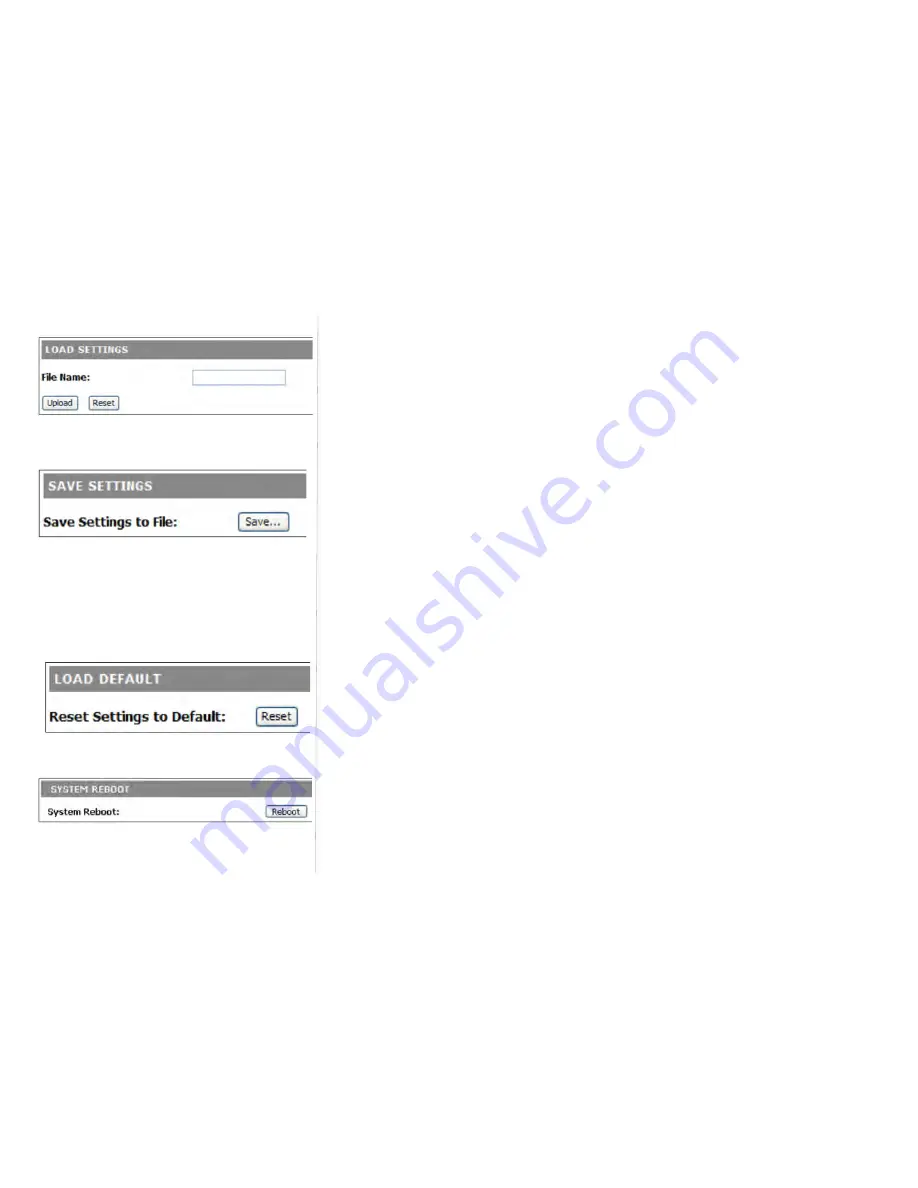
TeleAdapt DeskPoint Pro User Manual
Version 12.2011
15
Save Settings by HTTP or TFTP
To back up configuration of the device via HTTP or TFTP:
1.
You’ll be prompted to open or save the configuration file. Click
Save
.
2.
The configuration file is named by the DeskPoint Pro’s MAC address. For example, if the
DeskPoint Pro’s MAC address is 00-01-02-aa-bb-cc, the configuration backup file should be
“000102aabbcc.dat”. Don’t change the configuration file name in the
Save
As
dialog box. Select
a folder in which the configuration file is to be stored. And then, click Save.
Resetting Configuration to Factory Defaults
Click the
Reset
button resets the device configuration to factory defaults.
WARNING:
Check before clicking the
Reset
button before overriding all current configuration setting.
Click the
Reboot
button to restart the device and waiting 40 to 60 seconds. New message will prompt:
Change setting successfully!
Do not turn off or reboot the device during this time.
Please wait
35
seconds…
System Settings
You can change the User Name and Password of Administrator (Manager) in the function.
Web Management – secure and idle timeout
On this page, you could change the Web Management in HTTP, HTTPS or HTTP & HTTPs both. The
administrator can view and modify the configuration of the DeskPoint Pro. The new password must be
typed twice for confirmation. If you want use SSL to protect and manage the device, you can select
HTTPS for Secure management, https default port number is 443 and http is 80.
Fig 12. Load Settings via TFTP
Fig 13. Save the configuration file
Note 1: The procedure may be a little different
with different web browsers.
Note 2: Make sure to open “Accept acces
requests” in the tftp server.
Fig 14. Resetting configuration to Factory
Defaults
Fig 15. Restart the system






























