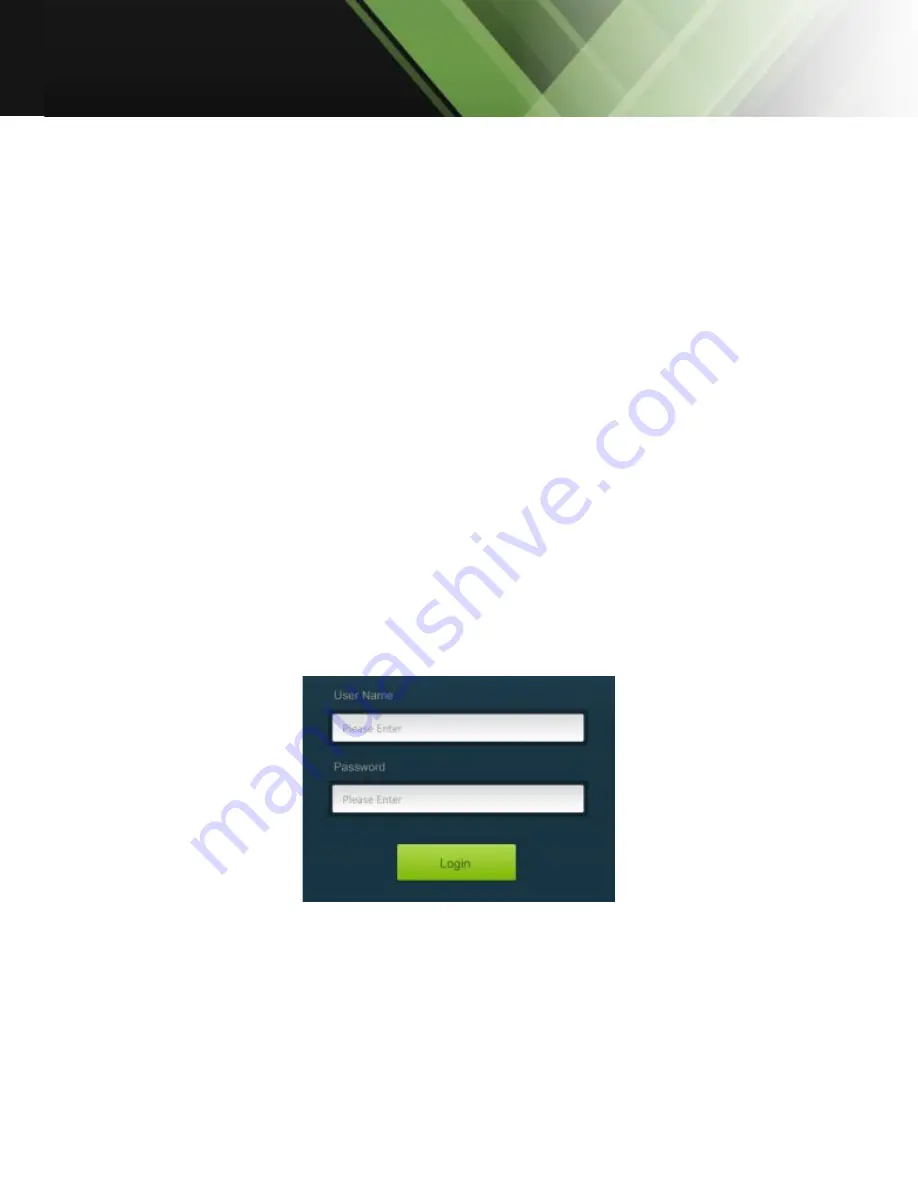
www.tekvox.com
TekFlex-16
79201 User Manual
5.4.3 Control Via Web-based GUI
TekFlex-16 is provided with built-in GUI for convenient TCP/IP control. GUI allows users to interact
with TekFlex-16 through graphical icons and visual indicators.
Access GUI interface through any one of the following methods:
1)
Access through UPnP: Go to My Network Place in your PC, and click the icon named TekFlex-16.
2)
Access through web browser: Type the IP of the device (default: 192.168.0.178, changeable) in
the browser.
PCs running Windows XP system may occur issues in finding UPnP icon, follow these steps to switch
on UPnP protocol:
1)
Add UPnP component: go to
“
Control Panel
”
-> double-click
“
Add/ Delete Programs
”
-> double-
click
“
Add/ Delete windows component
”
->tick
“
UPnP
”
-> click
“
Next
”
-> click
“
OK
”
2)
Enable Windows Firewall: go to
“
Control Panel
”
-> double-click
“
Windows Firewall
”
-> click
“
Others
”
-> tick
“
UPnP framework
”
3)
Enable UPnP auto-starting: go to
“
Control Panel
”
-> double-click
“
Administrative T
ools”
->
double-click
“
Services
”
-> find and click SSDP Discovery Service and Universal Plug and Play
Device Host -> click
“
OK
”
•
UPnP will now automatically start when you turn on your computer.
4)
Reboot the device.
The log-in interface is shown below:
Log-in interface
There are two selectable accounts to log in. Type the right name and password in relative column
and click
Login
to enter configuration interfaces.
Admin Mode
–
Username:
admin
; Password;
admin
(default setting, changeable via GUI).
User Mode
–
Username:
user
; Password;
user
(default setting, changeable via GUI).






























