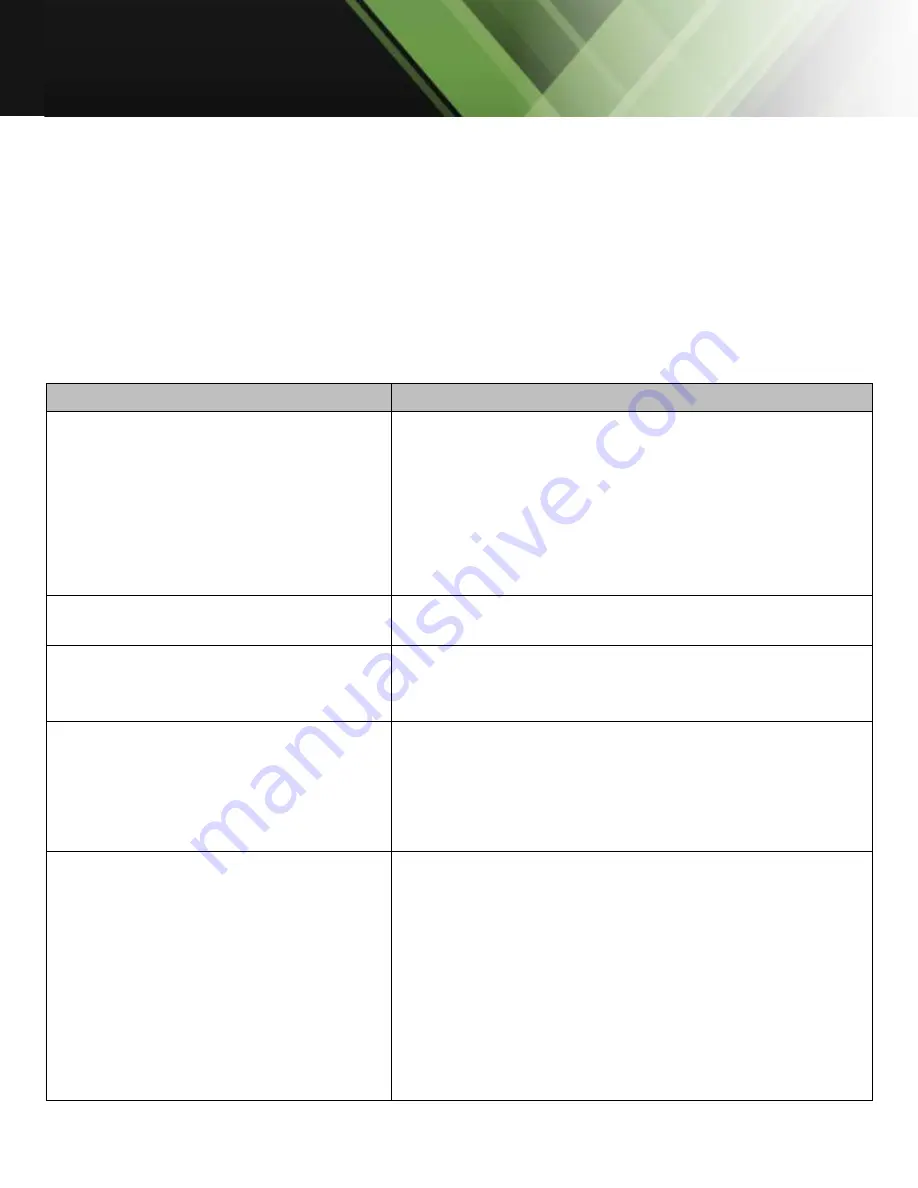
www.tekvox.com
4K ePTZ Camera
79068-AT2 User Manual
9.
Maintenance and Troubleshooting
9.1 Camera Maintenance
1.
Power off the camera and disconnect from power if it will not be used for an extended period
2.
Use a soft cloth or tissue to clean the camera cover
3.
Use a soft, dry cloth when cleaning the camera lens. Wipe gently with a mild detergent if
needed. Do not use strong or corrosive detergents to avoid scratching the lens and affecting
the video quality.
9.2
Troubleshooting
Problem
Solution
No video output
Check whether the camera’s power supply is connected
,
whether the voltage is normal, and whether the power
indicator light is lit
Check whether the camera is able to complete its self-
check after being rebooted
Check whether the video cable and display being used
are working normally
Intermittent or inconsistent video output
Check whether the video cable and display being used
are working normally
Video dithering when zooming in or out
Check whether the camera is installed on a steady
surface, away from vibrations and moving people or
objects
Serial port does not work
Check whether the serial device protocol, baud rate, and
address are all set correctly
Check whether the serial cable is connected properly
Check whether the camera is in its normal operating
mode
Cannot connect to the camera via the
web GUI
Check whether the camera outputs video normally by
connecting directly to a display
Check whether the network cable is connected properly
(a yellow light on the Ethernet port will flash to indicate a
normal network connection)
Check whether the computer has the correct network
segment added per the IP address of the camera
Open a Command Prompt window on the computer, and
ping the camera’s IP address (see
















