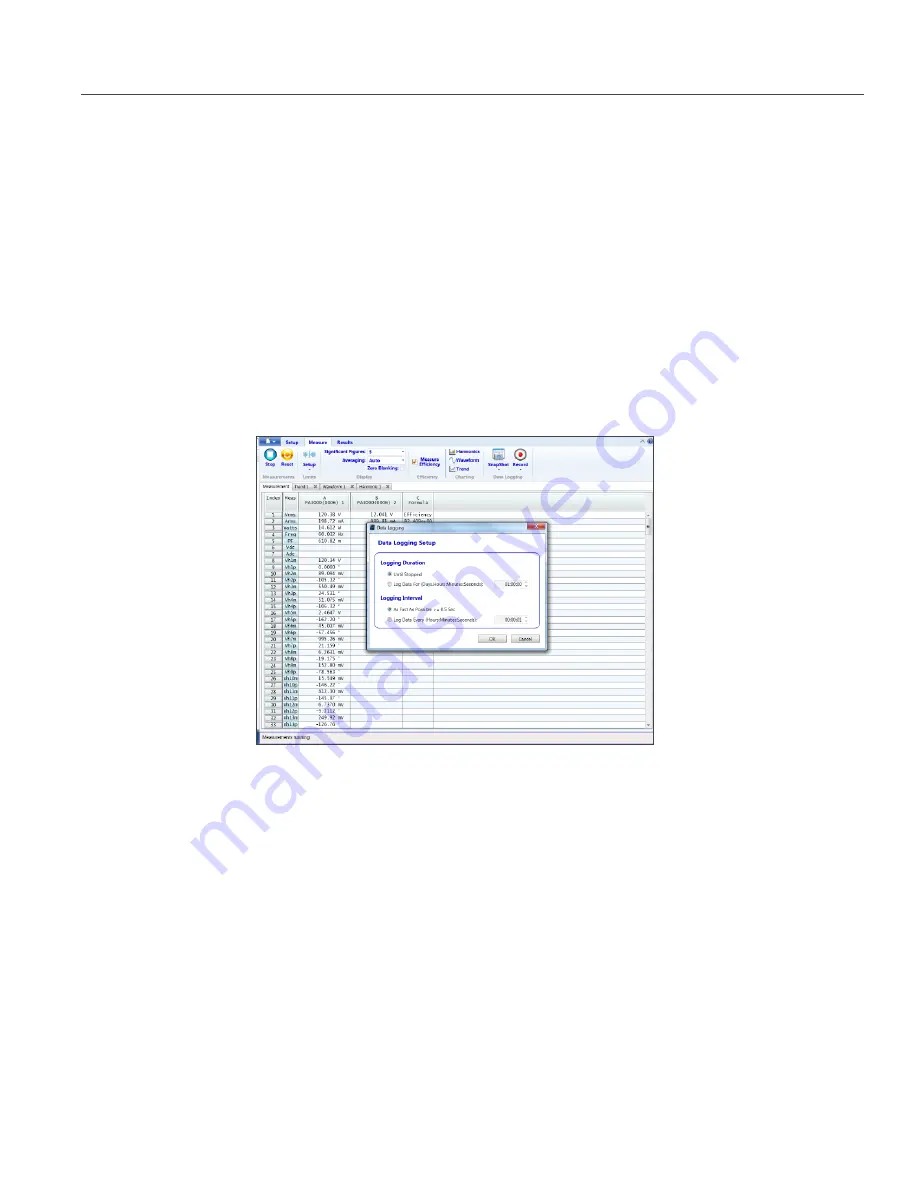
TEK.COM | 7
PA3000 Four-channel, Multi-phase AC/DC Power Analyzer
Efficiency Testing Single Phase Applications
DEMONSTRATION GUIDE
• Waveforms in the PWRVIEW software are constructed using the harmonic data collected
from the power analyzer. The accuracy of the waveform depends on the amount of harmonic
information available. For optimum results, select maximum number of harmonics to display in
the setup area. Selecting 100 harmonics for the PA3000 gives the best results. If no harmonics
are selected, waveform feature will display a blank screen.
• The Harmonic bar chart can be enabled for all voltage, current, and watts measurements.
Up to 100 harmonics can be selected throug the setup screen. Hovering over any harmonic
bar will display the absolute value and percentage of fundamental for that harmonic.
• The Trend chart can be activated for any measurement parameter by either right clicking on
the desired parameter or by clicking the Trend icon on menu bar. The Trend chart can be reset
by using the Reset button on the menu bar.
Data Logging. Recording data is important for most efficiency measurements where load and
source sweep is required.
Figure 1-7.
Logging setup.
• To record data using PWRVIEW, click the Record button on the menu bar. The software
will start recording all the selected data including formulas and limits.
• To change the data logging rate or to set the total log time, click the down arrow on the
Record icon to open the data logging setup. Here you can select the desired logging
duration and interval.
• To stop the data logging, click the Stop button.
• All the recorded data is stored in a database on the local computer. To access the data, click
the Results tab and then click the Measure icon. The dialog box will present all the archived data.
• Select the desired data set and export to either an Excel or a .csv format.
























