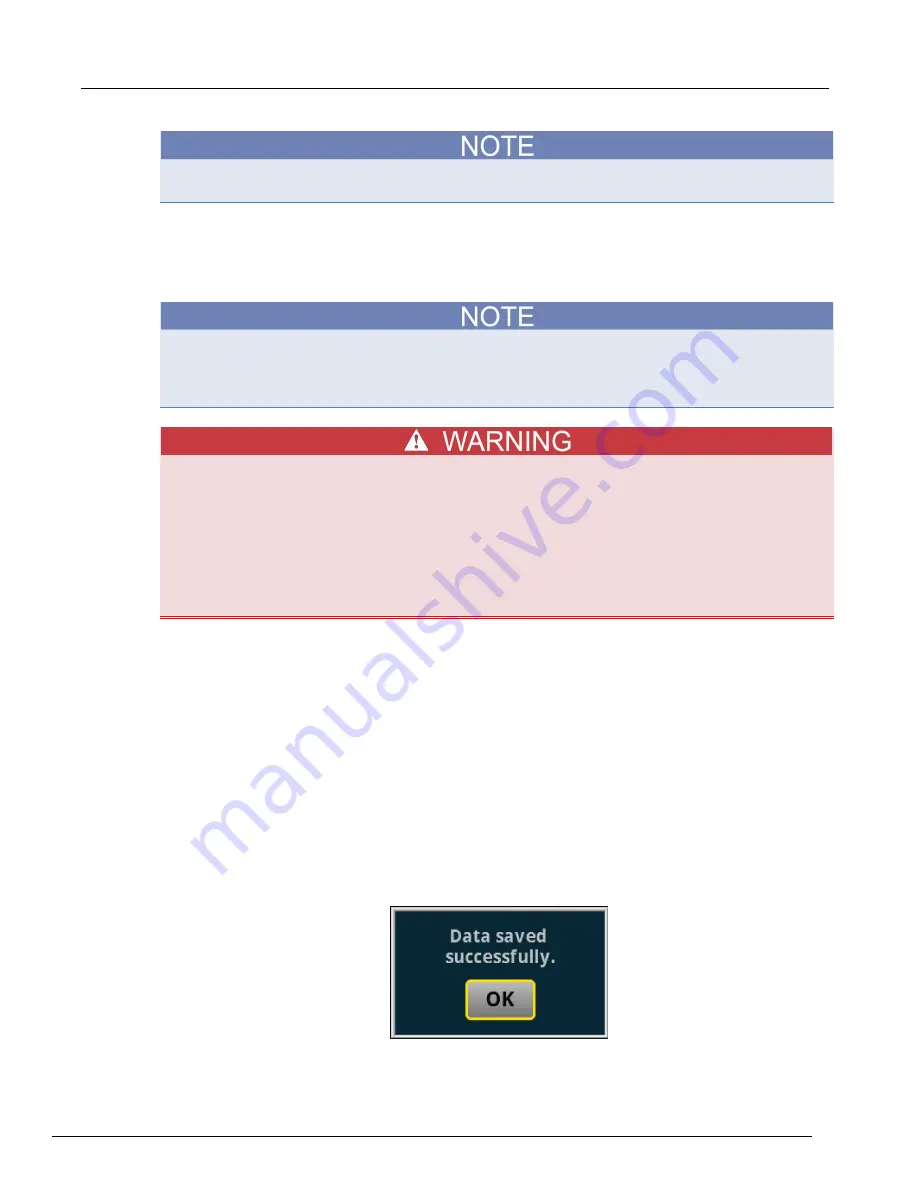
Models 2450-, 2460-, & 2461-EC Potentiostats And Galvanostats User's Manual Section 5: Current Pulse and Square Wave
077110402/November 2016
5-11
You can use the touchscreen to manipulate the graph or add cursors. See your
Interactive
SourceMeter
®
Instrument Reference Manual
for more information.
You can save a screen capture to a flash drive inserted into the USB port of the galvanostat by
simultaneously pressing the
HOME
key and the
ENTER
key. The file name has the format
imgmmdd_xxxxxx.png
, where
mmdd
represents the instrument month and day and
xxxxxx
is a
system-generated number.
To end the test before the run completes, select
Stop Test
at any time. This stops the test and turns
off the the galvanostat output. You can then select
End App
to exit the test and return to normal
SMU operation. If there is a long interval between consecutive samples, there may be a long delay
between selecting Stop Test and when the test stops, as the current operation must complete.
Make sure to select Stop Test before selecting End App. Stop Test turns off the instrument's
output.
Hazardous voltages may be present on all output and guard terminals. To prevent electrical
shock that could cause injury or death, never make or break connections to the instrument
while the power is turned on. Turn off the equipment from the front panel or disconnect the
main power cord from the rear of the instrument before handling cables. Putting the
equipment into an output-off state does not guarantee that the outputs are powered off if a
hardware or software fault occurs.
Save the test data to the flash drive
You can save the data generated from the test to the front-panel flash drive. The data is stored in a
.csv
file that also includes instrument information and parameter settings.
If there are more than 10,000 measurements stored, the process of saving the data may take several
minutes.
To save the test data to the flash drive:
1. Make sure your flash drive is inserted into the front panel USB port.
2. From the test application home screen, select
Save Data
.
3. Specify a file name, then select
OK
.
4. Select
OK
on the confirmation message.
Figure 100: Test results saved successfully






























