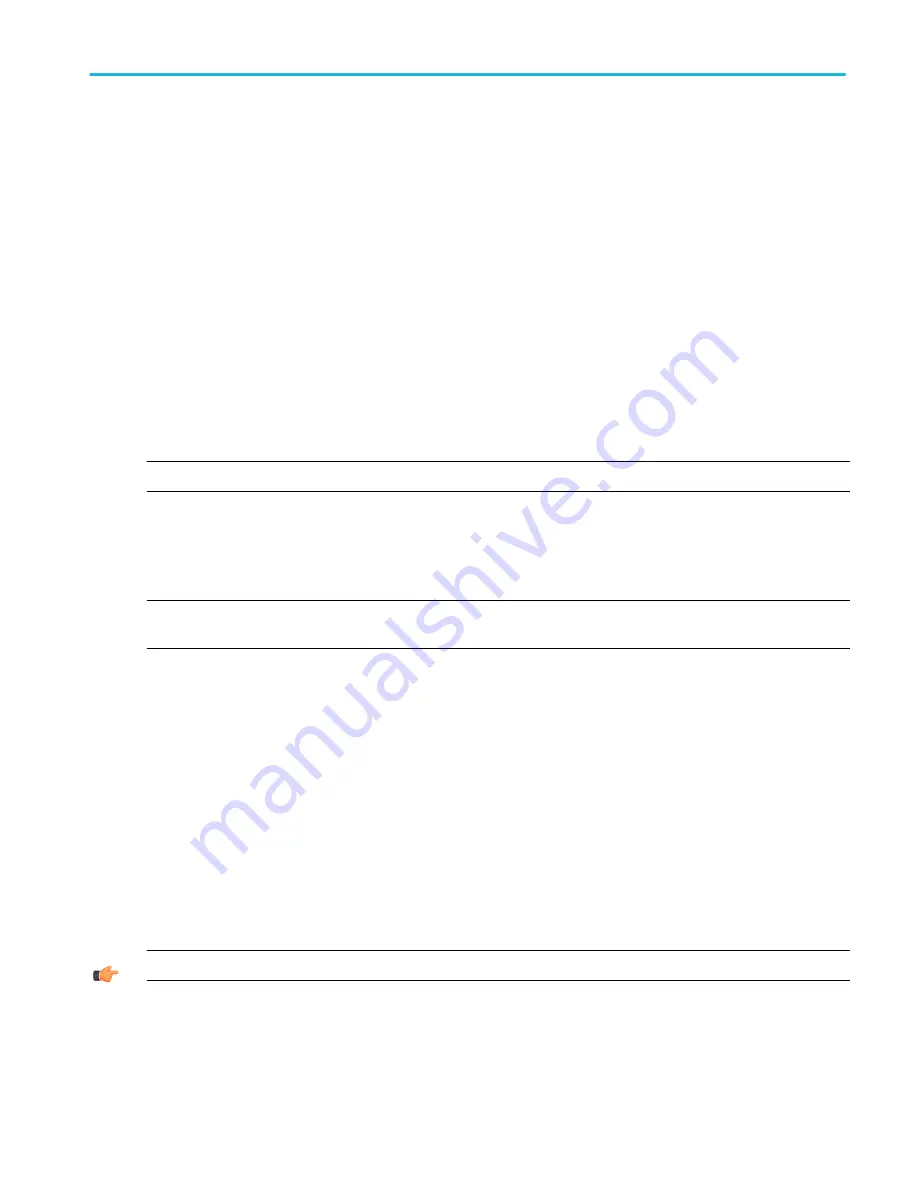
Using the programmer online guide
Programmer online help
You can control the instrument via GPIB (on some instruments), from a remote PC, or from an Internet or Intranet connection.
Programming information is available as a separate file you can install.
Using application software
Oscilloscope applications software
You can install and run optional application software packages on the instrument. These software packages provide advanced
capabilities that support several applications, such as jitter analysis and disk drive measurements.
Each application can be purchased and installed on the instrument at any time. Contact your Tektronix representative for
purchasing information. Follow the installation instructions that come with the application.
To open your application software on the instrument, click Analyze in the menu bar, and then select the application to run.
NOTE. Application software packages have their own online help that is separate from the main instrument online help.
Add a software application to the instrument
Because the instrument is an open Windows platform, you can easily install and remove additional software applications. Follow
the instructions that came with your software and the basic Windows instructions to install and remove your application.
NOTE. When adding software to the instrument, avoid making changes to system files. See
for more
information.
Setting up a dual display
Set up a dual display
Use the following steps to set up the instrument for dual display operation. You can use the main display for most instrument
operations while you use a second monitor to access other PC applications that you may have installed.
You can also drag up to five dockable control windows from the TekScope application onto the display of the second monitor.
For example, this feature allows you to have the Horizontal/Acquisition, the Horizontal Zoom, and the Display Setup Control
Windows (half screen) open on the second monitor at the same time.
In addition to the five dockable windows on the second monitor, you can have one dockable window open on the main display. If
you open a seventh dockable window, whichever window has not been used for the longest amount of time will automatically
close.
TIP. You may want to print this procedure since it requires you to power off the instrument.
1. Power off the instrument.
2. Connect an external monitor to a video port on the instrument.
3. Connect a keyboard and mouse.
4. Power on the instrument and external monitor.
How to ?
DPO70000SX, MSO/DPO70000DX, MSO/DPO70000C, DPO7000C, and MSO/DPO5000B Series
645
Содержание DPO2304SX
Страница 1: ...Tektronix Digital Phosphor Oscilloscopes Printable Help P077006219 077 0062 19...
Страница 2: ......
Страница 3: ...Tektronix Digital Phosphor Oscilloscopes Printable Help www tek com 077 0062 19...
Страница 32: ...Introduction xxviii DPO70000SX MSO DPO70000DX MSO DPO70000C DPO7000C and MSO DPO5000B Series...
Страница 83: ...About Tektronix oscilloscopes DPO70000SX MSO DPO70000DX MSO DPO70000C DPO7000C and MSO DPO5000B Series 51...
Страница 89: ...About Tektronix oscilloscopes DPO70000SX MSO DPO70000DX MSO DPO70000C DPO7000C and MSO DPO5000B Series 57...
Страница 100: ...About Tektronix oscilloscopes 68 DPO70000SX MSO DPO70000DX MSO DPO70000C DPO7000C and MSO DPO5000B Series...
Страница 130: ...Cursor setups 98 DPO70000SX MSO DPO70000DX MSO DPO70000C DPO7000C and MSO DPO5000B Series...
Страница 198: ...MagniVu setup 166 DPO70000SX MSO DPO70000DX MSO DPO70000C DPO7000C and MSO DPO5000B Series...
Страница 212: ...Display setups 180 DPO70000SX MSO DPO70000DX MSO DPO70000C DPO7000C and MSO DPO5000B Series...
Страница 234: ...Horizontal and acquisition setups 202 DPO70000SX MSO DPO70000DX MSO DPO70000C DPO7000C and MSO DPO5000B Series...
Страница 276: ...Mask testing setups 244 DPO70000SX MSO DPO70000DX MSO DPO70000C DPO7000C and MSO DPO5000B Series...
Страница 300: ...Math setups 268 DPO70000SX MSO DPO70000DX MSO DPO70000C DPO7000C and MSO DPO5000B Series...
Страница 408: ...MyScope setups 376 DPO70000SX MSO DPO70000DX MSO DPO70000C DPO7000C and MSO DPO5000B Series...
Страница 510: ...Trigger setups 478 DPO70000SX MSO DPO70000DX MSO DPO70000C DPO7000C and MSO DPO5000B Series...
Страница 548: ...Vertical setups 516 DPO70000SX MSO DPO70000DX MSO DPO70000C DPO7000C and MSO DPO5000B Series...
Страница 558: ...Copying and printing 526 DPO70000SX MSO DPO70000DX MSO DPO70000C DPO7000C and MSO DPO5000B Series...
Страница 605: ...Utilities DPO70000SX MSO DPO70000DX MSO DPO70000C DPO7000C and MSO DPO5000B Series 573...
Страница 606: ...Utilities 574 DPO70000SX MSO DPO70000DX MSO DPO70000C DPO7000C and MSO DPO5000B Series...
Страница 687: ...Figure A Figure B Oscilloscope reference DPO70000SX MSO DPO70000DX MSO DPO70000C DPO7000C and MSO DPO5000B Series 655...
Страница 898: ...Oscilloscope reference 866 DPO70000SX MSO DPO70000DX MSO DPO70000C DPO7000C and MSO DPO5000B Series...
Страница 920: ...Index 888 DPO70000SX MSO DPO70000DX MSO DPO70000C DPO7000C and MSO DPO5000B Series...
















































