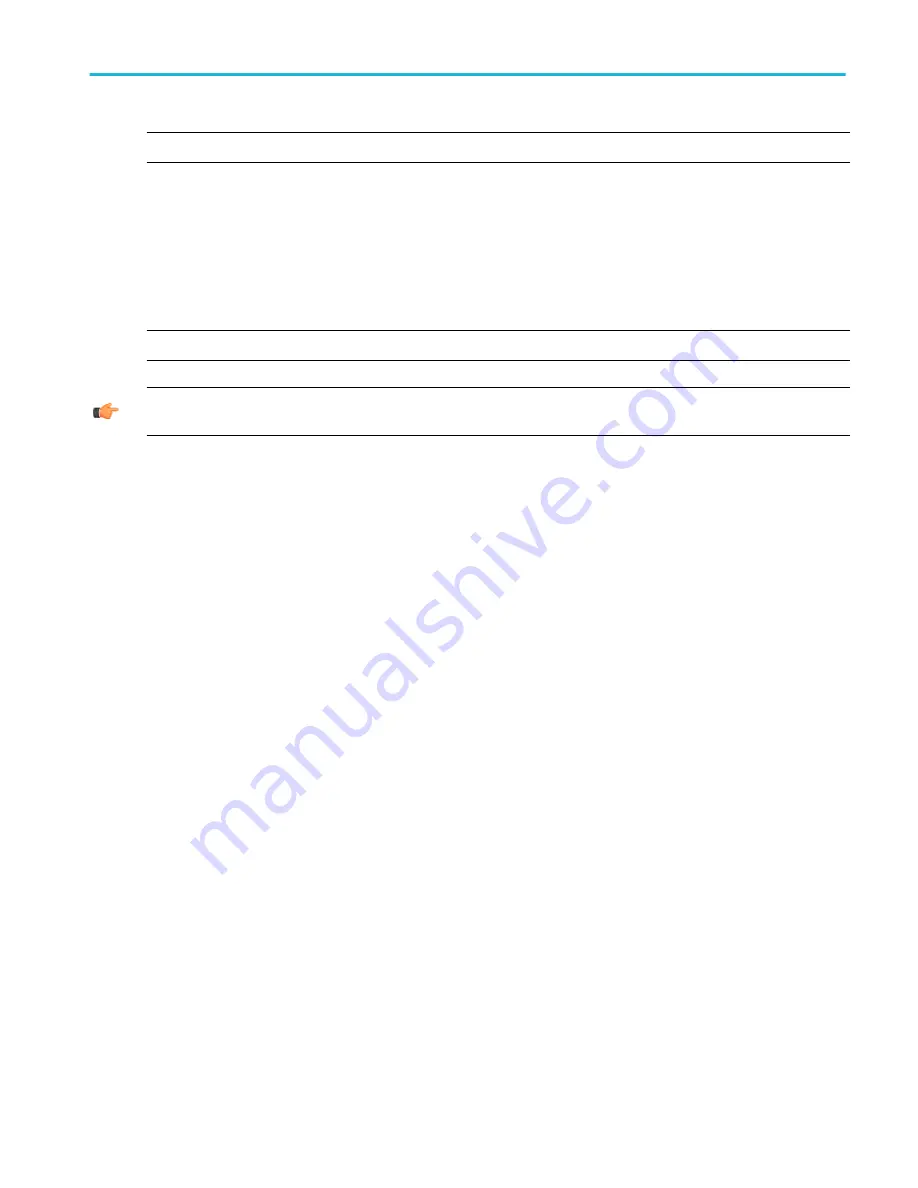
NOTE. This procedure assumes you are using the default reference levels.
1. Open the Measurement Setup control window by clicking Measure on the toolbar or by clicking Measurement Setup on the
Measure menu.
2. Select the source waveform using the
or press one of the front-panel buttons.
3. Select the desired measurements from the measurement tabs. Each measurement is automatically added to the
measurement list.
The measurement is added to the display in the same color as the selected channel waveform.
NOTE. If the waveform is clipped by the edge of the graticule, the measurement readout will display question marks.
TIP. You can select an automatic measurement from the menu bar Measure menu by selecting the measurement type (for
example, Amplitude) and clicking the measurement. The measurement is taken on the currently selected waveform.
Localize a measurement
Use the following procedure to take a measurement over a segment of the waveform:
1. The instrument must be installed and operating, with a signal connected to an input channel, and horizontal and vertical
controls and triggering set up.
2. Obtain a stable display of the waveform to be measured.
3. From the toolbar, click Measure to open the Measurement Setup control window.
4. Under Setups, click Gating from any tab. The Measurement Gating control window opens.
5. To select how to define the gated area, click one of the following:
■
Cursor. Sets the gated area to the area between the cursors. Use the multipurpose knobs to adjust the cursors on
screen.
■
Zoom (1–4). Sets the gated area to the waveform area contained in the Zoom (1–4) area.
■
Off. Turns off measurement gating. You can also turn gating off from the Zoom shortcut menu.
6. If you selected Cursor, you must also select the Track Mode:
■
Indep. This mode lets you move one cursor at a time using the multipurpose knobs.
■
Tracking. This mode allows you to move both cursors at the same time. The cursors track one another; moving one
cursor moves the other cursor in tandem.
Save measurements
Use this procedure to save measurements to a spreadsheet or text format:
1. Measurements that you want to save must be selected.
2. From the File menu select Save or Save As. Under Save What, click Measurement.
3. Click the Options button to open the Measurement Save Options dialog box.
4. Select the Measurement Format from the drop-down list.
5. Click OK to save the measurement options, or click Cancel to close the dialog box without saving the changes.
6. To save the measurements to a file, select the location to save from the Save in drop-down list. The default location is
C:
\Users\[Username]\Tektronix\TekScope\data
.
How to ?
DPO70000SX, MSO/DPO70000DX, MSO/DPO70000C, DPO7000C, and MSO/DPO5000B Series
597
Содержание DPO2304SX
Страница 1: ...Tektronix Digital Phosphor Oscilloscopes Printable Help P077006219 077 0062 19...
Страница 2: ......
Страница 3: ...Tektronix Digital Phosphor Oscilloscopes Printable Help www tek com 077 0062 19...
Страница 32: ...Introduction xxviii DPO70000SX MSO DPO70000DX MSO DPO70000C DPO7000C and MSO DPO5000B Series...
Страница 83: ...About Tektronix oscilloscopes DPO70000SX MSO DPO70000DX MSO DPO70000C DPO7000C and MSO DPO5000B Series 51...
Страница 89: ...About Tektronix oscilloscopes DPO70000SX MSO DPO70000DX MSO DPO70000C DPO7000C and MSO DPO5000B Series 57...
Страница 100: ...About Tektronix oscilloscopes 68 DPO70000SX MSO DPO70000DX MSO DPO70000C DPO7000C and MSO DPO5000B Series...
Страница 130: ...Cursor setups 98 DPO70000SX MSO DPO70000DX MSO DPO70000C DPO7000C and MSO DPO5000B Series...
Страница 198: ...MagniVu setup 166 DPO70000SX MSO DPO70000DX MSO DPO70000C DPO7000C and MSO DPO5000B Series...
Страница 212: ...Display setups 180 DPO70000SX MSO DPO70000DX MSO DPO70000C DPO7000C and MSO DPO5000B Series...
Страница 234: ...Horizontal and acquisition setups 202 DPO70000SX MSO DPO70000DX MSO DPO70000C DPO7000C and MSO DPO5000B Series...
Страница 276: ...Mask testing setups 244 DPO70000SX MSO DPO70000DX MSO DPO70000C DPO7000C and MSO DPO5000B Series...
Страница 300: ...Math setups 268 DPO70000SX MSO DPO70000DX MSO DPO70000C DPO7000C and MSO DPO5000B Series...
Страница 408: ...MyScope setups 376 DPO70000SX MSO DPO70000DX MSO DPO70000C DPO7000C and MSO DPO5000B Series...
Страница 510: ...Trigger setups 478 DPO70000SX MSO DPO70000DX MSO DPO70000C DPO7000C and MSO DPO5000B Series...
Страница 548: ...Vertical setups 516 DPO70000SX MSO DPO70000DX MSO DPO70000C DPO7000C and MSO DPO5000B Series...
Страница 558: ...Copying and printing 526 DPO70000SX MSO DPO70000DX MSO DPO70000C DPO7000C and MSO DPO5000B Series...
Страница 605: ...Utilities DPO70000SX MSO DPO70000DX MSO DPO70000C DPO7000C and MSO DPO5000B Series 573...
Страница 606: ...Utilities 574 DPO70000SX MSO DPO70000DX MSO DPO70000C DPO7000C and MSO DPO5000B Series...
Страница 687: ...Figure A Figure B Oscilloscope reference DPO70000SX MSO DPO70000DX MSO DPO70000C DPO7000C and MSO DPO5000B Series 655...
Страница 898: ...Oscilloscope reference 866 DPO70000SX MSO DPO70000DX MSO DPO70000C DPO7000C and MSO DPO5000B Series...
Страница 920: ...Index 888 DPO70000SX MSO DPO70000DX MSO DPO70000C DPO7000C and MSO DPO5000B Series...






























