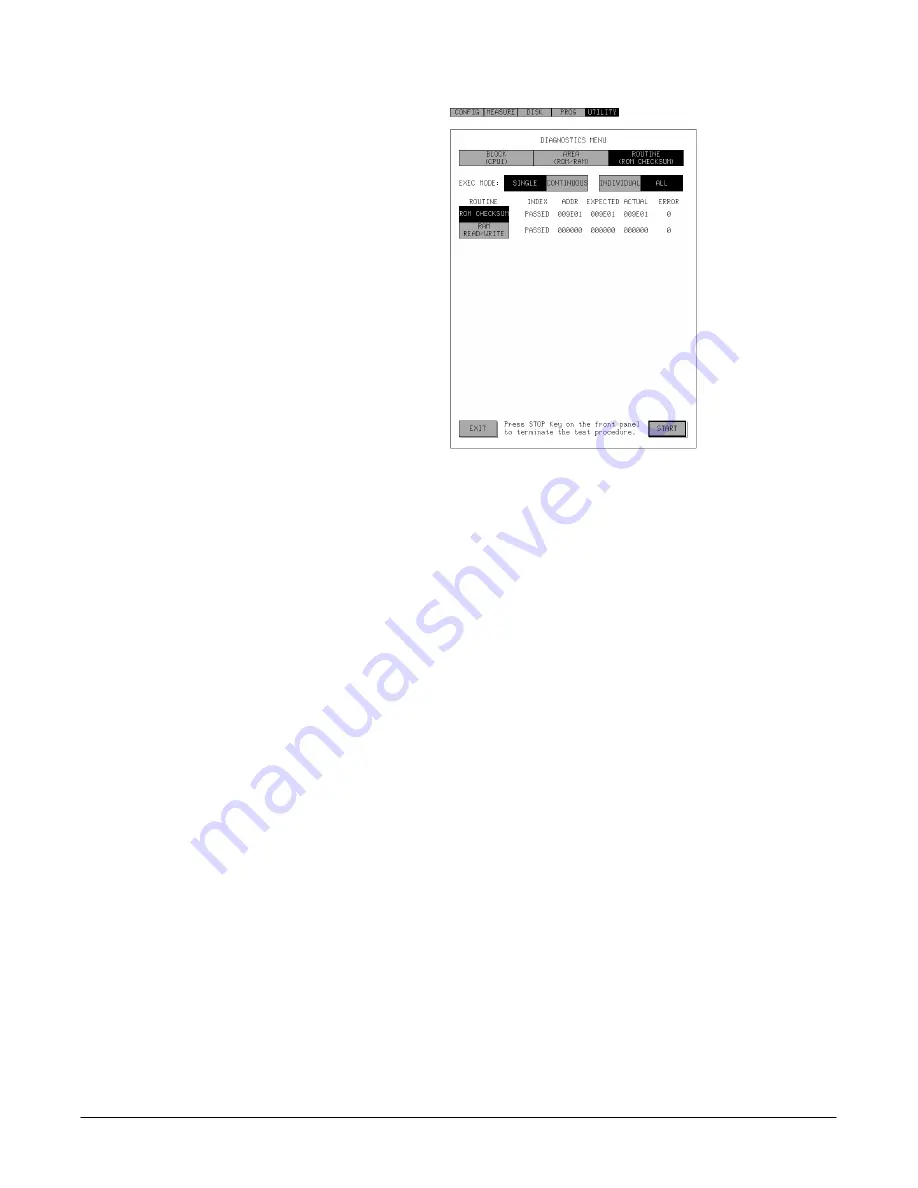
Appendix B: Specifications
372 User Manual
AĆ35
Figure AĆ9:ăSELF TEST Menu of the ROUTINE Level
Description of Menus
Menus of each level contain menus, soft buttons and status display zone as
shown below:
H
[EXIT] Soft Button - Ends the Diagnostic menu and returns to the
UTILITY menu. This soft button appears only when the [STOP] button
on the front panel can not be used to exit.
H
[START] Soft Button - Executes a self test according to the setting
conditions.
H
Level Selection Box - Moves the menu to the specified level. To move
from a higher level to lower one, select a test item in the Test Item selecĆ
tion box and then select a lower level in this selection box. To move from
a lower level to a higher one, select the level directly in this selection
box.
H
Test Item Selection Box - Selects a test item in the level indicated in the
Level selection box. Select here to change the level or execute a self
test. When ALL has been selected in the Group Exec selection box,
selection is ignored and the item to be tested is automatically highĆ
lighted.
Test item indicates the item displayed in each box of this selection box.
The test items are also called test block in BLOCK level, test area in
AREA level and test routine in ROUTINE level.
Содержание 372
Страница 4: ......
Страница 6: ...About this Manual ii ...
Страница 14: ...Contents x ...
Страница 22: ...Contents xviii ...
Страница 30: ...Consignes de Sécurité Safety Summary xxvi ...
Страница 31: ...Getting Started ...
Страница 32: ......
Страница 36: ...Overview Getting Started 1Ć4 ...
Страница 80: ...Tutorial Measurements Using the Cursor Getting Started 1Ć48 Figure 1Ć43 ăDOT Cursor and Readout ...
Страница 87: ...Tutorial Ć Time Domain Measurement 372 User Manual 1Ć55 SINGLE Button Figure 1Ć50 ăMeasurement Example ...
Страница 90: ...Tutorial Ć About the Sample Disk Getting Started 1Ć58 ...
Страница 91: ...Operating Basics ...
Страница 92: ......
Страница 108: ...Mounting the Device Under Test Operating Basics 2Ć16 ...
Страница 110: ...Before and After Floating Measurement Operating Basics 2Ć18 ...
Страница 111: ...Reference ...
Страница 112: ......
Страница 174: ...Pulse Mode Reference 3Ć62 ...
Страница 176: ...Auxiliary Voltage Supply Reference 3Ć64 ...
Страница 186: ...Adjusting the Graph Display Reference 3Ć74 ...
Страница 190: ...Mathematical Operation Reference 3Ć78 ...
Страница 210: ...Zoom Reference 3Ć98 ...
Страница 217: ...Text Editing on the Graph 372 User Manual 3Ć105 Figure 3Ć46 ăClear Labels PopĆup Menu ...
Страница 218: ...Text Editing on the Graph Reference 3Ć106 ...
Страница 228: ...Hardcopy Reference 3Ć116 ...
Страница 230: ...Initializing the 372 Reference 3Ć118 ...
Страница 234: ...Time Stamp Reference 3Ć122 ...
Страница 236: ...Adjusting CRT Brightness Reference 3Ć124 ...
Страница 238: ...ID Information Reference 3Ć126 ...
Страница 254: ...Floppy Disk System Reference 3Ć142 ...
Страница 280: ...Sample Programs Reference 3Ć168 ...
Страница 286: ...GPIB Reference 3Ć174 ...
Страница 287: ...Appendices ...
Страница 288: ......
Страница 292: ...Appendix B Specifications Appendices AĆ4 ...
Страница 312: ...Appendix B Specifications Appendices AĆ24 ...
Страница 358: ...Appendix B Specifications Appendices AĆ70 ...
Страница 362: ...Appendix B Specifications Appendices AĆ74 ...
Страница 364: ...Appendix B Specifications Appendices AĆ76 ...






























