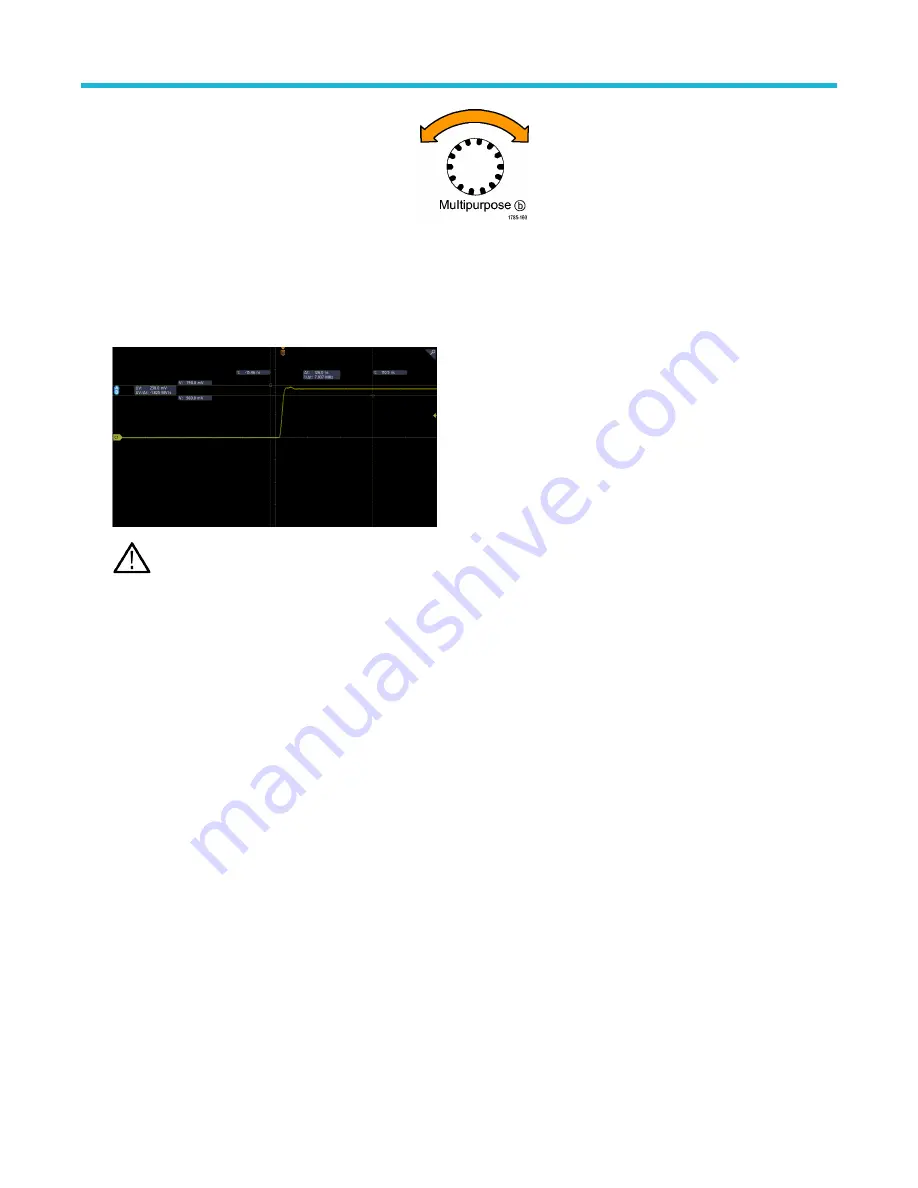
8.
Tap a vertical cursor.
This makes the vertical cursors active and the horizontal cursors inactive. Now, as you turn the multipurpose knobs, the vertical
cursors will move.
Tap a horizontal cursor to make the horizontal cursors active again.
9.
View the cursor and the cursor readout.
Note: On digital channels, you can take timing measurements with cursors, but not amplitude measurements.
10. Display multiple waveforms on the screen by pushing one or more of the channel buttons or by pushing the Digital button.
11. Double-tap a cursor to display the cursor menu again.
12. Tap the Source button and select a source from the list. The default menu selection of Selected Waveform will cause the cursors to
take measurements on the selected (last used) waveform.
13. Tap the Source button and select a source from the list to measure other than the one pointed to by Selected Waveform.
14. Tap outside the menu to remove the menu.
15. Tap or push Cursors again. This turns off the cursors. The screen no longer displays the cursors and the cursor readout.
Making automated power measurements
This topic explains how to take an automatic power measurement (optional).
Acquire, measure, and analyze power signals with the 3-PWR Power Measurement and Analysis option. To use this application:
1. Tap Measure to display the Add Measurements menu.
2. Tap the Power Measurements panel.
3. Tap Source 1 and Source 2 and select the desired sources for the measurement.
4. Tap the desired measurement. Choose among:
• Power quality
• Switching loss
• Harmonics
• Ripple
• Modulation
• Safe operating area
5. Tap Add to create the measurement results badge. View the measurement results in the results badge.
6. To remove a measurement, tap the measurement results badge and flick it off the display.
Measurement concepts
3 Series Mixed Domain Oscilloscope Printable Help
259
















































