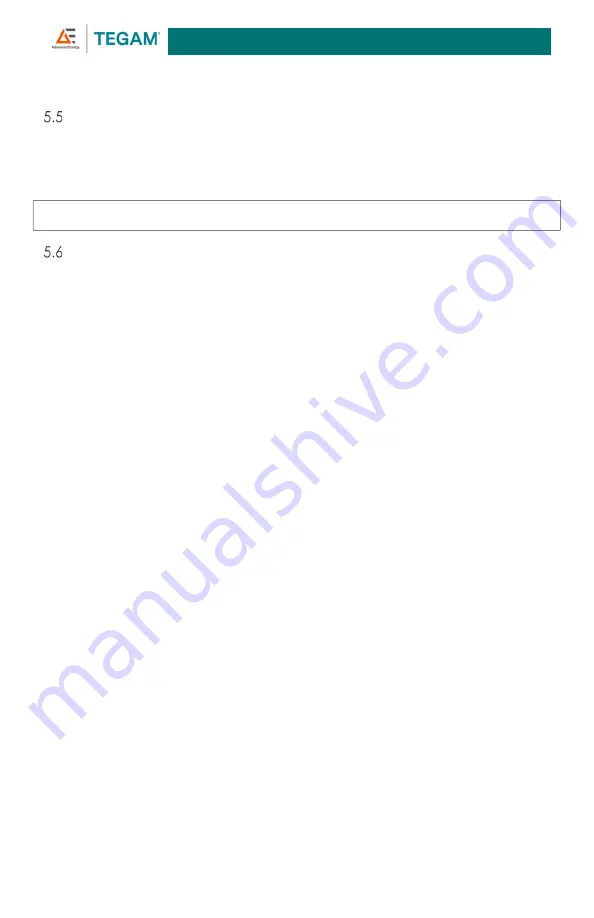
Operating Instructions
5-7
10 TEGAM WAY ● GENEVA, OHIO 44041 ● 440-466-6100 ● FAX 440-466-6110 ●
Demo Mode
The GEMINI Tools power meter application includes a Demo mode which can be used to test
the application when no meter is available. Click
Tools -> Demo Mode
to load the simulated
GEMINI RF Power Meters, then follow the instructions above. All application features are
available in
Demo
mode.
NOTE:
Do not use demo mode for production data collection.
Snapshot
The
Snapshot
feature is used for diagnostic purposes only. It provides a data set of values
related to the current state of the instrument and the active measurement. For troubleshooting
or questions about particular measurement results, use the
Snapshot
feature and forward the
*.csv
file to TEGAM.
To take a
Snapshot
:
1.
Click
STOP Data Acquisition
to end any active data collection sessions. Do not
alter the test setup, and do not turn off the RF power source.
2.
Click
Snapshot
.
3.
In the
Snapshot Parameters
window, enter the expected
Power
(in Watts) and
Frequency
(in Hz) readings.
4.
Click
Take Snapshot
.
5.
Navigate to
%USERPROFILE%\Documents\TEGAM\GEMINI Tools\Snapshot\
to find
the
Snapshot
data
file.
The
filename
will
be
in
the
format
[TIMESTAMP]_5540_[SERIAL NUMBER]
.
6.
Forward the appropriate Snapshot file to TEGAM, along with a detailed description
of the issue and expected results, for analysis and assistance.


























