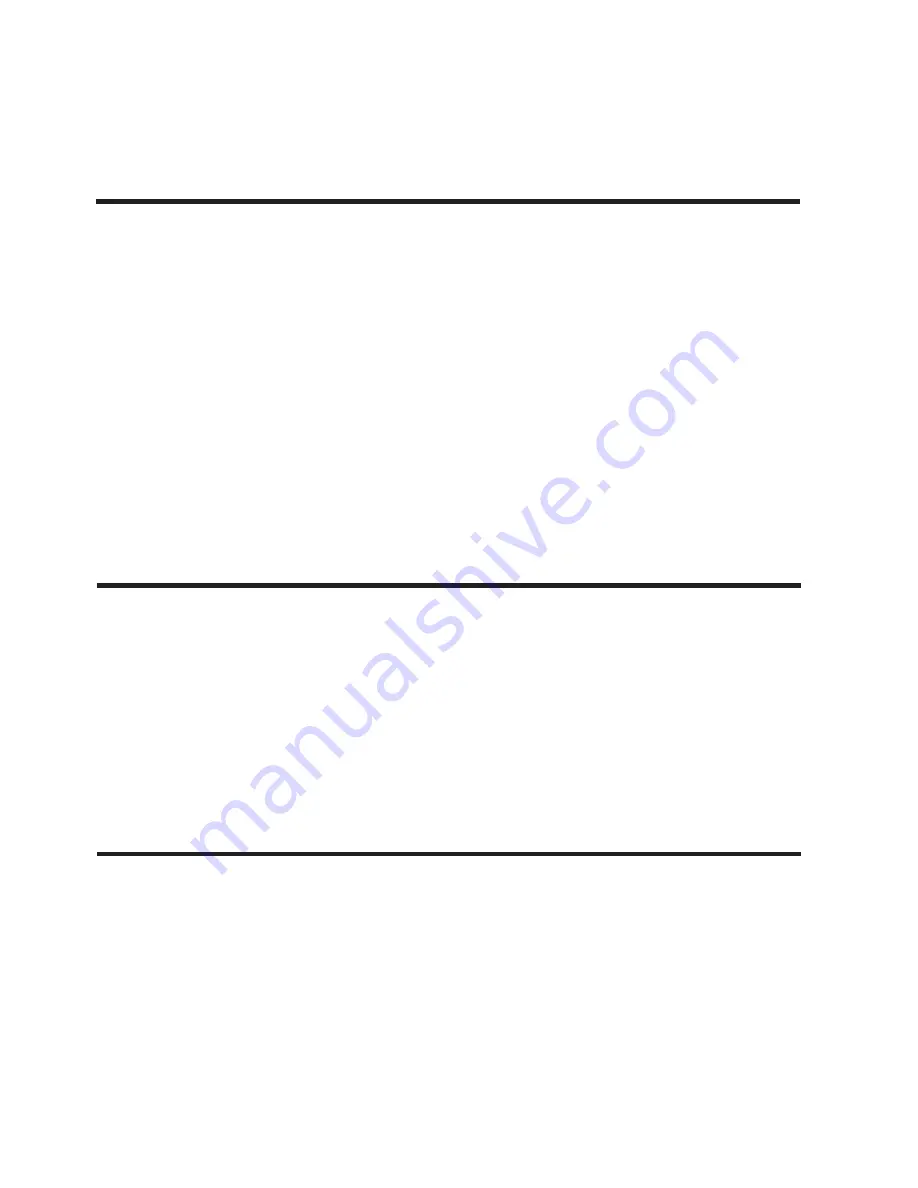
P. 9
| Tecshow Navigator 3+
English version
10. DELETE A SCENE
11. DELETE ALL SCENES
12. SCENE PLAYBACK
1. Press and hold down the Program button for
approximately 2 seconds or until the PROG indi
-
cator in the LED display stops flashing. Once the
indicator is flashing, record mode is engaged
and you may release the Program button.
2. Select the bank that contains the scene you want
to delete with the Bank UP/DOWN buttons.
3. Simultaneously, press the Auto/Del button then
press the Scene # button, 1-8, that you want
to delete. All LED´s should flash three times to
confirm that the scene was deleted.
4. Repeat steps 2 & 3 to delete additional scenes.
1. Flip the Operators power switch OFF which is
located at the rear of the unit.
2. Simultaneously, press and hold down the Pro-
gram and Bnk Down buttons and flip the power
switch ON. All LED´s will flash three times to
confirm that all scenes were deleted.
Manual Trigger
1. When powered ON, this console defaults to
Manual/Blackout mode. All output will be in
a blackout state until the Blackout button is
deselected. To determine blackout status, there
is an indicator light in the display that flashes
when engaged and OFF when disengaged.
5.
Press and hold down the Program button for
approximately 2 seconds or until the PROG
indicator in the LED display stops flashing. A
flashing Blackout indicator, in the LED display, is
indicative that you are out of program mode.
Press the Blackout button so the indicator
stops flashing.
2. Press the Bank UP/DOWN buttons to select the
scene bank that contains the scene that you
want to playback.
3. Press the Scene # button, 1-8, that you want to
playback. The selected scene will engage. Press
the same scene # button again to disable the
























