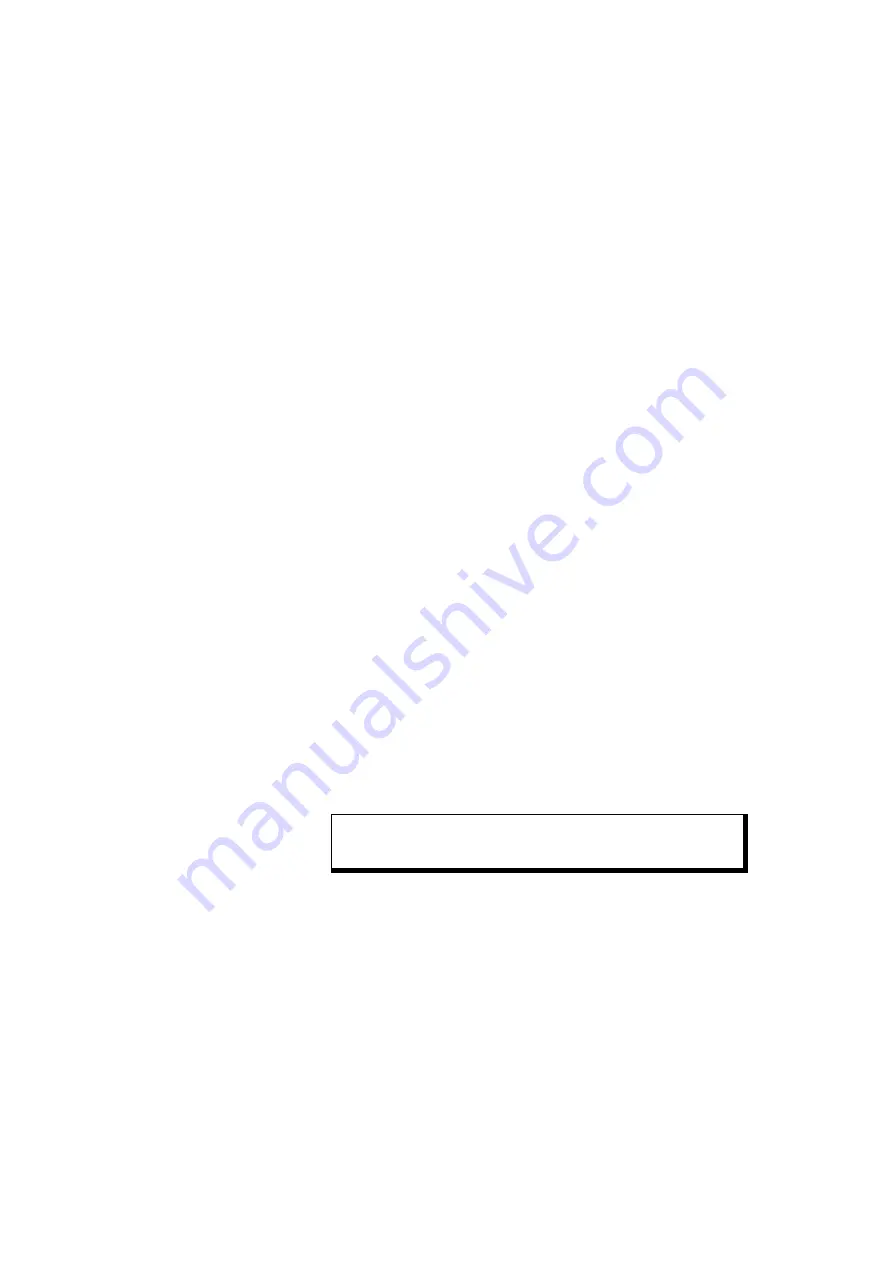
20
Challenger10 Installation and Quick Programming Manual
Initial programming
This section describes basic initial programming via a RAS. Advanced
programming is typically performed via management software such as Titan,
Security Commander, or Forcefield, so basic programming also includes the
items required to connect with a management software computer. Refer to the
documentation provided with the management software for additional details.
Challenger panel programming is described in detail in
Challenger10
Programming Manual
. This section describes the following programming steps
that are part of the installation process:
•
“Disarming the system” below
•
“Accessing the Challenger menu” below
•
“Clearing the memory” on page 24
•
“Working with multi-area systems” on page 26
•
“Changing the default installer PIN” on page 26
•
“Enabling communications” on page 27
An LCD RAS configured as RAS 1 must be connected to LAN 1.
Disarming the system
A new (or defaulted) Challenger10 panel is armed, and the RAS LED for area 1
illuminates. Previous Challenger versions armed all areas.
The system must be completely disarmed before you can access the Install
menu on a system keypad (LCD RAS).
To disarm the system:
1. The default message displays on the top line of the RAS. This line may
display “There Are No Alarms In This Area”, the time and date, or a custom
message.
There Are No Alarms In This Area
Code:
2. Press 4346 (the default Installer code), press [OFF] [0] (to select all areas),
and then press [ENTER].
Tip:
When using the system keypad, numbers are entered in sequence. For
example “press 4346” means press the 4 button, the 3 button, the 4 button, and
then the 6 button.
Accessing the Challenger menu
The Challenger menu system, as displayed on an LCD RAS, has a first-level
User menu and a second-level Install menu (the Install menu is option 19 of the
User menu). Access to the Install menu is typically limited to installers or
administrators.




























