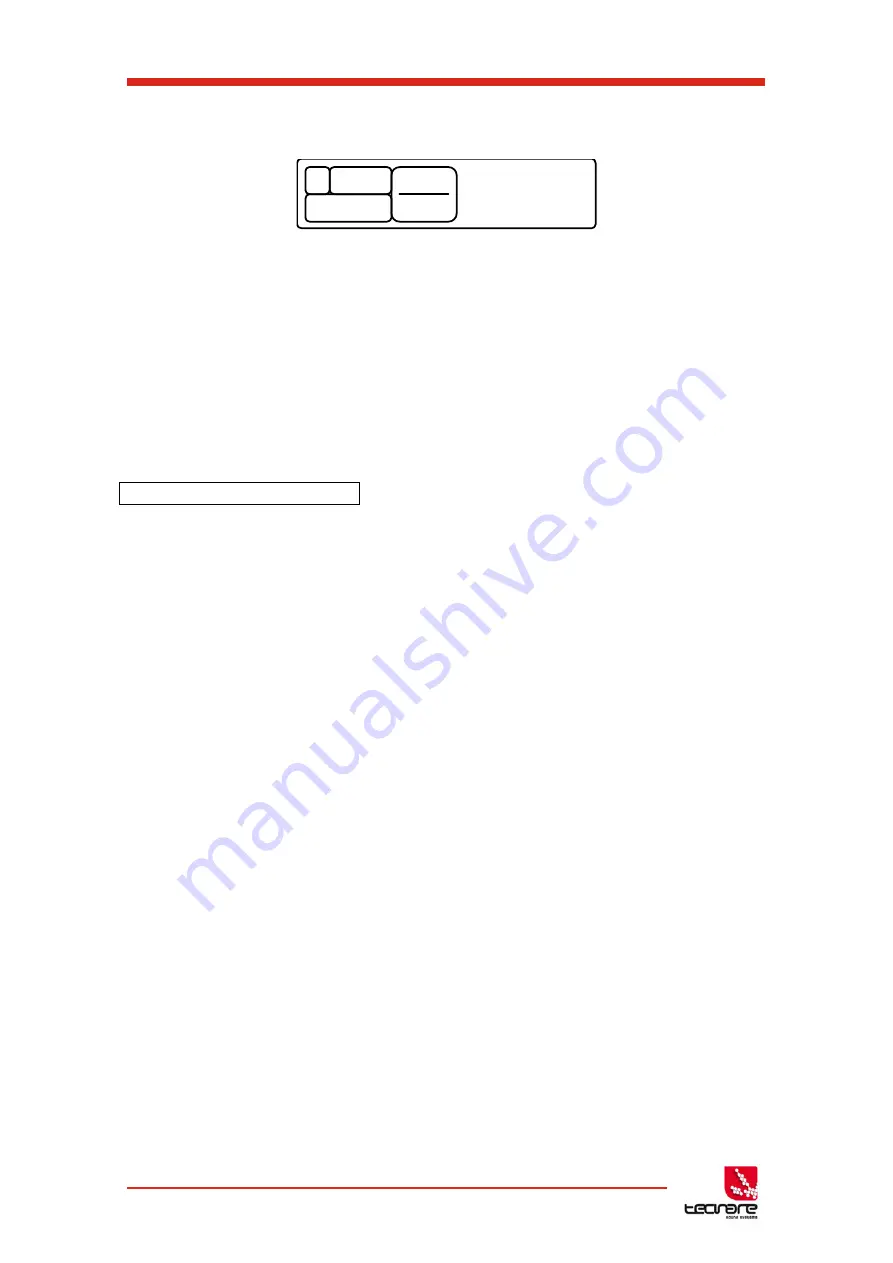
T-44/48 Series Operation Manual
43
T-44/48 Series | rev.
firm. 1.258 and above
3. If you wish to set the IP address, go to the
IP
Static" page and change
the IP with encoder
ADJUST
6.3 Ethernet
Ethernet connection permits full control of all functions along with real-time metering from a
remote position.
6.3.1 Ethernet configurations
IP addressing in the Device can be completely automatic; No setup is required. When
first installing and launching System Engineer, the computer Firewall may ask to allow System
Engineer to access the network
.
NOTE:
This must be allowed
.
6.3.2 DHCP
There are two primary IP address ranges – one used when there is a DHCP server
present (e.g. a Router in the system), and another where there is no DHCP server (so the
Device and the Computer will instead use 'Auto IP'). Both the device and the computer must be
in the same IP address range. In an office IT environment where there is a DHCP server, both
the computer and the Device will be in the DHCP IP address range, so will connect
immediately.
6.3.3 AUTO-IP
After the computer is switched on in an isolated network, or unpluged from an IT
network, it takes a while to time out of DHCP searching, so will not connect immediately. It can
take several minutes for the computer to acquire an Auto IP address.
Similarly, the Device will initially search for a DHCP server when first switched on
(during which time its
Online
Indicator will be flashing). It can take one minute before it will be
able to connect while is acquires an Auto IP address.
6.3.4 Static-IP
If the device or the computer has a static IP address set, System Engineer may not be
able to
'see'
the device if it is in a different IP Address range
- unless there are good reasons
it is best to avoid the use of static IP addressing if at all possible.
In static IP mode, the
main menu will display the static IP address of the device on the main screen, with blinking.
U
IP
Mode
Auto















































