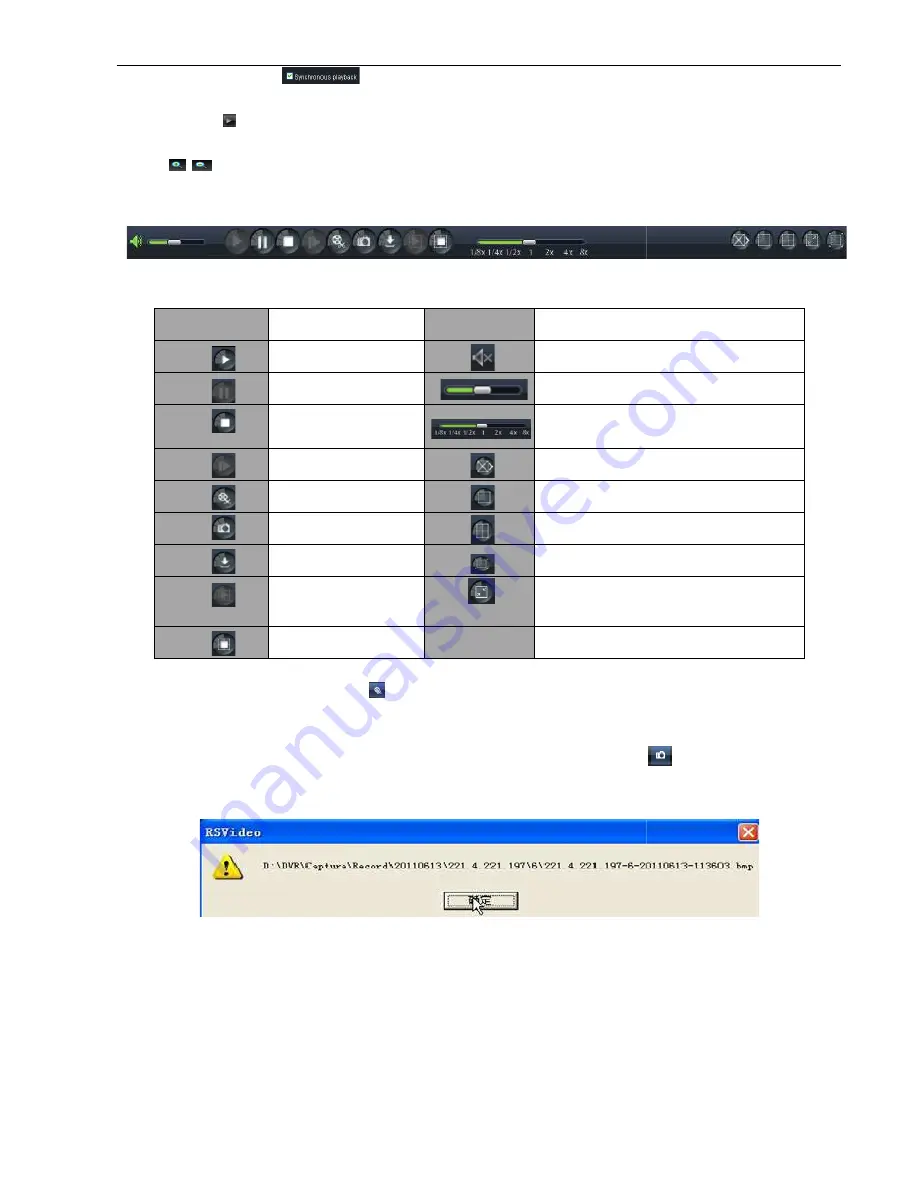
If you tick-select <
otherwise, you could separately control the channels playback.
Thirdly, Click [ ] icon to start record playback. When mouse curse is moving on the time
time will appear in the screen.
Click [
/
] icon to zoom in/out the time bar display ratio shown as Picture 6
6.3.2.2 Playback control
Below Picture 6-10 is playback control bar
Detail brief description is shown as below list
Key
Description
Play
Pause
Stop
By frame
Clip
Snapshot
Download
Open all the channels
Stop all the channels
Record file clip
After opening playback, click [
Record clip file will be saved as *.264 format.
Snapshot function
Move the mouse curse to the channel you want to capture, and click [
images remotely. After capturing the images successfully, you are allowed to save it to a specified path shown
as Picture 6-11. The captured file will be saved as *.bmp format
32
> option, that means the selected channel will playback synchronously;
otherwise, you could separately control the channels playback.
] icon to start record playback. When mouse curse is moving on the time
] icon to zoom in/out the time bar display ratio shown as Picture 6-9.
s playback control bar
Detail brief description is shown as below list
Description
Key
Description
Play
Open/close audio
Pause
Volume adjust
Stop
Playback control bar (x1/2,1/4,1/8, normal, x2, x4, x8)
By frame
Stop all the play
Clip
Single channel mode
Snapshot
Quad mode
Download
Full screen
Open all the channels
Toggle between original proportions and
Adaptive Screen Resolution.
Stop all the channels
playback, click [
] icon to clip the selected file; and click again to stop the clip function.
Record clip file will be saved as *.264 format.
Move the mouse curse to the channel you want to capture, and click [
images remotely. After capturing the images successfully, you are allowed to save it to a specified path shown
11. The captured file will be saved as *.bmp format
Picture 6-10
Picture:6-11
User Manual
> option, that means the selected channel will playback synchronously;
] icon to start record playback. When mouse curse is moving on the time axis, the current
9.
Description
Open/close audio
Volume adjust
Playback control bar (x1/2,1/4,1/8, normal, x2, x4, x8)
Stop all the play
Single channel mode
Quad mode
Full screen
Toggle between original proportions and
Adaptive Screen Resolution.
] icon to clip the selected file; and click again to stop the clip function.
Move the mouse curse to the channel you want to capture, and click [
] icon to capture the live
images remotely. After capturing the images successfully, you are allowed to save it to a specified path shown




























