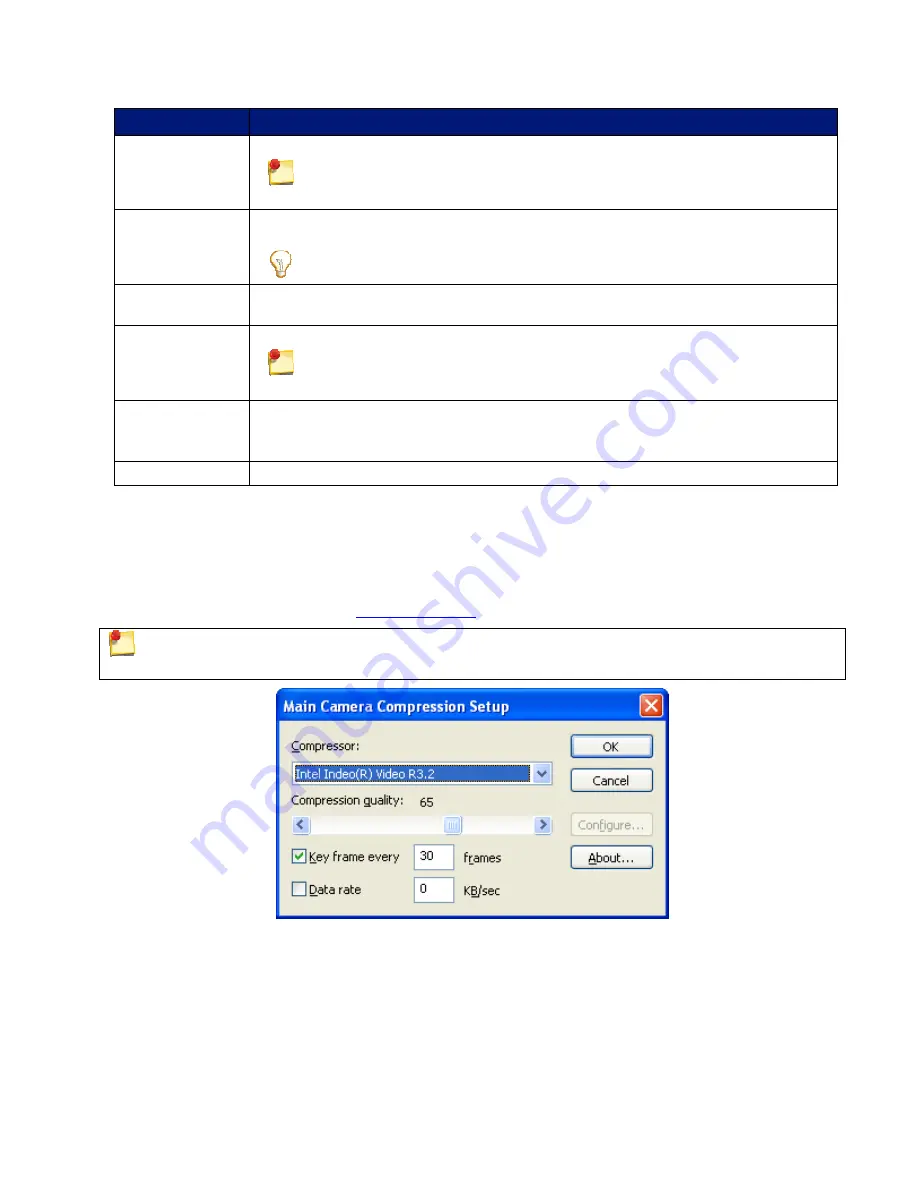
OPTION
DESCRIPTION AND USE
Video Size
Use the default sizes or lower the size for smaller video and file size.
The dimensions given with the Video Size slider are approximate and actually
video size may vary depending on your camera properties.
Framerate
Select the framerate for the camera. The value of Max depends on your camera
properties.
If your captured video is choppy, try lowering the framerate setting.
Full motion
video
Selects the recommended default camera video codec (Windows Media Video).
Custom
compression
Selects a custom camera video codec.
We do not recommend selecting this option unless you are an advanced
codec user.
Video
Compression
Setup
Opens the
Video Compression Setup
dialog box to browse through a list of available
codecs.
For more information, see
Camera Video Compression Setup
Options.
Restore Default
Returns the options on this dialog box to the default settings.
Camera Video Compression Setup Options
In the
Video Compression Setup
dialog box, you can change your camera video codec selection and adjust
compression quality and key frame rate. Additional configuration options for the codec may be available by
clicking the
Configure
button in the
Video
Compression Setup
dialog box.
For more information on codecs, see
Codecs in Morae
.
The contents of this dialog box may differ and certain options may be disabled, depending on the codec
chosen.
Each codec has unique configuration options. For more information about a particular codec's options,
consult the documentation from the company providing that codec.
Morae Recorder
Help PDF
Page 64
www.techsmith.com
















































