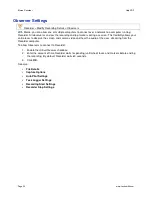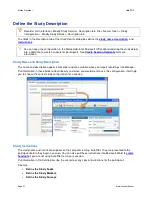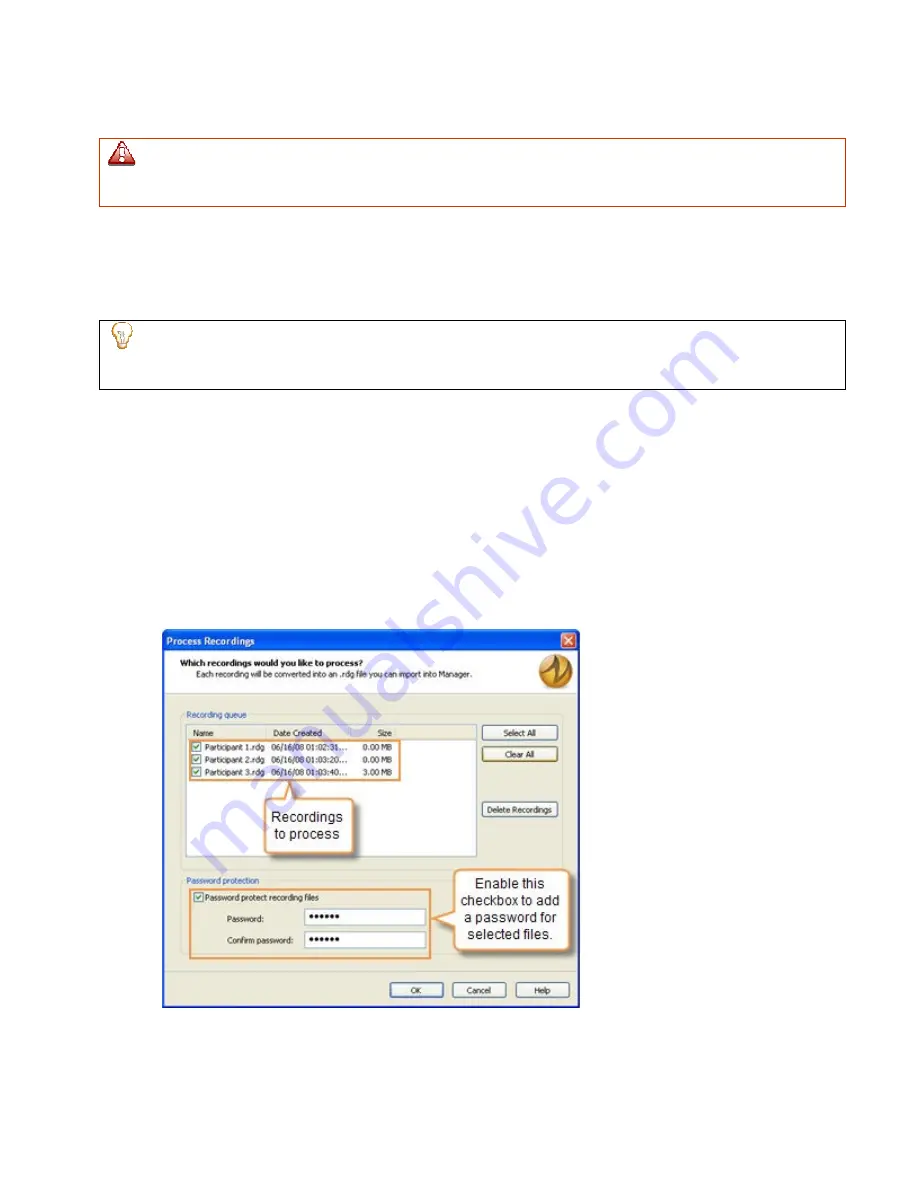
Defer Processing of Recordings
If you defer the final processing, your date is not at an increased risk of being lost or damaged if a crash
occurs. Recorded data is written to disk immediately during recording whether you choose to defer final
processing or not. Final processing involves compressing the files into an archive.
By default, Recorder writes out and verifies each recording (.rdg) file immediately after a recording is
completed. Depending on the length and content of the recording, this processing can take some time.
Enable the
Defer processing of recordings
checkbox to defer recording processing, which allows you to start
another recording immediately and save recordings in the Batch Processing Queue to later process several
recordings at one time.
Use the
Defer processing of recordings
option with the
Automatically restart Recorder
option to
automatically run repeated recordings or conduct several recordings without waiting for file processing in
between.
See also:
•
Prompt for File Details When Recording Stops
•
Password Protect Recording Files
Batch Process Recording Files
When you complete a series of recordings and are ready to process them:
1. Click
Process Deferred Recordings
or
File > Process Deferred Recordings
. The
Batch Process
Recordings
dialog appears.
2. Select the recording files to process in
Recording queue
.
The recording files that you do not select remain in the list.
3. Click
OK
to process the selected recordings.
When processing is complete, the
Batch Processing Results
dialog appears. This dialog gives summary
information about each recording file, including whether it was successfully processed and where it is saved.
Morae Recorder
Help PDF
Page 24
www.techsmith.com