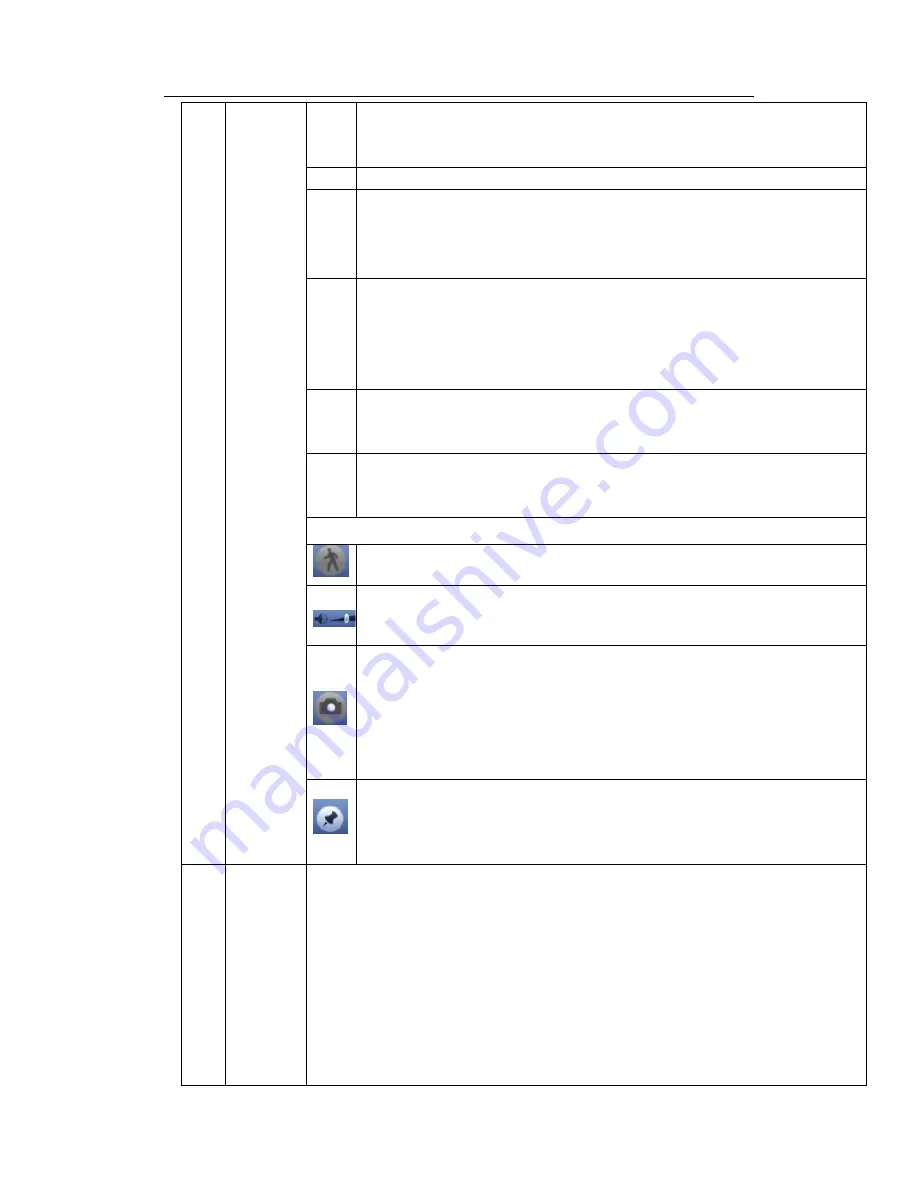
HDCVI Standalone DVR User’s Manual
83
In slow play mode, click it to switch between play/pause.
■
Stop
Backward play
In normal play mode, left click the button, the file begins backward play.
Click it again to pause current play.
In backward play mode, click ►/
to restore normal play.
│
/
│
In playback mode, click it to play the next or the previous section. You can
click continuously when you are watching the files from the same channel.
In normal play mode, when you pause current play, you can click
│
and
│
to begin frame by frame playback.
In frame by frame playback mode, click ►/
to restore normal playback.
►
Slow play
In playback mode, click it to realize various slow play modes such as slow
play 1, slow play 2, and etc.
Fast forward
In playback mode, click to realize various fast play modes such as fast
play 1,fast play 2 and etc.
Note: The actual play speed has relationship with the software version.
Smart search
The volume of the playback
Click the snapshot button in the full-screen mode, the system can snapshot
1 picture.
System supports custom snap picture saved path. Please connect the
peripheral device first, click snap button on the full-screen mode, you can
select or create path. Click Start button, the snapshot picture can be saved
to the specified path.
Mark button.
Please note this function is for some series product only. Please make sure
there is a mark button in the playback control pane.
You can refer to chapter 4.9.1.3 for detailed information.
9
Time bar
It is to display the record type and its period in current search criteria.
In 4-window playback mode, there are corresponding four time bars. In other
playback mode, there is only one time bar.
Use the mouse to click one point of the color zone in the time bar, system
begins playback.
The time bar is beginning with 0 o'clock when you are setting the configuration.
The time bar zooms in the period of the current playback time when you are playing
the file.
The green color stands for the regular record file. The red color stands for the
external alarm record file. The yellow stands for the motion detect record file.
Содержание TRIDVR-EL8
Страница 117: ...HDCVI Standalone DVR User s Manual 136 Figure 4 100 Figure 4 101...
Страница 118: ...HDCVI Standalone DVR User s Manual 137 Figure 4 102 Figure 4 103...
Страница 125: ...HDCVI Standalone DVR User s Manual 144 Figure 4 109 Figure 4 110...
Страница 126: ...HDCVI Standalone DVR User s Manual 145 Figure 4 111 Figure 4 112...
Страница 127: ...HDCVI Standalone DVR User s Manual 146 Figure 4 113 Figure 4 114...
Страница 137: ...HDCVI Standalone DVR User s Manual 156 Figure 4 130 Figure 4 131...
Страница 157: ...HDCVI Standalone DVR User s Manual 176 Figure 4 157 Figure 4 158...
Страница 160: ...HDCVI Standalone DVR User s Manual 179 Figure 4 161 Figure 4 162 4 11 5 6 ATM POS...
Страница 206: ...HDCVI Standalone DVR User s Manual 225 Figure 5 56 Figure 5 57...
Страница 212: ...HDCVI Standalone DVR User s Manual 231 Figure 5 65 Figure 5 66...
Страница 217: ...HDCVI Standalone DVR User s Manual 236 Figure 5 74 Figure 5 75 Figure 5 76...
Страница 219: ...HDCVI Standalone DVR User s Manual 238 Figure 5 77 Figure 5 78...
Страница 274: ...HDCVI Standalone DVR User s Manual 293...






























