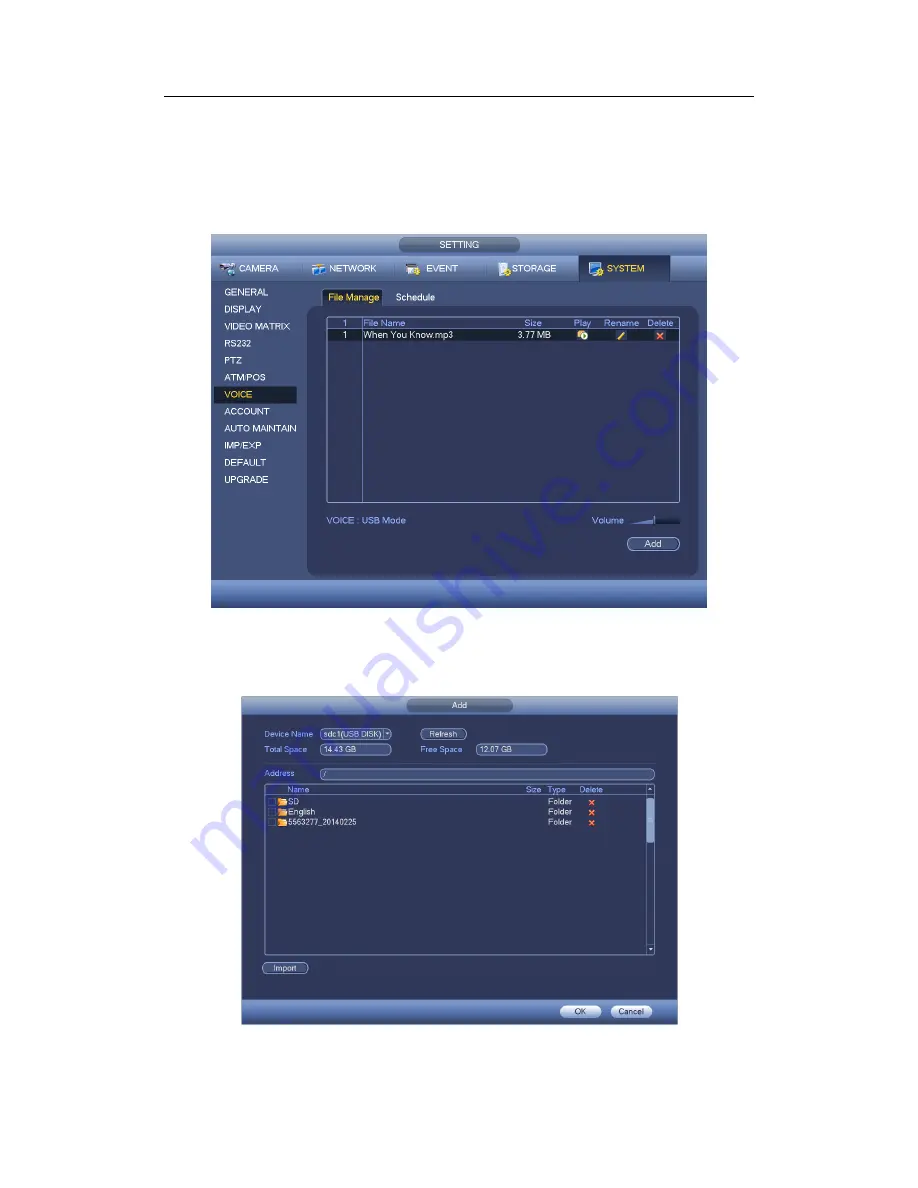
HDCVI Standalone DVR User’s Manual
182
4.11.5.7 Voice
The audio function is to manage audio files and set schedule play function. It is to realize
audio broadcast activation function.
4.11.5.7.1 File List
Here you can add audio file, listen to the audio file, or rename/delete audio file. Here you
can also set audio volume. See Figure 4-166.
Figure 4-166
Click Add button, you can add audio file and import the audio file via the USB device. See
Figure 4-167.
Figure 4-167
Содержание TRIDVR-EL8
Страница 117: ...HDCVI Standalone DVR User s Manual 136 Figure 4 100 Figure 4 101...
Страница 118: ...HDCVI Standalone DVR User s Manual 137 Figure 4 102 Figure 4 103...
Страница 125: ...HDCVI Standalone DVR User s Manual 144 Figure 4 109 Figure 4 110...
Страница 126: ...HDCVI Standalone DVR User s Manual 145 Figure 4 111 Figure 4 112...
Страница 127: ...HDCVI Standalone DVR User s Manual 146 Figure 4 113 Figure 4 114...
Страница 137: ...HDCVI Standalone DVR User s Manual 156 Figure 4 130 Figure 4 131...
Страница 157: ...HDCVI Standalone DVR User s Manual 176 Figure 4 157 Figure 4 158...
Страница 160: ...HDCVI Standalone DVR User s Manual 179 Figure 4 161 Figure 4 162 4 11 5 6 ATM POS...
Страница 206: ...HDCVI Standalone DVR User s Manual 225 Figure 5 56 Figure 5 57...
Страница 212: ...HDCVI Standalone DVR User s Manual 231 Figure 5 65 Figure 5 66...
Страница 217: ...HDCVI Standalone DVR User s Manual 236 Figure 5 74 Figure 5 75 Figure 5 76...
Страница 219: ...HDCVI Standalone DVR User s Manual 238 Figure 5 77 Figure 5 78...
Страница 274: ...HDCVI Standalone DVR User s Manual 293...
















































