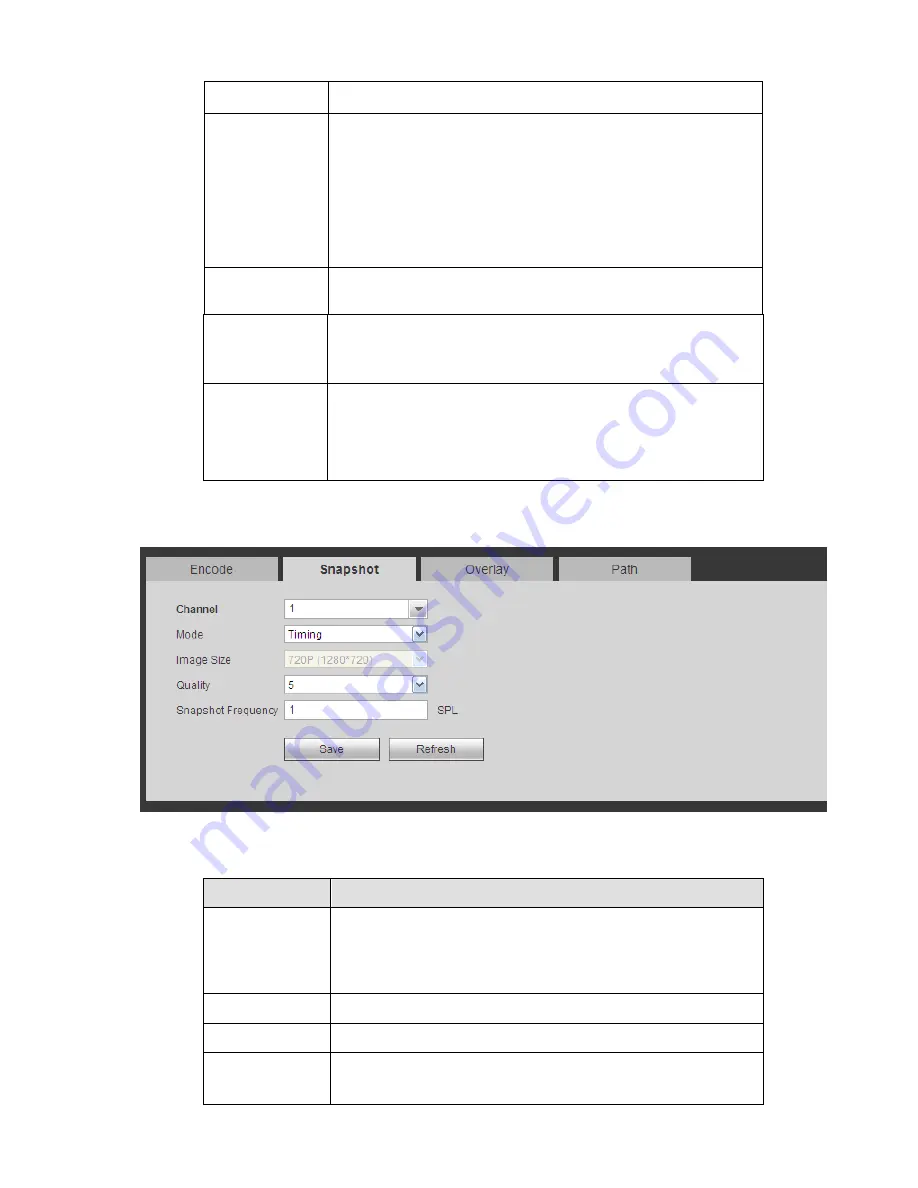
249
Frame Rate
PAL
:
1
~
25f/s
;
NTSC
:
1
~
30f/s.
Bit Rate
Main stream: You can set bit rate here to change video
quality. The large the bit rate is, the better the quality is.
Please refer to recommend bit rate for the detailed
information.
Extra stream: In CBR, the bit rate here is the max value.
In dynamic video, system needs to low frame rate or
video quality to guarantee the value. The value is null in
VBR mode.
Reference bit
rate
Recommended bit rate value according to the resolution and
frame rate you have set.
I Frame
Here you can set the P frame amount between two I frames. The
value ranges from 1 to 150. Default value is 50.
Recommended value is frame rate *2.
Watermark
enable
This function allows you to verify the video is tampered or not.
Here you can select watermark bit stream, watermark mode and
watermark character. Default character is DigitalCCTV. The max
length is 85-digit. The character can only include number,
character and underline.
5.8.1.3.2 Snapshot
The snapshot interface is shown as in Figure 5-22.
Figure 5-22
Please refer to the following sheet for detailed information.
Parameter
Function
Snapshot type
There are two modes: Regular (schedule) and Trigger.
Regular snapshot is valid during the specified period you
set.
Trigger snapshot only is valid when motion detect alarm,
tampering
alarm or local activation alarm occurs.
Image size
It is the same with the resolution of the main stream.
Quality
It is to set the image quality. There are six levels.
Interval
It is to set snapshot frequency. The value ranges from 1s to 7s.
Or you can set customized value. The max setup is
3600s/picture.
Содержание NVR-ELE8M-4K
Страница 16: ...2 Front Panel and Rear Panel 2 1 Front Panel 2 1 1 The front panel is shown as in Figure...
Страница 28: ...100 3 5 6 Please refer to Figure 3 6 for connection sample Figure 3 6...
Страница 87: ...172 Figure 4 81 Figure 4 82...
Страница 88: ...173 Figure 4 83 Figure 4 84...
Страница 94: ...179 Figure 4 89 Figure 4 90...
Страница 95: ...180 Figure 4 91 Figure 4 92...
Страница 96: ...181 Figure 4 93 Figure 4 94...
Страница 98: ...183 Figure 4 96 Figure 4 97...
Страница 124: ...209 Figure 4 125 In Figure 4 125 click one HDD item the S M A R T interface is shown as in Figure 4 126 Figure 4 126...
Страница 185: ...270 The motion detect interface is shown as in Figure 5 54 Figure 5 54 Figure 5 55...
Страница 186: ...271 Figure 5 56 Figure 5 57 Figure 5 58...
Страница 190: ...275 Figure 5 62 Figure 5 63...






























