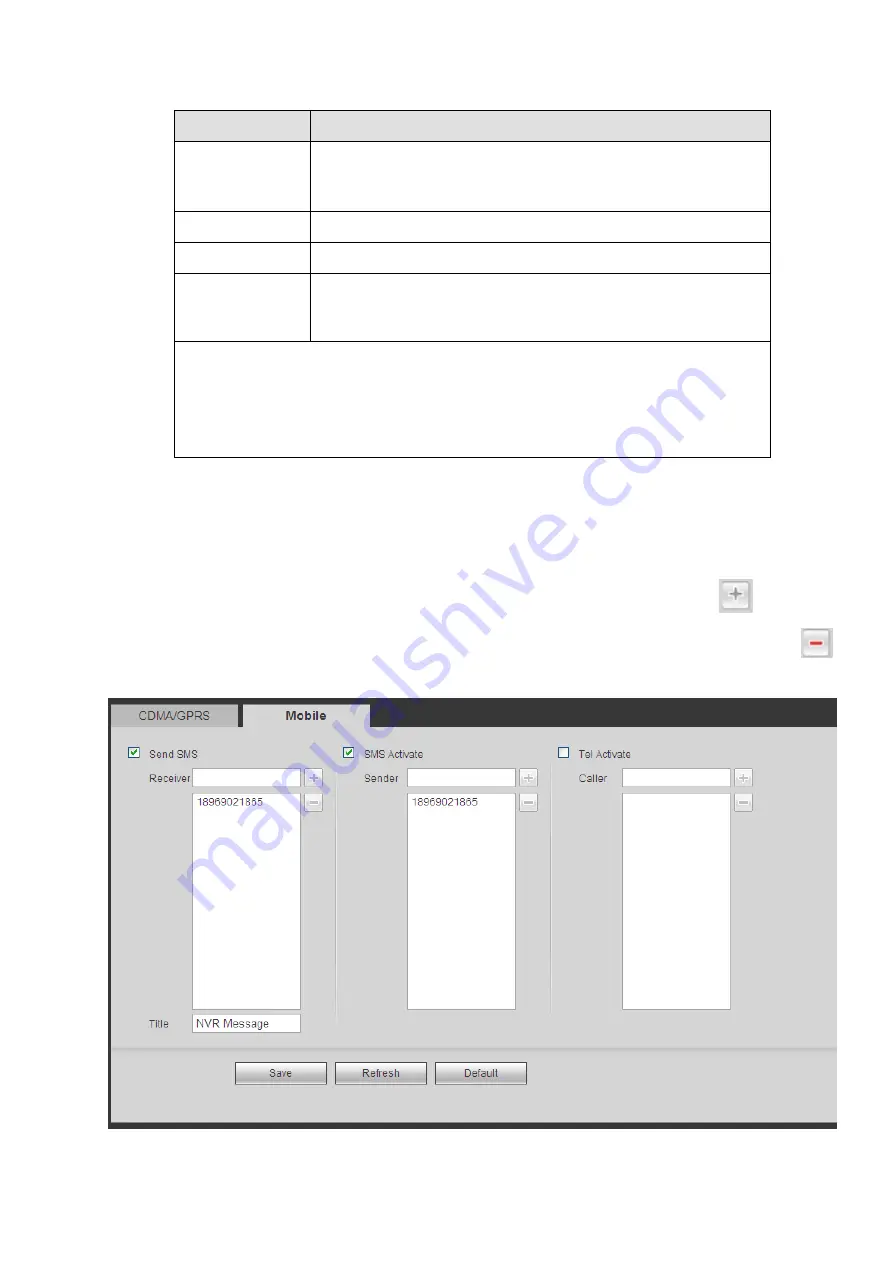
257
Please refer to the following sheet for detailed information.
Parameter
Function
WLAN type
Here you can select 3G network type to distinguish the 3G
module from different ISP. The types include WCDMA
,
CDMA1x and etc.
APN/Dial No.
Here is the important parameter of PPP.
Authorization
It includes PAP,CHAP,NO_AUTH.
Pulse interval
It is to set time to end 3G connection after you close extra
stream monitor. For example, if you input 60 here, system ends
3G connection after you close extra stream monitor 60 seconds.
Important
If the pulse interval is 0, then system does not end 3G connection after
you close the extra stream monitor.
Pulse interval here is for extra stream only. This item is null if you are
using main stream to monitor.
5.8.2.6.2 Mobile
The mobile setup interface is shown as in Figure 5-33.
Here you can activate (send out
“on”) or turn off (Send out “off”) the 3G connected phone or mobile phone,
or the phone you set to get alarm message.
Check send SMS box and then input the phone number in the receiver column. Click
to add one
receiver. Repeat the above steps you can add more phones. Select a phone number and then click
,
you can delete it. Click OK button to complete the setup.
Figure 5-33
Содержание Elite NVR-ELE16C-4KS
Страница 1: ...4K Resolution 2yr Warranty Motion Activated Recording PTZ Control View From Anywhere NVR ELE16C 4KS...
Страница 27: ...102 Figure 3 8 3 5 Connection Sample...
Страница 86: ...172 Figure 4 81 Figure 4 82...
Страница 87: ...173 Figure 4 83 Figure 4 84...
Страница 93: ...179 Figure 4 89 Figure 4 90...
Страница 94: ...180 Figure 4 91 Figure 4 92...
Страница 95: ...181 Figure 4 93 Figure 4 94...
Страница 97: ...183 Figure 4 96 Figure 4 97...
Страница 123: ...209 Figure 4 125 In Figure 4 125 click one HDD item the S M A R T interface is shown as in Figure 4 126 Figure 4 126...
Страница 184: ...270 The motion detect interface is shown as in Figure 5 54 Figure 5 54 Figure 5 55...
Страница 185: ...271 Figure 5 56 Figure 5 57 Figure 5 58...
Страница 189: ...275 Figure 5 62 Figure 5 63...






























