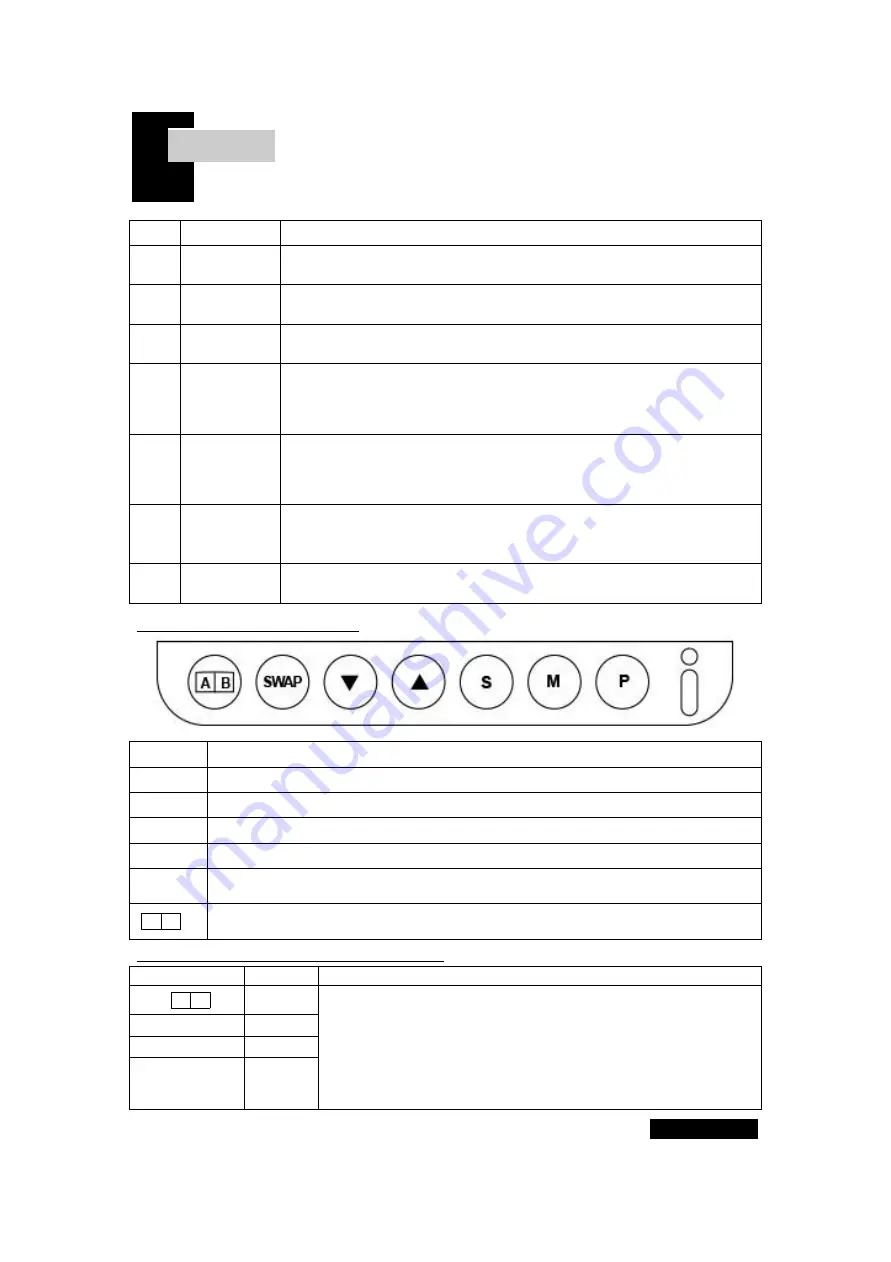
Chapter. 4
5 Page
order
part
explanation
1
Check the
contents
Check the monitor parts in the product box, take out the monitor,
first insert the monitor base and fix it with screws.
2
Connect the
DVI cable
Connect the DVI cable to the monitor’s “DVI” terminal.
3
Connect the
HDMI cable
Connect the HDMI cable to the monitor “HDMI” terminal.
4
Connect the
USB cable
Connect the “DVI PC” to the “PC1” port on the back of the
monitor and the “HDMI PC” to the “PC2” port. If the USB
connection is reversed, the mouse may operate in the opposite
direction.
5
Keyboard,
Mouse
Connections
Connect the keyboard and mouse to the USB ports marked “Key,
Mouse” on the upper right of the monitor. After connecting, check
whether the “Num Lock” light on the keyboard is lit. (Check the
connection)
6
Connect the
Power Cable
Check the supplied power adapter and connect the 12V adapter to
the monitor first, and then connect the 220V power cable to the
adapter before connecting 220V to protect the monitor circuit.
7
Power input
When the connection is made as above, you can use the monitor
by pressing the power switch “P” on the front of the monitor.
♣ How to Use the Buttons
P
Monitor Power switch.
M
Monitor MENU Button. (Menu / Exit)
S
Monitor MENU Select Button. (Select / Enter)
▲
Button to raise the selection bar up in the menu. (Up / Right)
▼
Button to raise the selection bar down in the menu. (Down / Left)
SWAP
This is a button to switch the entire screen. Split screen ratio selection (split
mode)/Input selection (full screen mode)
A B
This is the monitor screen split button. Split key (full screen <--> split screen):
Split mode ON/OFF
♣ Configuration of split screen ratio
Key input
Ratio
Descriptions
A B
50:50
If you press the A/B split button while using the full screen,
the screen will be split, and the screen size can be adjusted
with the Swap button after splitting. At this time, if you press
the split button again, the split will be canceled and the
screen will come out to the full screen. If you press the split
button again, the split screen will appear in the proportion of
the split screen just before.
Swap ↓
60:40
Swap ↓
70:30
Swap ↓
50:50
[TOV-270, 271M Monitor Installation]














