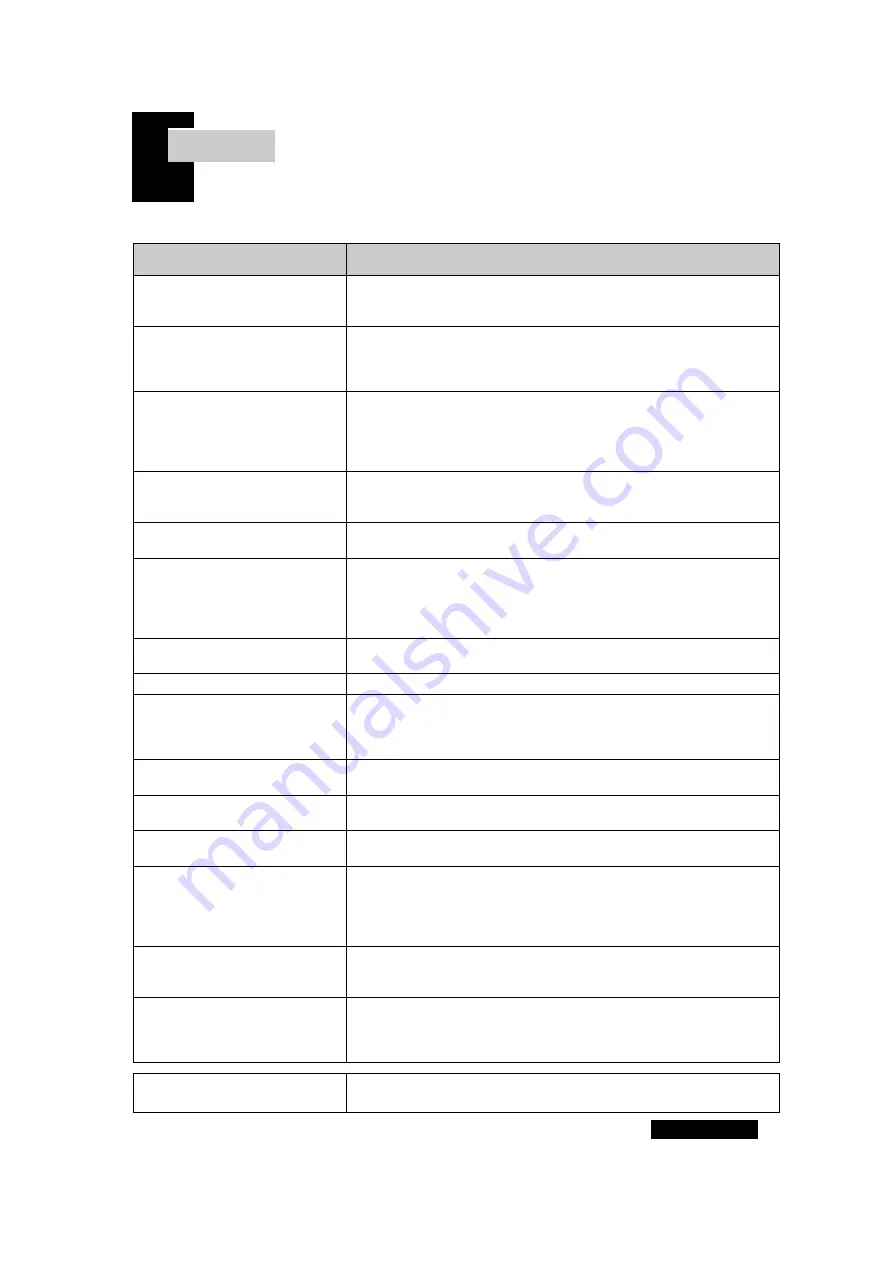
Problems
Solutions
Did you connect the monitor for
the first time?
Please execute initialization in the product menu after purchasing.
Because the graphics cards are all different, it is recommended to
make the initial settings.
The color is strange.
It appears in black and white.
Please connect the computer connection cable again.
Insert the video card of the computer firmly again.
Please reboot your computer.
Refer to the video card user's guide and set the correct one.
In RGB mode, the screen position
It changes or shifts to one side.
Refer to Adjusting the screen to perform horizontal or vertical
positioning.
Please adjust the resolution or frequency on the video card.
Sometimes the screen position may change due to the signal cycle
difference of the video card.
After replacing the video card,
It's different from the color.
For Windows Me / XP / 2000, go to Control Panel-> Display->
Please try again.
Please reconfigure it to match the driver of your video card.
The screen is off and the power
indicator It blinks.
The monitor is in Sleep mode.
Press any button on the keyboard or move the mouse.
I see spots on the screen.
During use, you may see several pixel spots (red, yellow, white,
black) on the screen. This is a phenomenon that can be seen in the
nature of the LCD panel.
This is independent of the performance of the monitor and is not a
malfunction.
Looks like the screen is falling.
Check the signal cable of the monitor and the computer and
connect them again. Try auto-tuning.
The screen is not clear.
Make sure the resolution is set to the recommended resolution.
The screen is unstable and
trembling.
There is a shadow trace on the
screen.
Make sure that the resolution frequency of your computer or video
card is within the available range on the monitor, and then reset
the resolution on your monitor.
(See 2Page recommended resolution.)
The screen is too bright. / It's
dark.
Try adjusting the brightness or contrast of the screen.
There is a line on the screen and
it shakes.
Stop using cordless phones, hair dryers, electric drills, and more.
The touch OSD button does not
work.
Turn off the multitap (wall outlet) connected to the adapter, and
after 10 to 15 seconds,(Outlet).
I'm curious about our zero-defect
policy.
In case of non-defective product, it can be exchanged when one
pixel spot occurs.
Can be exchanged when four pixel spots occur when non-defect
product is not available
Please apply for exchange within 10 days after purchase.
The resolution of the split screen
is abnormal.
The resolution of the split screen is automatically determined by the
monitor. Press the split button on the front of the monitor once to
change the resolution.
The full screen resolution is
strange.
When changing from split screen to full screen, it may happen that
the signal from computer's video card is not transmitted well. In
this case, please divide the screen by dividing screen and then
switch to full screen mode again.
TIP
If the problem is not resolved, please contact the manufacturer to
solve the problem.
Chapter. 3
4 Page
[ Trouble Shooting ]
































