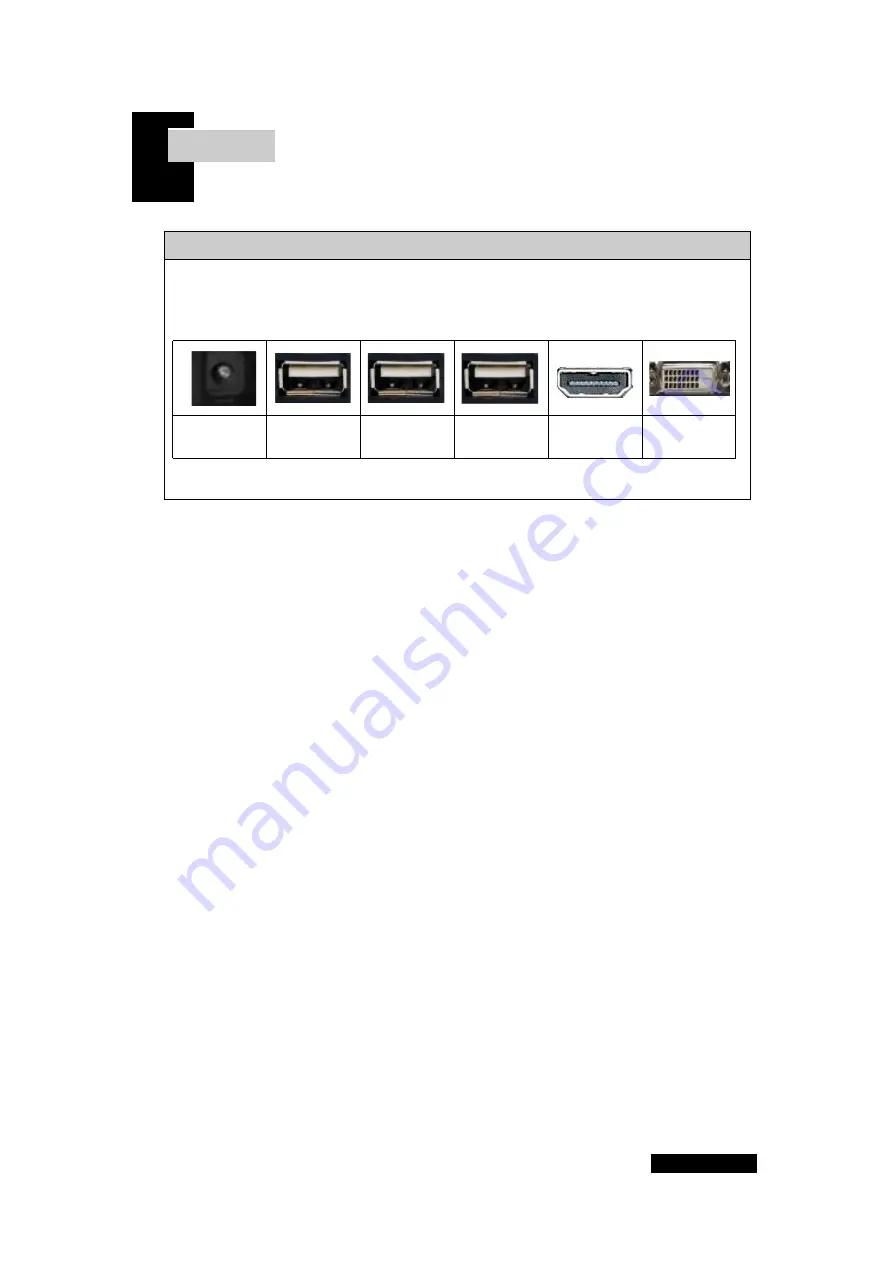
3 Page
Chapter. 2
1-3 Cable Connection
Power
Terminal
PC-1
Terminal
PC-2
Terminal
K/M
Terminal
HDMI
Terminal
DVI
Terminal
Monitor Configuration/Connection - REAR
1.
Connect the 220V power outlet to the power input terminal of the
adapter with the power cord.
Plug the DC output jack of the adapter into the power input terminal
on the back of the monitor.
caution
Failure to use the adapter included with this product may result in fire
or malfunction.
caution
Do not connect the monitor with the power-on plug and adapter
connected. Connecting the power-on adapter to the monitor may cause
malfunction.
Please connect the adapter and monitor first, then plug the power plug
into an outlet.
2.
Please connect each cables to the monitor terminal and PC or external
device.
After turning on the monitor, press the menu(M) or SELECT button
located on the front panel and select the input signal that matches the
terminal.
caution
If the connection cable and input signal of the monitor are not set the
same, It does not come out.
3.
Connect the PC 1 cable to the PC-1 terminal, PC 2 cable to the PC-2
terminal, keyboard/mouse cable to K/M terminal.
4.
Connect the DVI cable to the DVI terminal, HDMI cable to the HDMI
terminal. at the same time
TIP
HDMI to DVI or DVI to HDMI cables can be connected according to the
situation.
[ Installation 2 ]














