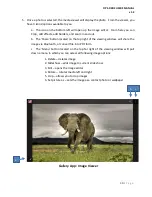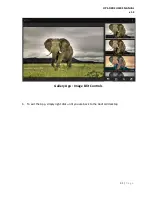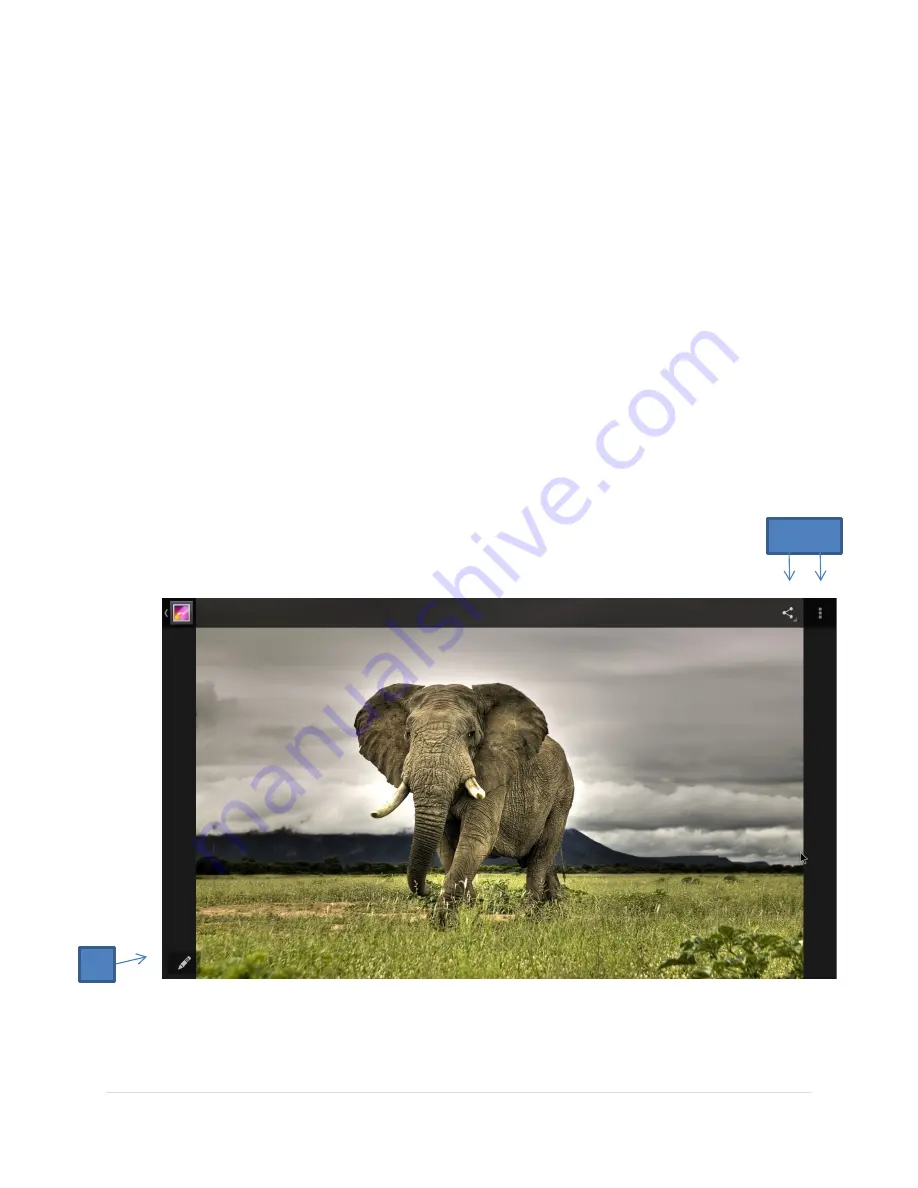
OPS-DRD2 USERS MANUAL
v1.2
30 |
P a g e
5. Once a photo is selected, the media viewer will display the photo. From the viewer, you
have 3 icons/options available to you.
a. The icon on the bottom left will open up the image editor. From here you can
Crop, add effects, add borders, and zoom in and out.
b. The ‘Share’ button located on the top right of the viewing window, will share the
image via Bluetooth, or convert file into PDF form.
c. The ‘Menu’ button located on the top far right of the viewing window will pull
down a menu in which you can access all following image options:
1. Delete – deletes image
2. Slideshow – adds image to current slide show
3. Edit – opens the image editor
4. Rotate – rotates media left and right
5. Crop – allows you to crop images
6. Set picture as – sets the image as a contact photo or wallpaper
Gallery App : Image Viewer
a
b c
Содержание OPS-DRD2
Страница 20: ...OPS DRD2 USERS MANUAL v1 2 20 P a g e Storage Reset Screen 1 Storage Reset Screen 2 ...
Страница 29: ...OPS DRD2 USERS MANUAL v1 2 29 P a g e Gallery App Preview Pane Albums Gallery App Preview Pane Images ...
Страница 42: ...OPS DRD2 USERS MANUAL v1 2 42 P a g e Removing Applications from the Home Screen ...