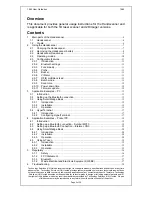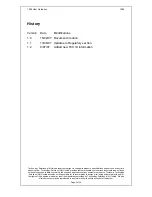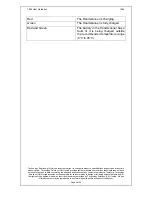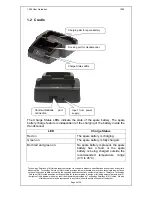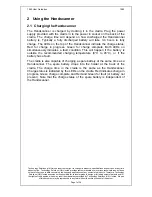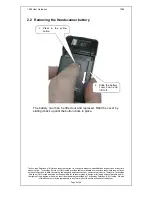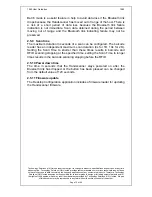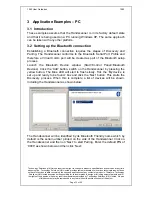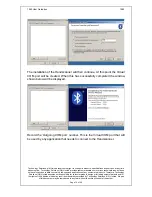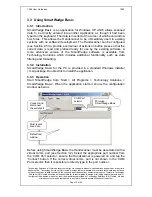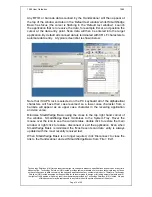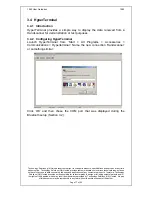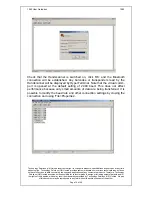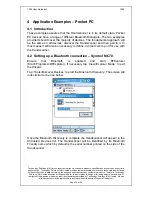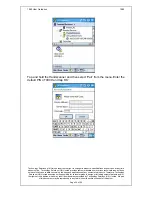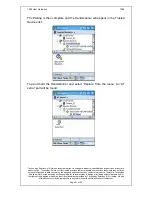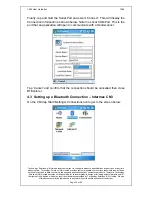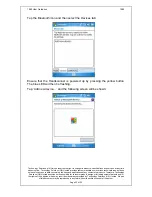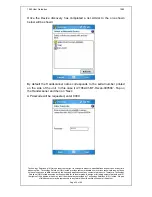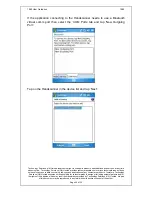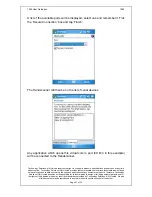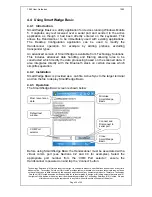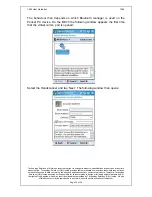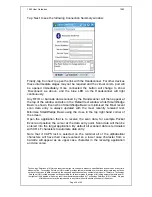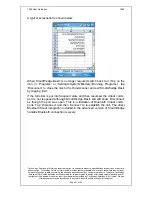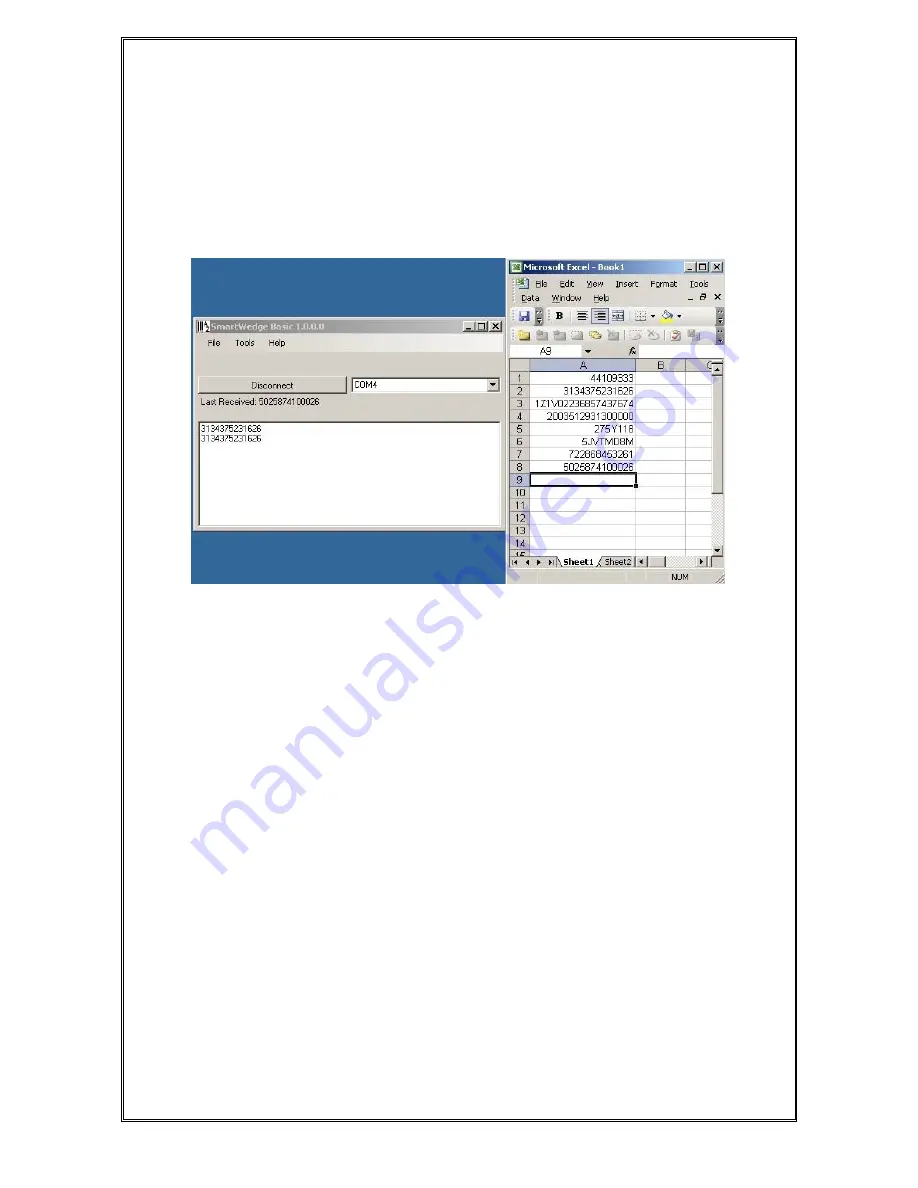
1062 User Guide.doc
1062
Technology Solutions (UK) Limited reserves the right to change its products, specifications and services at any time
without notice. Technology Solutions (UK) Limited provides customer assistance in various technical areas, but does
not have full access to data concerning the uses and applications of any customer’s products. Therefore, Technology
Solutions (UK) Limited assumes no responsibility for customer product design or for infringement of patents and/or
the rights of third parties, which may result from assistance provided by Technology Solutions (UK) Limited. No part
of this document may be reproduced in any form without the written consent of the author.
Page 16 of 39
Any RFID or barcode data scanned by the Handscanner will then appear at
the top of the window and also in the ‘Default text window’ whilst SmartWedge
Basic has focus (the cursor is flashing in the ‘Default text window’). Launch
the application that is to receive the data, for example Excel, and position the
cursor at the data entry point. Scan data will then be entered into the target
application. By default all scanned data is terminated with CR LF characters to
automate data entry. A typical screenshot is shown below:
Note that if CAPS lock is selected on the PC keyboard all of the alphabetical
characters will have their case reversed so a lower case character from a
barcode will appear as an upper case character in the receiving application
and vice versa.
Minimise SmartWedge Basic using the cross in the top right hand corner of
the window. SmartWedge Basic minimises to the System Tray. Hover the
mouse over the icon to see the current status, double click to restore the main
window or right click to restore, disconnect or exit the application. Even when
SmartWedge Basic is minimised the ‘Most recent scan data’ entry is always
updated with the most recently received text.
When SmartWedge Basic is no longer required, click ‘Disconnect’ to close the
link to the Handscanner and exit SmartWedge Basic from ‘File > Exit’.