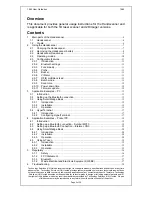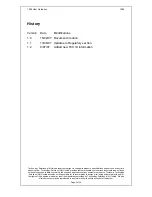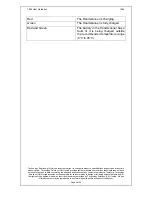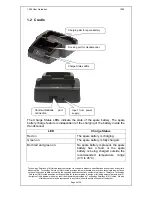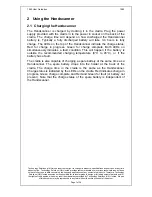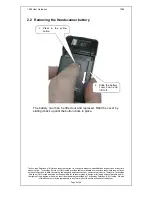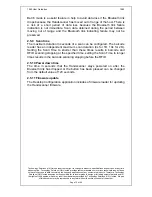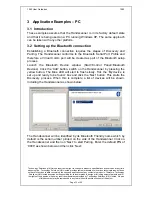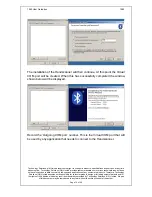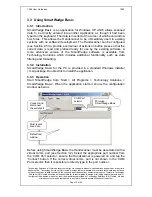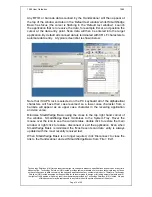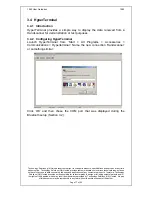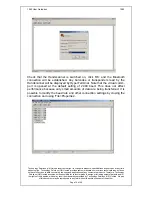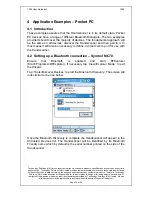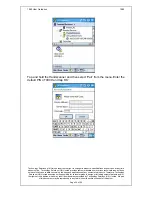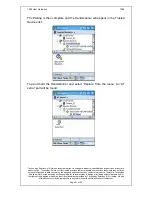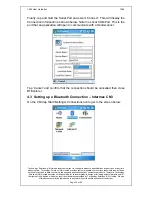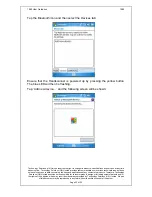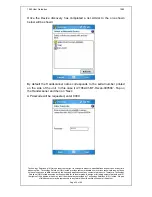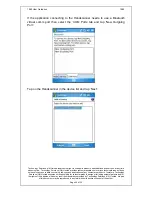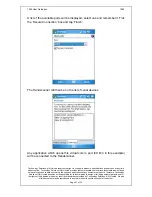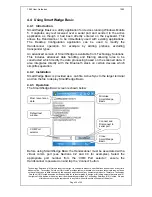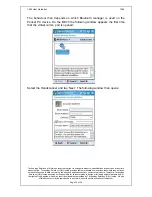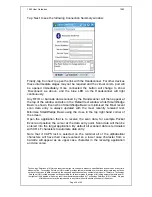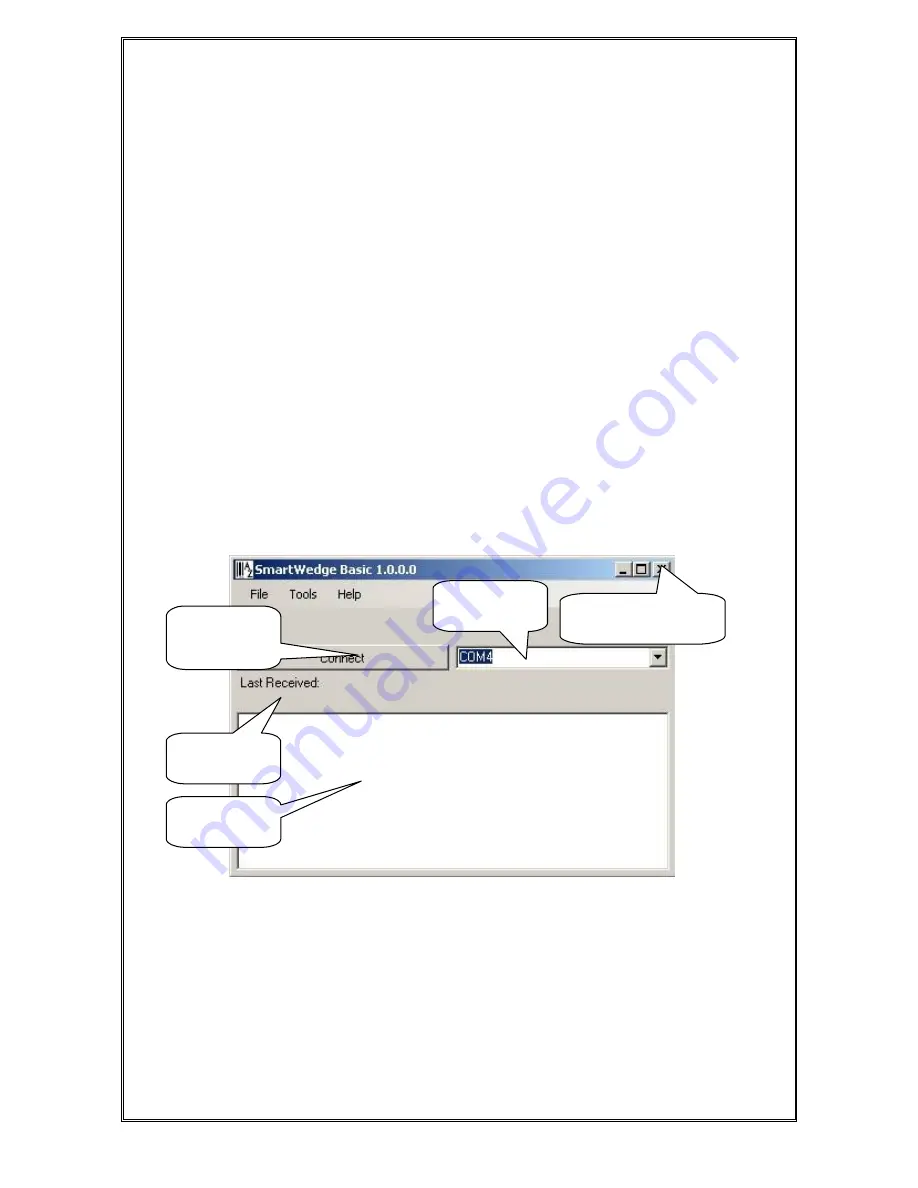
1062 User Guide.doc
1062
Technology Solutions (UK) Limited reserves the right to change its products, specifications and services at any time
without notice. Technology Solutions (UK) Limited provides customer assistance in various technical areas, but does
not have full access to data concerning the uses and applications of any customer’s products. Therefore, Technology
Solutions (UK) Limited assumes no responsibility for customer product design or for infringement of patents and/or
the rights of third parties, which may result from assistance provided by Technology Solutions (UK) Limited. No part
of this document may be reproduced in any form without the written consent of the author.
Page 15 of 39
3.3 Using SmartWedge Basic
3.3.1 Introduction
SmartWedge Basic is an application for Windows XP which allows scanned
data to be directly entered into another Application as though it had been
typed on the keyboard. The data is inserted at the cursor of whichever window
has focus. This allows the Handscanner to be immediately used in existing
systems with no software development. The Handscanner can be configured
(see Section 2.5) to provide a certain set of actions on button press so that the
correct data is read and prefixed ready for use by the existing software. A
more advanced version of the SmartWedge software is available from
Technology Solutions which includes additional functionality such as data
filtering and formatting.
3.3.2 Installation
SmartWedge Basic for the PC is provided in a standard Windows Installer
(.msi) package. Double click to install the application.
3.3.3 Operation
Start SmartWedge from ‘Start > All Programs > Technology Solutions >
SmartWedge Basic’. When the application starts it shows the configuration
window as below:
Before using SmartWedge Basic the Handscanner must be associated with a
virtual comm. port (see Section 3.2). Select the appropriate port number from
the ‘COM Port selector’, ensure the Handscanner is powered on and tap the
‘Connect’ button. If the correct virtual comm. port is not shown in the ‘COM
Port selector’ then it is possible to directly type in the port number.
Minimise
SmartWedge Basic
COM Port
selector
Most recent
scan data
Default text
window
Connect and
disconnect
the serial port