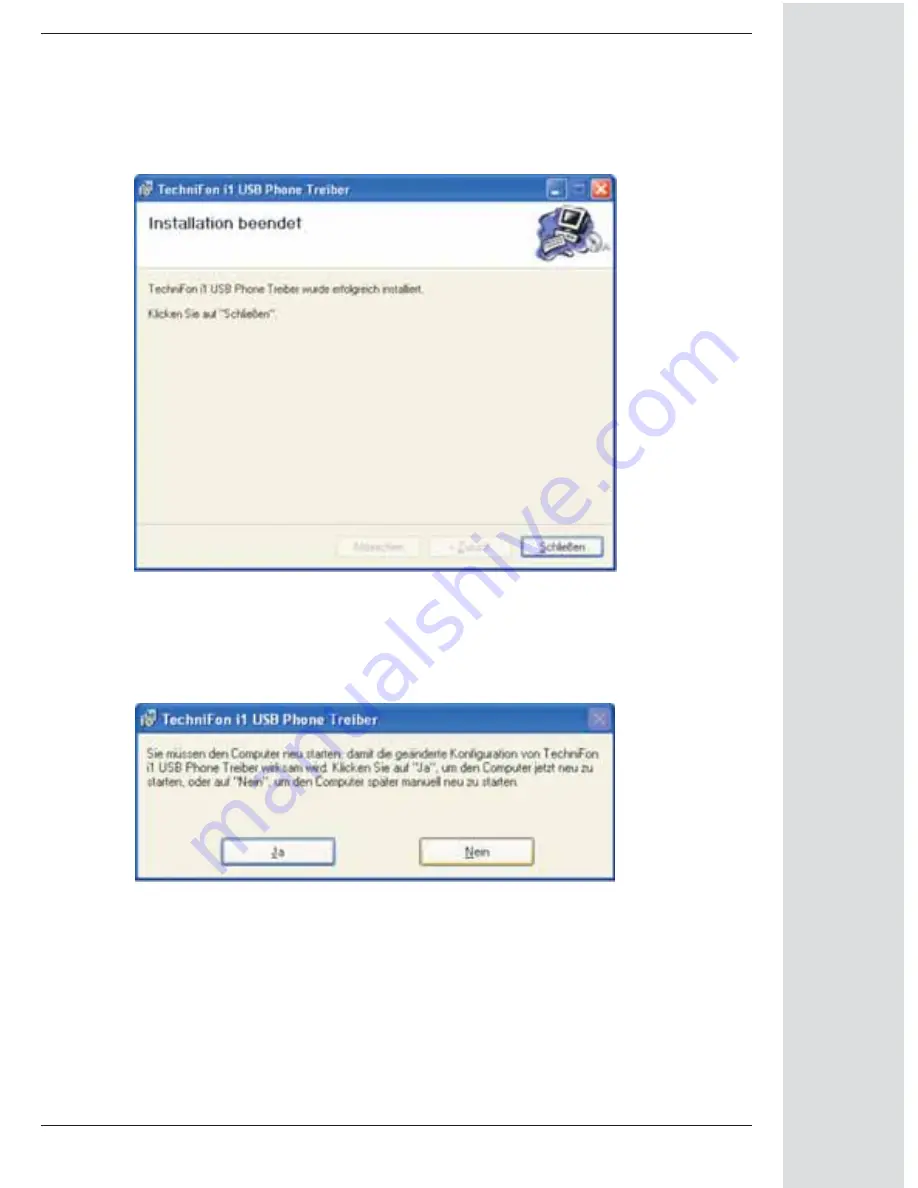
7
If you see Figure 5, the installation process has been successfully completed. Click
the “Schließen” button.
Choose “Ja” to restart your computer now or “Nein” to restart later manually.
Note that the computer needs to be restarted before you can start using your Tech-
niFon i1.After restarting your computer you can connect the TechniFon i1 to a USB-
Port of your computer.
Figure 5
Figure 6


































