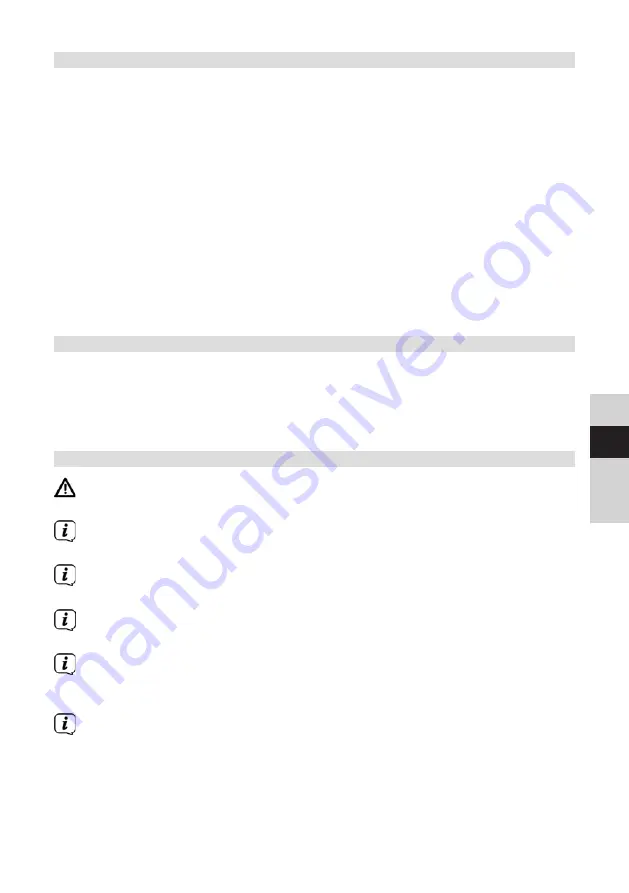
83
DE
EN
FR
NL
20.10 Display backlight
It is possible to set the display brightness both for operation as well as for the
standby mode.
>
Press the
MENU
button and then select
[Main
menu] > [System Settings] >
[Backlight]
.
> Select
[Operation]
or
[Standby]
to apply the brightness setting for operating
mode or standby mode.
>
You can adjust the brightness to three levels, in each case.
>
Confirm the selection with
OK
.
Auto dim
>
When the auto-dim function is active, the display is adjusted to the standby
brightness value after approx. 10 seconds (without operating the radio).
Alternatively:
>
Press the
DIMMER
(
22
) button on the remote control repeatedly.
20.11 Data protection information
>
Press the
MENU
button and then select
[Main
menu] > [System Settings] >
[Data protection]
.
Here you will find a link to the current data protection directives relating to your device.
>
You can return to the menu by pressing the
MENU
button.
21 Cleaning
To prevent the risk of electric shock, you must not clean the device using a
wet cloth or under running water. Remove the mains plug prior to cleaning!
You must not use scouring pads, scouring powder, or solvents such as alcohol
or petrol.
Do not use any of the following substances: salt water, insecticides, solvents
containing chlorine or acids (ammonium chloride), scouring agents.
Clean the housing using a soft, damp cloth. Do not use solvents, spirit,
thinners, etc.; you could damage the surface of the device.
Only clean the display with a soft cotton cloth. If required, use a cotton cloth
with small amounts of non-alkaline, diluted, water-based or alcohol-based
soap solution.
Rub the surface with the cotton cloth gently until it is completely dry.
Содержание DIGITRADIO 650
Страница 1: ...DIGITRADIO 650 ppic_0002 3980_010100_001 psd DIGITRADIO 650 silb...
Страница 2: ...2 CONTENTS DEUTSCH 3 44 ENGLISH 45 86 FRAN AIS 87 128 NEDERLAND 129 170...
Страница 4: ...4 1 Abbildungen 1 1 Frontansicht 1 2 3 4 5 6 7 8 9 1 10 11 1 2 R ckansicht 12 13 14 15 16 17 18...
Страница 46: ...46 1 Illustrations 1 1 Front view 1 2 3 4 5 6 7 8 9 1 10 11 1 2 Rear view 12 13 14 15 16 17 18...
Страница 88: ...88 1 Illustrations 1 1 Vue avant 1 2 3 4 5 6 7 8 9 1 10 11 1 2 Face arri re 12 13 14 15 16 17 18...
Страница 130: ...130 1 Afbeeldingen 1 1 Vooraanzicht 1 2 3 4 5 6 7 8 9 1 10 11 1 2 Achteraanzicht 12 13 14 15 16 17 18...
Страница 171: ......
Страница 172: ...172...






























