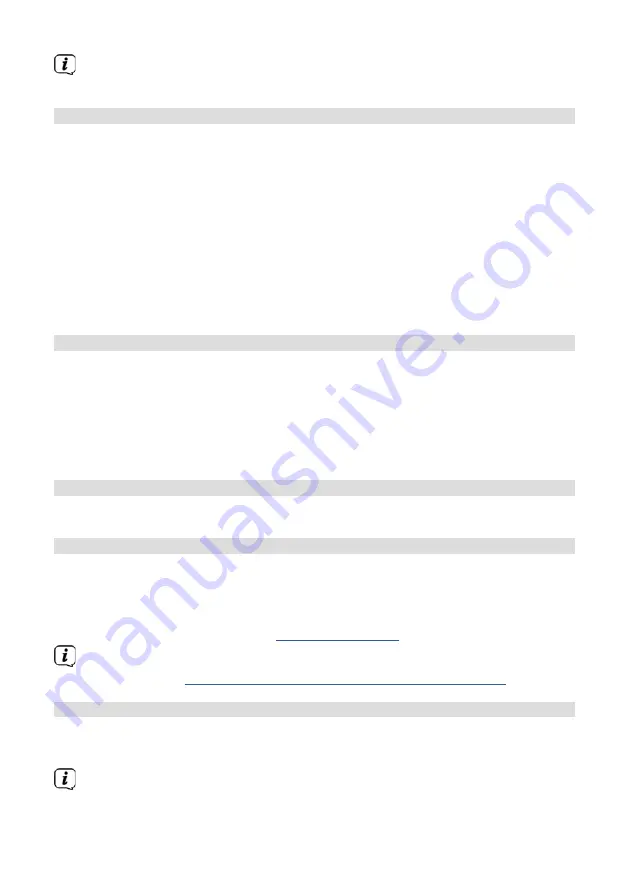
64
To obtain additional information on the station currently being played, press
the
INFO
button several times (Section 7.6).
9.2 Adding Internet radio stations to favourites
The favourites memory can store up to 20 stations.
Stored stations are retained even in the event of a power cut.
>
Set the station you want.
>
Press one of the number keys
0 - 9
on the remote control and hold down
until
[saved.]
appears on the display. The numeric key 0 is the favourite
memory location 10.
>
Repeat the process to save additional stations.
Alternatively and for the memory locations 11 - 20:
>
Hold down the
FAV
button, use the
/
buttons to select a favourites
location
1 - 20
and press the
OK
button.
9.3 Accessing a favourite station
>
Briefly press the number key you want
0 - 9
. If there is no station saved in
the selected programme slot,
[Memory slot empty]
appears. An asterisk in
the status bar indicates an active favourite station.
Alternatively:
>
Briefly press the
FAV
button, use the
/
buttons to select a favourites
location
1 - 20
and press the
OK
button.
9.4 Deleting a saved memory slot
>
Simply save a new station to the specific memory slot.
10 Spotify Connect
>
Press the
MODE
button as often as required until
[Spotify Connect]
appears
on the display.
>
Use a smartphone, tablet or computer as a remote control for Spotify.
There is more information at
spotify.com/connect
.
The Spotify software is subject to third-party licence provisions, which you
can find here:
http://www.spotify.com/connect/third-party-licenses
11 Amazon Music
>
Press the
MODE
button as often as required until
[Amazon Music]
appears
on the display.
You need an Amazon Music account to use this feature. For more details on
how this works, visit https://www.amazon.de/music/.
Содержание DIGITRADIO 650
Страница 1: ...DIGITRADIO 650 ppic_0002 3980_010100_001 psd DIGITRADIO 650 silb...
Страница 2: ...2 CONTENTS DEUTSCH 3 44 ENGLISH 45 86 FRAN AIS 87 128 NEDERLAND 129 170...
Страница 4: ...4 1 Abbildungen 1 1 Frontansicht 1 2 3 4 5 6 7 8 9 1 10 11 1 2 R ckansicht 12 13 14 15 16 17 18...
Страница 46: ...46 1 Illustrations 1 1 Front view 1 2 3 4 5 6 7 8 9 1 10 11 1 2 Rear view 12 13 14 15 16 17 18...
Страница 88: ...88 1 Illustrations 1 1 Vue avant 1 2 3 4 5 6 7 8 9 1 10 11 1 2 Face arri re 12 13 14 15 16 17 18...
Страница 130: ...130 1 Afbeeldingen 1 1 Vooraanzicht 1 2 3 4 5 6 7 8 9 1 10 11 1 2 Achteraanzicht 12 13 14 15 16 17 18...
Страница 171: ......
Страница 172: ...172...






























