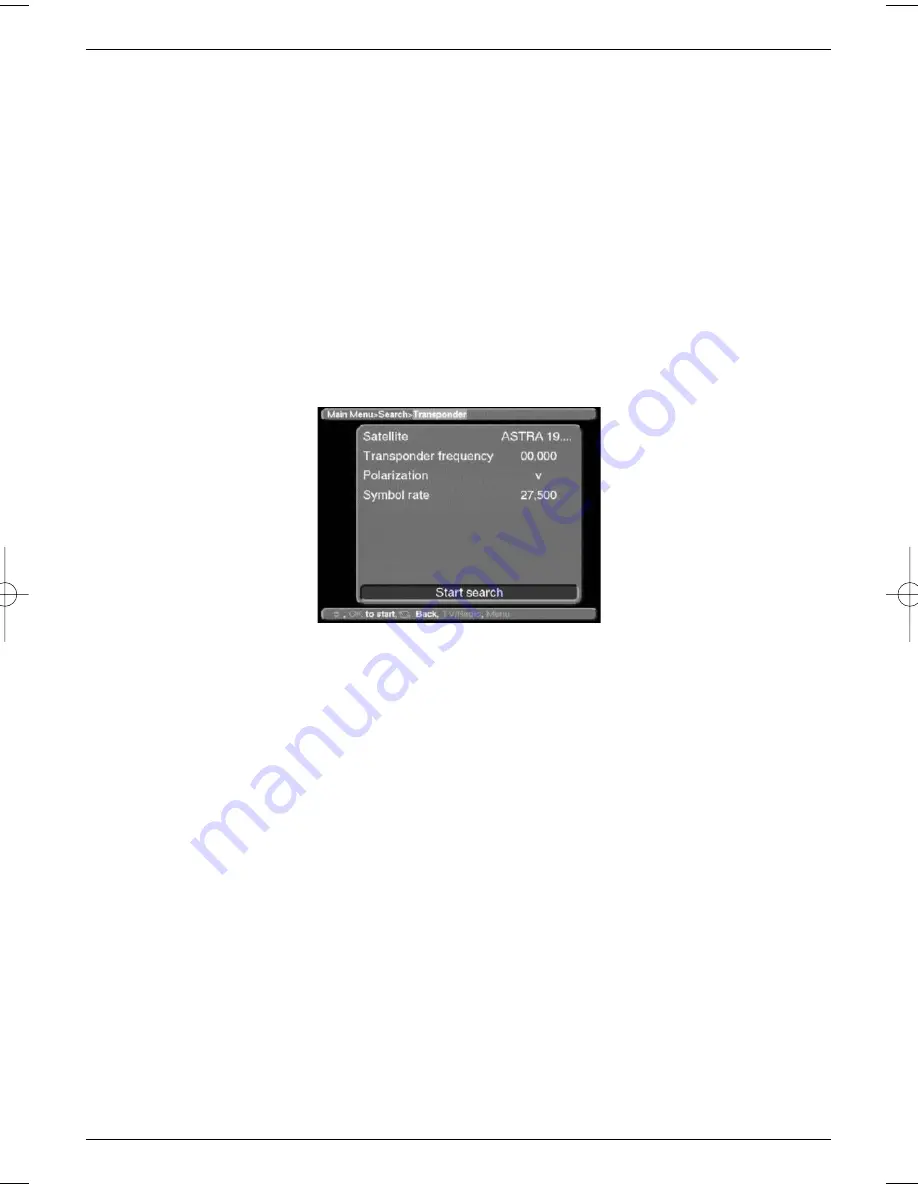
A selection window will appear with the four available satellite positions.
>
Use the
up/down arrow keys
to select the satellite.
>
Confirm with the
OK
key.
>
Use the
up/down arrow keys
to mark the entry Start search.
>
Press
OK
again to start the search.
>
The search can be terminated at any time by pressing
OK
.
It is quite likely that a full scan may take 15 minutes or longer.
Please note any notes and information displayed on the screen.
7.7.3 Transponder
This search mode can be used to search a specific transponder (see Point 9: Technical
Terms) for channels. In order to use this function, you will have to enter data relating to the
transponder.
>
Use the
up/down arrow keys
to select the Transponder option.
>
Confirm with the
OK
key.
The menu
>Search>Transponder
will be displayed.
Satellite
In this line you must select the satellite corresponding to the selected transponder.
>
Use the
up/down arrow keys
to select the
Satellite
option.
>
Press
OK
to display a table listing four satellites.
>
Use the
up/down arrow keys
to mark the selected satellite.
>
Confirm with the
OK
key.
The selected satellite has now been acquired by the menu.
Transponder frequency
>
Use the
up/down arrow keys
to mark the entry
Transponder frequenc
y.
>
Use the
numeric key pad
to enter the correct frequency in this line.
Polarisation
>
Use the
up/down arrow keys
to mark the entry
Polarisation
.
>
Use the
OK
key to enter the polarisation plane (
h
orizontal or
v
ertical) on which the
desired programme is broadcast.
Symbol rate
The symbol rate indicates the volume of data transmitted per second. An example might be
27500, indicating transmission of 27500 symbols per second.
>
Use the
up/down arrow keys
to mark the entry
Symbol rate
.
36
bed_anl_DigiCom1A-1plus-englisch.qxd 21.09.00 16:25 Seite 36

























