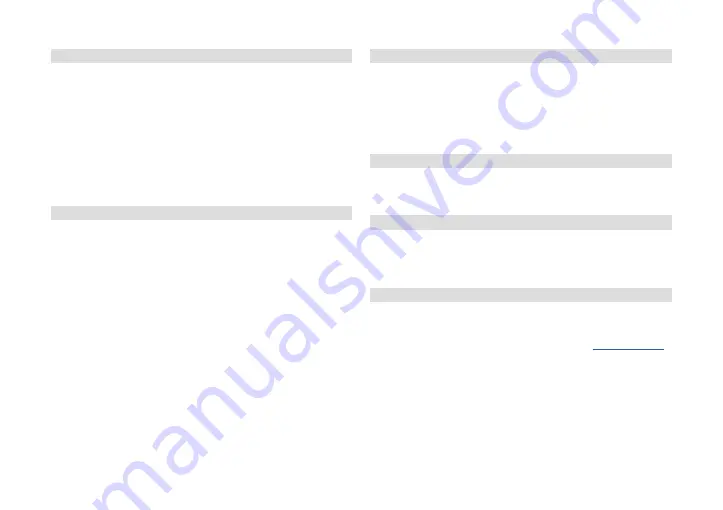
32
6.12.3 Antenna setting
The top line shows the available satellites, which you can browse using
the arrow keys.
Then you can make the following settings for each satellite:
LNB frequency Select the LNB type and its oscillator frequency/set its
input cable settings
Transponder:
Select the test transponder
DiSEqC1.0:
Switching signal for max. 4 satellite positions
DiSEqC1.1:
Switching signal for max. 16 satellite positions
22K:
Switching signal On, Off or Auto
Polarisation:
Switching signal H, V or Auto
Strength/Quality Shows the signal strength and its quality of the
selected test transponder
6.12.4 Channel scan
For channel scans, you can choose between single satellite and multi-
satellite scans. The only difference here is that, in the single satellite
search, only one satellite, to be selected beforehand, is scanned for
channels; in the multi-satellite scan, all satellites selected according to
item 6.12.2 are scanned for channels.
Satellite
Select the satellite to be searched (only for single
satellite search)
Only FTA
Select whether only free-to-air [Yes] or also encrypted
[No] should be searched for
Channel scan:
Select whether channels of the type [TV], [Radio] or
[TV + Radio] are to be saved
Network search: Activate the network search here (only available in
search mode [Transponder search])
Search mode:
Select the search mode [Auto Search], [Extended
Search], or [Transponder Search]
Search:
Start the search
Note: Note the other on-screen displays during the search run.
6.12.5 Transponder list
Under menu [Installation] > [DVBS Installation] > [TP List] you will
find the transponders belonging to the respective satellites selected
according to item 6.12.2 . If a transponder is missing or its data has
changed, you can add, edit or delete it here. Likewise, you can select a
single transponder and scan it for channels.
Note: Note the colour keys shown for their further functions as well as
the other on-screen displays.
6.13 Information
Under menu [Setting] > [Information] you can display information about
the current software version as well as the serial number and the MAC
address of the device.
6.14 Factory settings
Under menu [Setting] > [Factory settings] you can reset the receiver to
its delivery status.
Call up this menu and confirm the query that appears to reset the device.
Note: All personal settings will be lost.
6.15 Software update
The menus [Setting] > [Software upgrade by OTA], [USB update] and
[Update via network] are available for a software update. The safest option
here is the USB update option. To install an available new software version
in this way, download it from the TechniSat Homepage
www.technisat.de
and follow the instructions provided with the update file.
Note: After the update, the factory settings are applied and all custom
settings are lost accordingly.
Please note any messages displayed on the screen.
Содержание 0000/4814
Страница 1: ...HD S 261...
Страница 2: ...CONTENTS DEUTSCH 3 17 ENGLISH 20 35...
Страница 18: ...18 9 Notizen...
Страница 19: ...19 DE EN...
Страница 35: ...35 DE EN 9 Notes...
Страница 36: ...TechniSat Digital GmbH Julius Saxler Str 3 D 54550 Daun Web www technisat com...



















