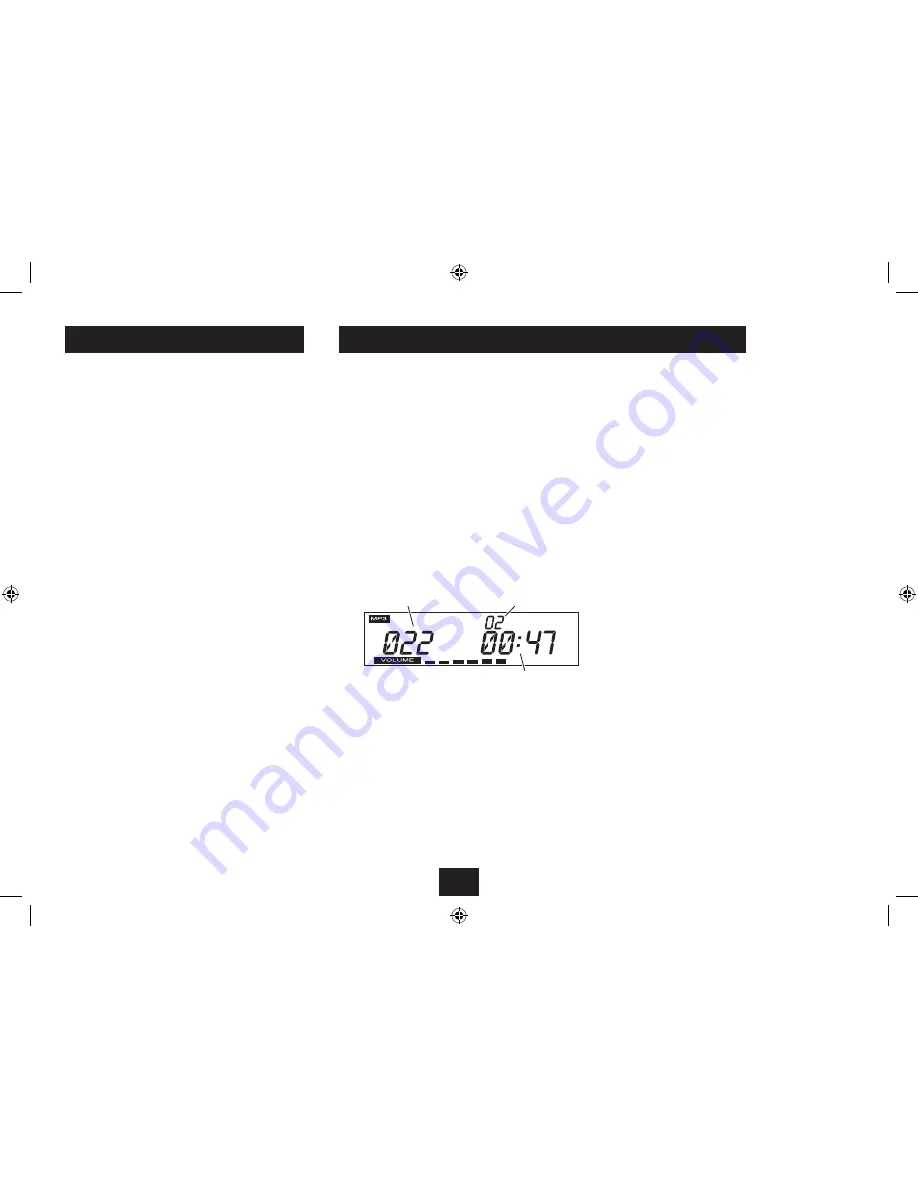
14
FLASH DRIVES AND CARDS
You can play compatible audio files stored on USB Flash
drives, USB personal audio players, or Flash Cards.
USB media may include the following
USB Flash drives.
•
MP3 audio players with a USB plug connection.
•
Compatible Flash cards
MMC cards
•
SD cards
•
Compatible file formats
File formats that are compatible with your player are -
MP3 audio files
•
WMA audio files (not protected)
•
To connect a USB flash drive or MP3 player:
Set the unit to Standby.
•
Insert the drive or player into the USB jack on the top
•
panel.
Switch the power on.
•
To load a Flash Card:
Set the unit to Standby.
•
Gently insert the Flash Card into the Flash Card slot on the
•
top panel of the unit. If the Flash Card is marked with an
arrow this should be aligned to the back of the unit.
Switch the power on.
•
NOTE:- Flash Cards are polarised and can only be inserted one
way round. If the Flash Card will not load easily you may need
to reverse it. Never force a Flash Card into the Card Reader
slot.
PLAYING FROM FLASH MEDIA
To play the music stored on your Flash Card or Drive:
Load your Flash Card or Drive.
•
Press the
•
FUNCTION
button repeatedly to choose
playback from a USB drive or Flash Card.
The display will read ‘USB’ if you select USB drive playback or
‘CARD’ for Flash Card playback.
After a short delay, the content of the selected media will be
read and displayed on the Flash Media playback display -
Playback control:
Press the
•
/
/
,
button.
The files will begin to play. The display will show the track
number, album/folder number (if any) and the track elapsed
time.
MP3
Track playing
Folder playing
Elapsed time
NOTE:- On an MP3/WMA disc all tracks are played and
selected in one sequence, whether they are in albums/
folders or not. As the tracks change, the folder number will
update as necessary.
Pausing disc playback:
Press the
•
/
/
,
button while the music is playing.
The elapsed time display will flash.
Stopping playback:
Press the
•
STOP/MENU
button (or the
.
button on the
remote control) while the music is playing.
Play will stop.
Selecting tracks:
Press the
•
}
or
{
button to select the next or previous
track.
NOTE:- All tracks are played and selected in one sequence,
whether they are in albums/folders or not. As the tracks
change, the folder number will update as necessary.
Selecting folders/albums:
Press the
•
P
or
O
button to browse up or down the
folders.
Play will skip to the next or previous folder/album and the track
number will change accordingly.
Fast search:
Press and
•
hold
the
}
or
{
button to fast search
forward or backward through a track.
The track will search at high speed.
ID3 title display:
Press the
•
ID3/MO/ST
button to switch ID3 mode on or
off.
‘ID3ON’ or ‘ID3 OFF’ will be displayed.
When ID3 mode is on, the track number and time display
alternates with a scrolling text display of the artist/album
and track name.
NOTE: ID3 title display is only possible where ID3 data is
available for the album/track being played.
Содержание MC-329I
Страница 1: ...MC 329I CD radio micro systemwith dockforiPod UserGuide ...
Страница 2: ......
Страница 19: ......
Страница 20: ...Tesco Stores Ltd Delamare Road Cheshunt Herts EN8 9SL MC329IV0 1 ...



















