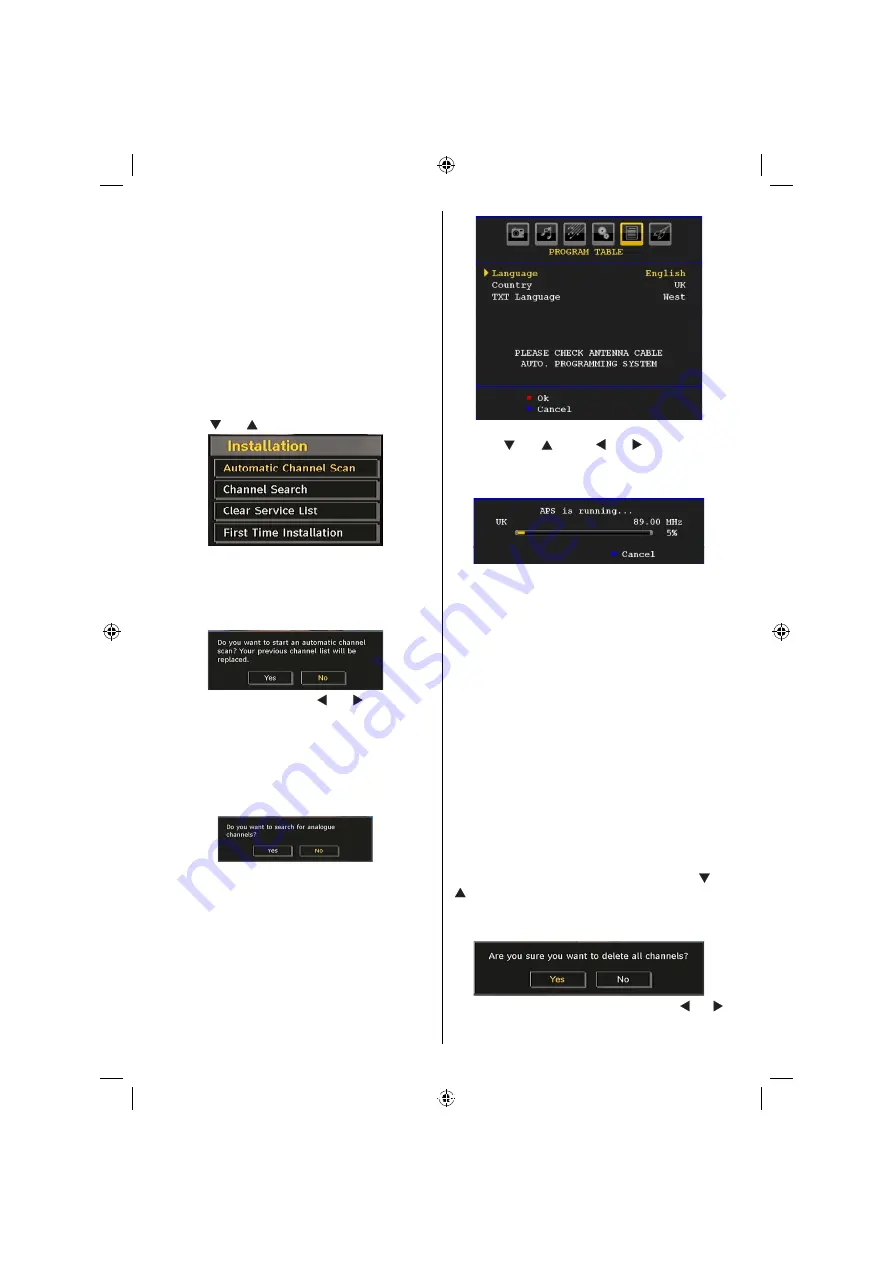
English
- 20 -
Notes:
• System Language determines the on-screen menu
language.
• Audio Language is used for selecting the soundtrack
of a channels.
• Primary settings are the
rst priority when multiple
choices are available on a broadcast. Secondary
settings are the alternatives when the
rst options
are not available.
Installation
The Installation menu is mainly intended to help you
for creating a Channel Table in the most ef
cient way.
Select Installation from the Con
guration menu by
pressing “ ” or “ ” buttons.
Automatic Channel Scan
Automatic channel scan is started by pressing
OK button while Automatic channel scan item is
highlighted.
The following message appears on the screen:
Highlight Yes or No by using “ ” or “ ” buttons and
press
OK
button to con
rm.
If Yes is selected, automatic search starts.
Selecting No cancels automatic search.
After search is completed for digital channels, a
message asking whether to search for analogue
channels appears on the screen:
Press the OK button to search for analogue channels.
The following menu appears on the screen for
analogue channel search:
Select your
Country
,
Language
and
Text language
by using “ ” or “ ” and “ ” or “ ” buttons. Press
OK
or
RED
button to continue. To cancel, press
BLUE
button. The following menu will be displayed during
the automatic tuning:
After APS is
nalized, the programme table will appear
on the screen. In the programme table you will see
the programme numbers and names assigned to the
programmes.
If you do not accept the locations and/or the
programme names, you can change them via the
program table.
Manual Channel Scan
In manual channel scan, the number of the multiplex is
entered manually and only that multiplex is searched
for the channels. For every valid channel number,
signal level and signal quality are shown on the
screen.
In both manual and auto search any existing channel
in the database is not re-stored to avoid redundant
duplicates of that channel.
Clear Service List (*)
(*) This setting is visible only when the Country option
is set to Denmark, Sweden, Norway or Finland.
Use this setting to clear channels stored. Press “ ” or
“ ” button to select Clear Service List and then press
OK. The following OSD message will be displayed
on the screen:
Press OK to cancel. Select Yes by pressing “ ” or “ ”
button and press OK to delete all of the channels.
[GB]_MB35_COST_26857WS_1810UK_PANEUIDTV_SILVER1_TECHNIKA_10064934_50155702.indd 20
02.10.2009 09:31:47
Содержание LCD26-920
Страница 37: ...50155702...































