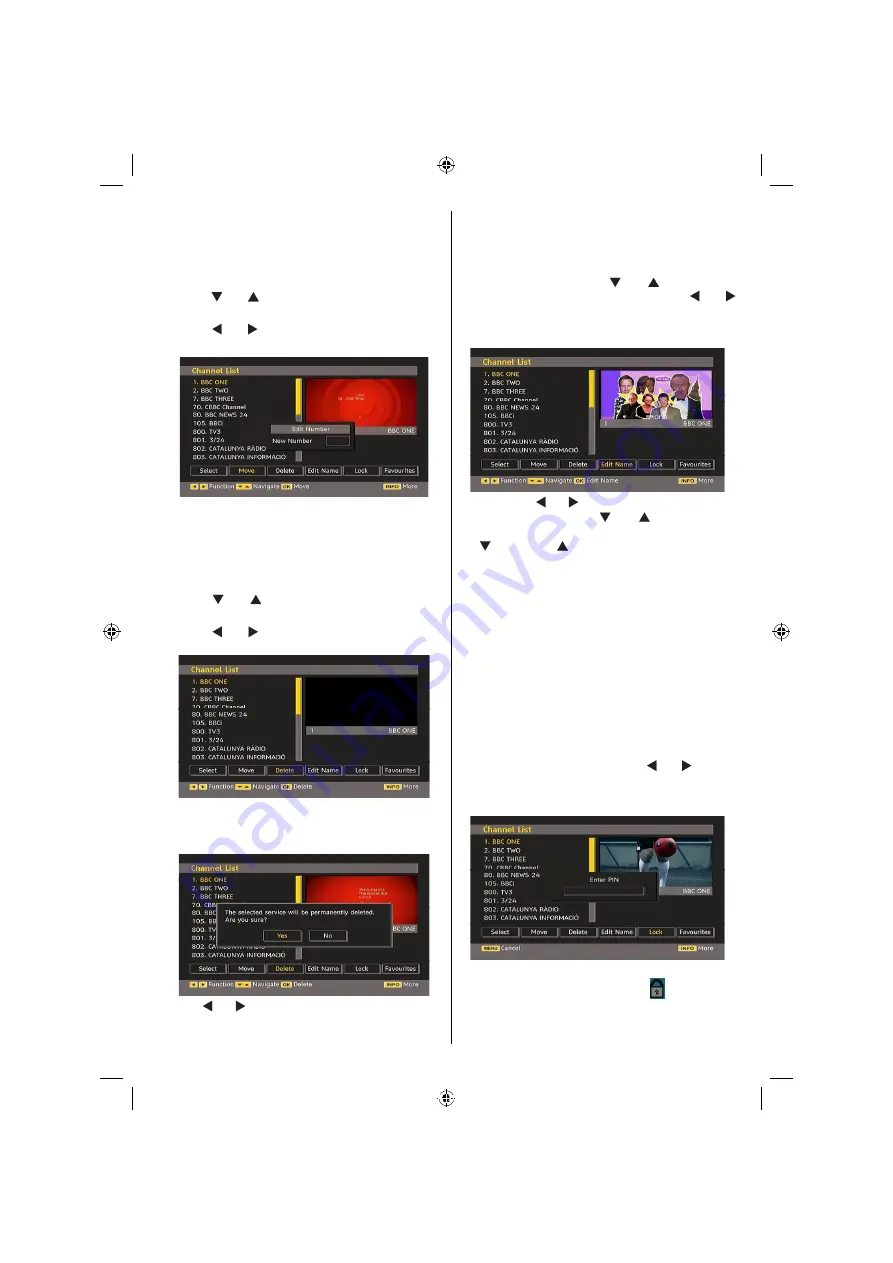
English
- 15 -
Then the name and number of the selected channel
will be displayed in the top-left and top-right of
the channel display at the top-right of the screen,
respectively.
Moving the channels in the channel list
• Press “ ” or “ ” buttons to select the channel that
will be moved.
• Press “ ” or “ ” buttons to select the “
Move
” item
on Channel List menu.
Note
: If you enter the same programme number
of the channel that you want to move, “.... channel
services will be replaced. Do you want to continue?”
OSD will be displayed. Press OK to con
rm or select
“No” to cancel.
Deleting the Channels in the Channel List
• Press “ ” or “ ” button to select the channel that
will be deleted.
• Press “ ” or “ ” button to select the “Delete’’ item
on Channel List menu.
Press the
OK
button to delete the highlighted channel
in the channel list. Then the message below appears
on the screen:
Press “ ” or “ ” button to highlight the desired option.
If
OK
button is pressed while “
Yes
” is highlighted, the
highlighted channel is deleted. Selecting “
No
” cancels
the deletion.
Renaming Channels
To rename a speci
c channel, the channel must
be highlighted by pressing “ ” or “ ” button. Then
highlight the
Edit Name
item by pressing “ ” or “
” button as illustrated below. Press the
OK
button to
activate the rename feature.
Now pressing “ ” or “ ” button moves to the previous/
next character. Pressing “ ” or “ ” button toggles
the current character, i.e., ‘b’ character becomes ‘a’
by “ ” and ‘c’ by “ ”. Pressing the numeric buttons
‘0...9’ replaces the highlighted character with the
characters printed above the button one by one as
the button is pressed.
Press the “M” button to cancel the editing or OK button
to save the new name.
Adding Locks to Channels
Channel locking provides a password-protected
access to channels selected by parents. In order to
lock a channel you should know the parental lock
password (default value is set to 0000 in the factory
and can only be changed from the Con
guration
menu).
Select the channel to be locked by highlighting it and
select the Lock option by pressing “ ” or “ ” button.
When the OK button is pressed, a dialog OSD asking
for the password will be displayed.
Enter the password by using the numeric buttons on
the remote control. The lock icon “
” will now be
displayed next to the selected channel. Repeat the
same operation to cancel the lock.
[GB]_MB35_COST_26857WS_1810UK_PANEUIDTV_SILVER1_TECHNIKA_10064934_50155702.indd 15
02.10.2009 09:31:43
Содержание LCD26-920
Страница 37: ...50155702...






























