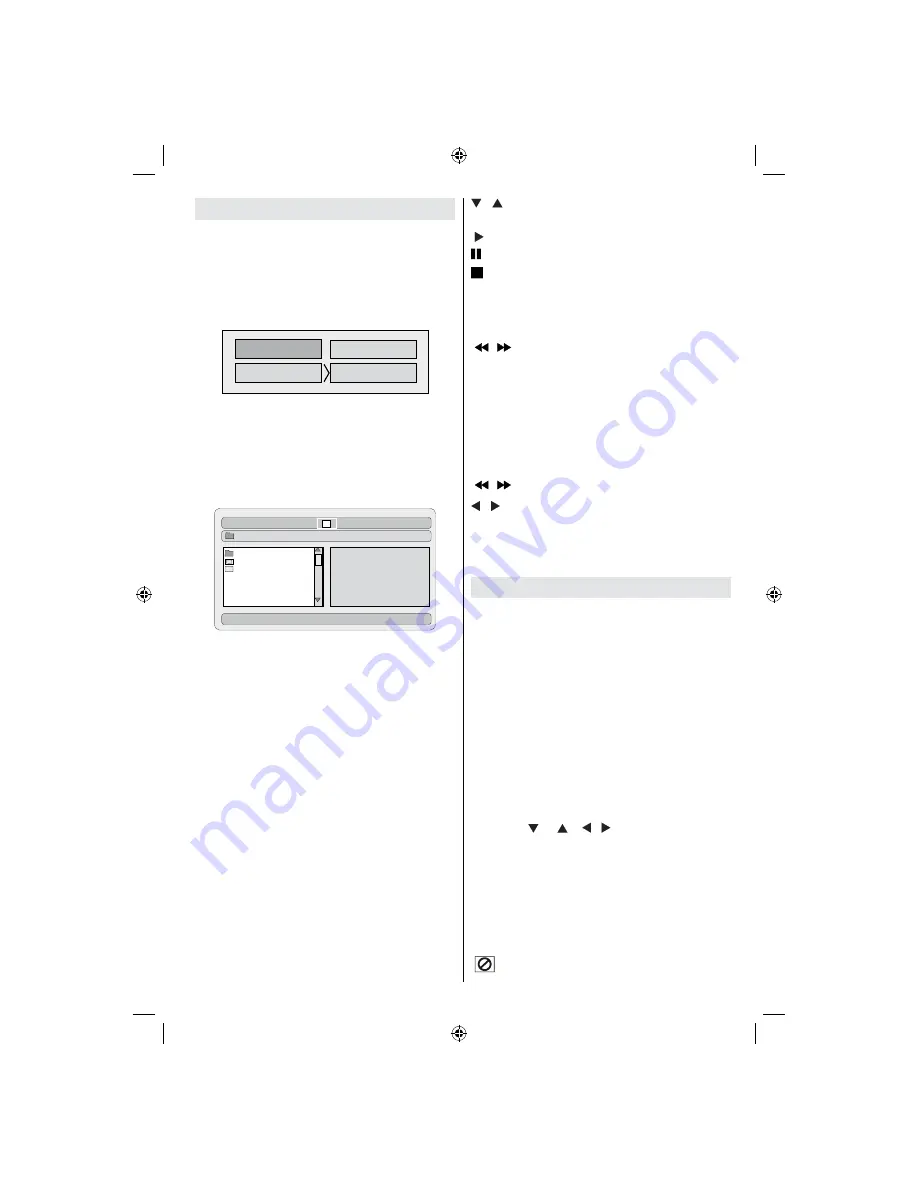
English
- 37 -
USB & MC Modes Playback
Switch to DVD source by using the
SOURCE
or
PLAY button on the remote control.
You can connect both USB and MC sources to
your TV at the same time. Press SWAP button
on the remote control to list, available inputs are
listed on a menu screen.
DVD
MEDIA
MEDIA
CARD
USB
Select the desired input by using the cursor
button and then press
OK
button to view
contents. After OK button is pressed, the
following screen (depending on the make and
contents of the device) will appear after a short
while:
CARD
DIVX
DCIM
TRACK 9
NEW FILE
\
Dir:001
You can view or play contents of your device by
using the related remote control buttons. See,
General Control Buttons for Media Mode and
Control Buttons for Video Playback.
Note:
• Whenever you press the SWAP key, available
media sources will be listed.
• If there is an active playback, you have to press
STOP button
fi
rst and then SWAP key to list
available DMP inputs.
• If you have plugged only one source, then only
that source will be available to be selected.
• Do not pull out the MC module while playing
a
fi
le.
• It is possible that certain types of MC or USB
devices may not be compatible with this TV.
General Control Buttons for Media
Mode
OK / SELECT
>
Enter/View
/
>
Highlight an item
by moving up or down.
> Play
> Pause
> Stop
RETURN > M e d i a s o u r c e
selection.
Control Buttons for Playback
/
>
Rapid reverse /
rapid
advance/
.
SEARCH
>
Search for a
speci
fi
c time.
DISPLAY >
Displays time.
ZOOM
>
Zooms picture.
Picture Playback
/
> Previous - next picture.
/
> Rotate picture
REPEAT
> Displays repeat options.
ZOOM
> Zooms picture.
ROOT
> Go back to root folder.
DVD Playback
Basic Play
1. Press on the power button
2. Please insert a disc to the loader.
The disc will be automatically loaded and play
commences if the disc does not have any menus
recorded on it.
A menu may appear on the TV screen after a
few moments or the
fi
lm may start immediately
after the introduction of the Film Company. This
behaviour depends on the disc content and
may change.
NOTE: Step 3 and 4 is available only when a menu
is recorded on the disc.
3. Press “ ” / “ ” / / or the number button
(s) to select the preferred title.
4. Press SELECT.
Play of the selected items now starts.The played
item may be a motion picture, a still picture or
another submenu depending on the disc.
For your reference:
If an action corresponding to a button is prohibited the
“
” symbol appears.
[GB]_MB25_(02-DVD)_1900UK_PEUIDTV_NICKEL5_(WODIVX_WOVCD)_10065841.indd 37
[GB]_MB25_(02-DVD)_1900UK_PEUIDTV_NICKEL5_(WODIVX_WOVCD)_10065841.indd 37
20.10.2009 16:45:09
20.10.2009 16:45:09
Содержание LCD22-921
Страница 51: ...50157421 ...














































