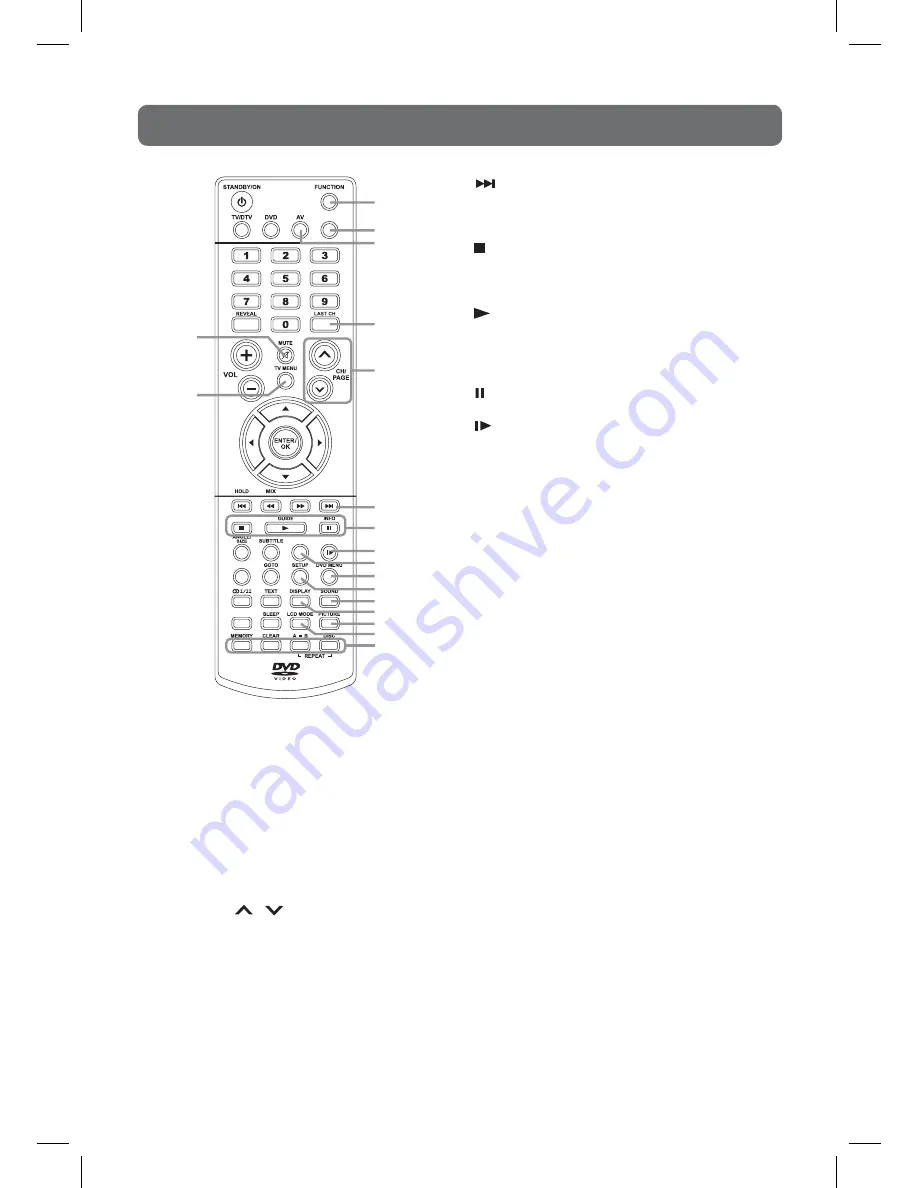
9
reMote controL reference GuiDe
21) FUNCTION button
Toggle between
DTV, TV, AV2/SCART,
DVD, PC or AV1.
22) RADIO button
Press to select DTV digital radio
programmes. Press again to exit to
normal DTV programmes mode.
23) AV button
Directly selects AV1, AV2/SCART mode.
24) LAST CH button
Press to switch repeatedly between the
last two channels displayed.
25) CH/PAGE
/
button
Press to change the TV/DTV channels.
Press to go forward or backward the page
of Teletext screen in TV mode.
Press to go forward or backward the
page of Programme Edit & Favourite in
TV/DTV mode.
26) FAV Button
Press to display the Favourites menu in
TV/DTV mode. (You should setup your
favourite TV/DTV channels in Programme
Edit menu first, refer to page 14.)
NEXT button
Select next title, chapter or track on a disc.
27) LIST button
Press to display the channel list in TV/DTV mode.
STOP button
Stop playing a disc.
GUIDE button
Press to display the Programme Guide in DTV mode.
PLAy button
Press to start and resume playback of a disc.
INFO button
Press to display the channel information in
DTV mode.
PAUSE button
Pause playback and single frame advance.
28)
SLOW button
Press to play a DVD in slow-motion.
INDEX button
Press to select the page number of the index
from Teletext.
29) AUDIO button
Press to select audio sound tracks of a DVD or
change the output mode of a CD.
CANCEL button
Press to cancel the Teletext menu.
30)
DVD MENU button
Press to enter the main menu of the disc you
are watching.
31) SETUP button
Enter and exit the SETUP menu of the DVD
player.
32) SOUND button
Select from preset sound mode settings (Standard,
Music, Theatre, Voice, Personal) to match the
type of show you are watching.
33) DISPLAy button
Display the current mode of the unit.
Change disc status information displayed on
the screen in DVD mode.
34) PICTURE button
Select from preset screen display settings to match
the type of show you are watching (Standard,
Movie, Dynamic, Soft or Personal).
35) LCD MODE button
Press to set the size of LCD display (16:9, 4:3,
Auto, Expand or Zoom).
36) RED/GREEN/yELLOW/BLUE button
Press to select the relevant page quickly from
the on screen menu.
37) MUTE button
Press to mute the sound.
Press again to cancel mute.
38)
TV MENU button
Press to display the on-screen TV menu.
Press to return to previous TV menu.
LIST
PC AUTO
EXIT
TITLE
FAV
SLOW/
INDEX
AUDIO/
CANCEL
RADIO
27
28
29
30
31
36
32
33
34
35
37
38
26
25
24
21
22
23
PLV31170S1E4 IB CI DTV 080131.indd 9
2/1/2008 3:16:28 PM










































