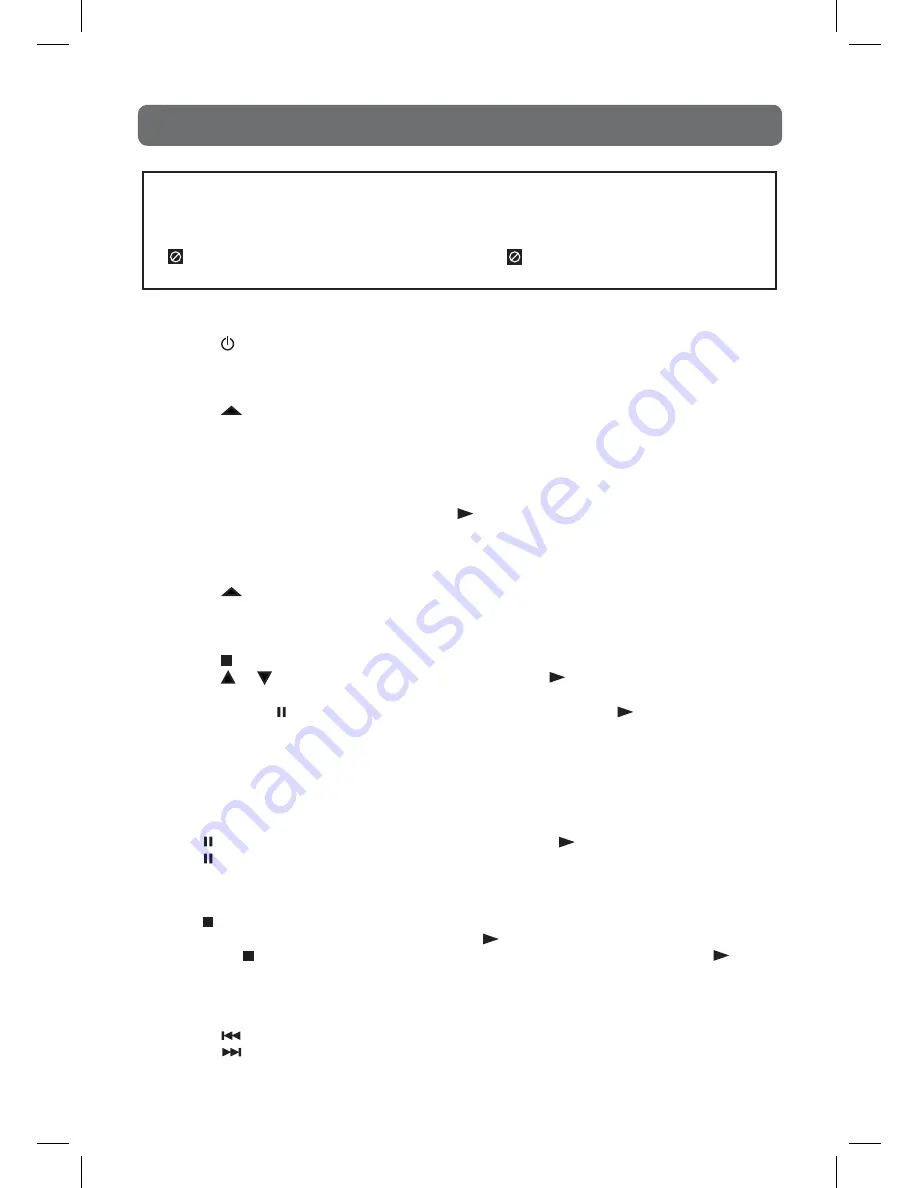
22
cD/DVD oPeration
This owner’s manual explains the basic instructions of this unit. Some DVDs are produced
with limited operation during playback. For example, many DVDs do not allow users to skip
government warnings, or in some cases previews or other features. This is not a defect in the
unit. Refer to the instruction notes of discs.
“ ” may appear on the screen during operation. A “ ” means that the desired operation is
not permitted by the unit or disc.
PLAyING A DISC
1. Press the
/ I
button to turn the unit on.
2. Press the
FUNCTION
button repeatedly to select DVD mode or directly to press
DVD
button on
the remote.
See CUSTOMIZING THE FUNCTION SETTINGS before proceeding to step 3.
3. Press the
PUSH OPEN
button to open the disc door.
4. Hold the disc by its edge and gently push it onto the spindle, with the label side facing the front,
until you hear a “click”.
5. Push the disc tray to close the disc door.
It takes a short while for your unit to load the disc. After loading, the unit will automatically
either bring you to the main menu of DVD, or start playing the DVD. If the unit does not
automatically start playing the DVD, press the
PLAy
button.
PLAyING A PICTURE FILE DISC
This unit can play JPG picture files recorded on CD-R and CD-RW discs.
1. Press the
PUSH OPEN
button to open the disc door.
2. Hold the disc by its edge and gently push it onto the spindle, with the label side facing the front,
until you hear a “click”.
3. Push the disc tray to close the disc door.
4. Press the
STOP
button to go to the folder list.
5. Press the or button to highlight a file to play. Press the
PLAy
button to start playback.
Note:
• You can press the
PAUSE
button to interrupt playback, and press the
PLAy
button to
resume playback.
• You also can use the
GOTO
function or use the numbered buttons to enter the image number to
quickly select any image.
• Press the
ANGLE
button on the remote control to rotate the picture orientation by 90°.
PAUSING PLAyBACK (STILL MODE)
Press the
PAUSE
button. To resume normal playback, press the
PLAy
button. Each time you
press the
PAUSE
button, the picture advances one frame.
STOPPING PLAyBACK
Press the
STOP
button at the location where you want to interrupt playback. To resume playback
at the position where the disc was stopped, press the
PLAy
button.
If you press the
STOP
button twice, the unit’s memory will be cleared and pressing the
PLAy
button will reset the disc to the beginning.
SKIP (FORWARD / REVERSE)
• Press the
PREV
button to go back to previous chapters/tracks.
• Press the
NEXT
button to advance chapters/tracks.
• For audio CD disc, use the number buttons (remote control only) to jump straight to that track
number.
PLV31170S1E4 IB CI DTV 080131.indd 22
2/1/2008 3:16:33 PM


























