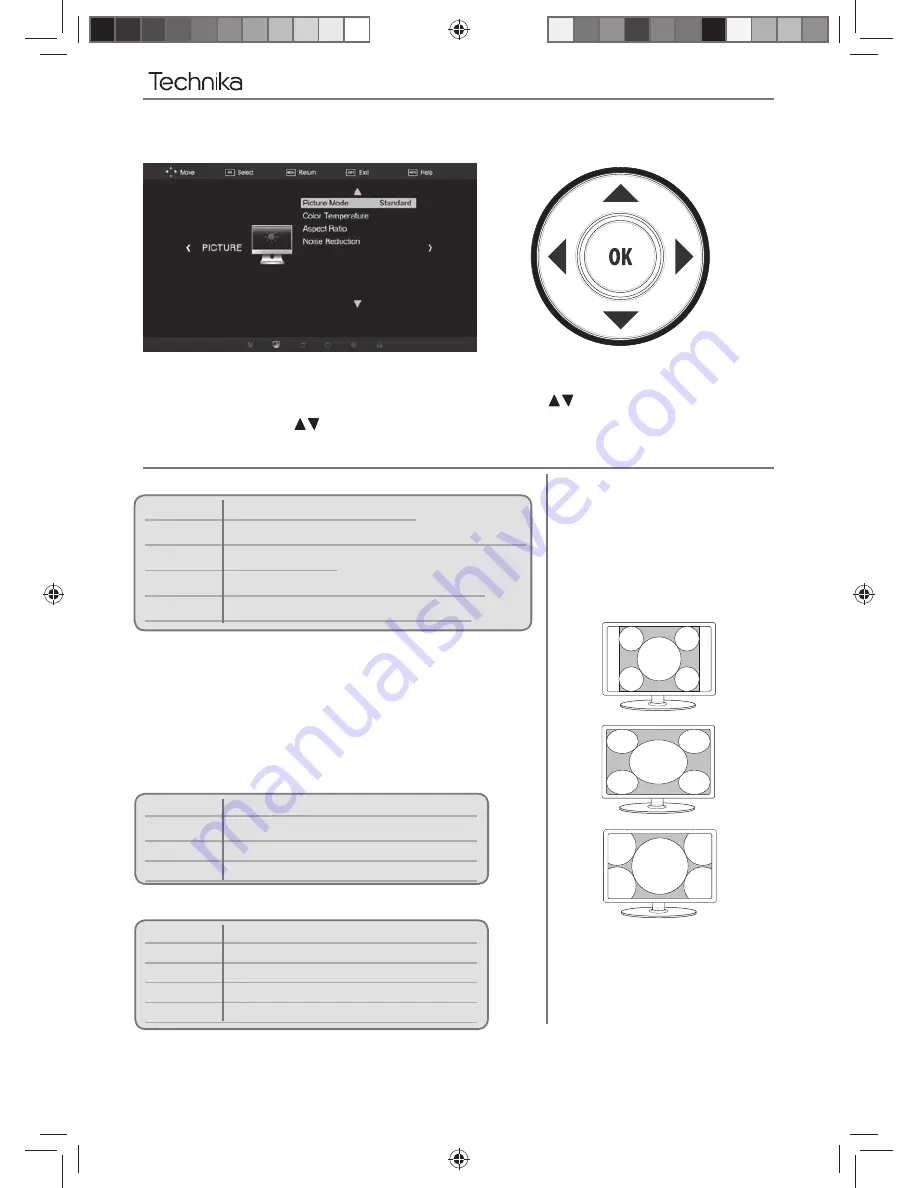
18
PICTURE MENU
To access this menu, press [MENU] button on the remote control.
If you wish to make changes to any of the default settings, use the
buttons to highlight.
Press [OK] to access and
to make any changes
To exit this menu at anytime, press [EXIT] button or [MENU] to go back to the previous screen.
TV Menu Operation
Picture Mode
- Choose from the following presets
Ecohome
15% less power consumption
Dynamic
Recommended settings for fast moving pictures
Standard Default
settings
Movie
Set to be lighter in colour and less bright
User
Lets you manually alter all the settings
In ‘User’ mode, you can adjust the following settings.
Contrast
- Changes the balance between black and white
Brightness
- Increase or decrease the brightness of the picture
Colour
- Increases the colour from black and white
Sharpness
- Increase or decrease the sharpness of the picture
Colour Temperature
- Choose from the following presets
Cool
Increases blue within the picture
Nature Default
settings
Warm
Increases red within the picture
User
User
defi ned settings
Noise Reduction
- Choose from the following presets
Off
Turns noise reduction off
Low
Minor system adjustment
Middle
Medium system adjustments
High
Maximum system adjustments
Auto Default
settings
Auto
Automatically displays the best picture
format. So the picture is in the correct
position. May have black lines
At the top/bottom and/or sides.
Aspect Ratio
- Within the UK the
picture format varies depending on the
channel/broadcast. There are a number of
different options to best meet your needs
4:3
Displays the 4:3
picture in its
original size. Side
bars are shown to
fi ll the full screen
16:9
Top and bottom
bars are shown
to fi ll the 16:9
screen. 4:3
pictures will be
stretched
Zoom 1/2
The picture
is the correct
proportion but
zoomed in to
fi ll the screen
User Guide - Technika 22-212S.indd Sec1:18
User Guide - Technika 22-212S.indd Sec1:18
01-Oct-12 4:46:31 PM
01-Oct-12 4:46:31 PM
















































