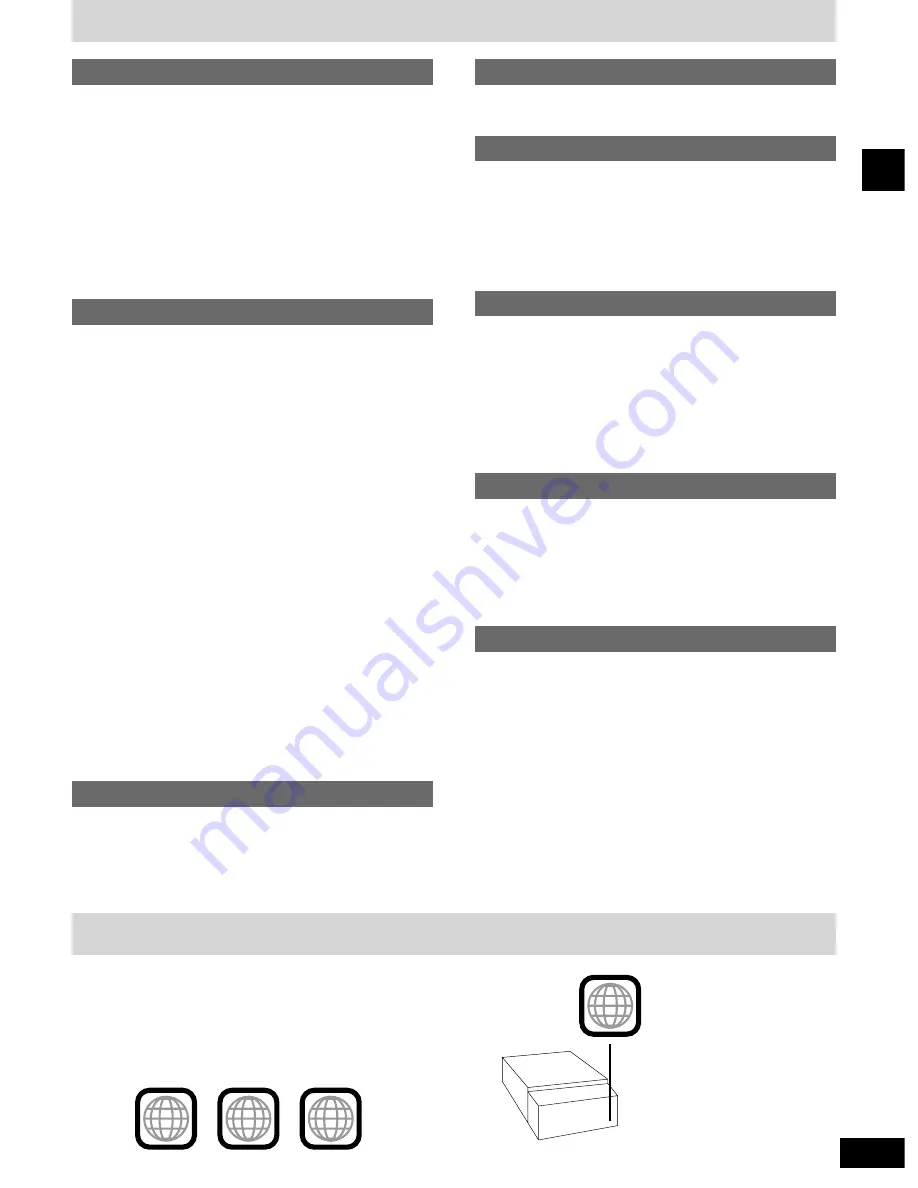
3
RQT5941
Before use
Table of contents
Before use
Region numbers
.........................................................................
3
Caution for AC Mains Lead
.....................................................
4
Safety precautions
.....................................................................
4
Disc selection and care
............................................................
5
DVD jacket symbols
..................................................................
5
The remote control
....................................................................
6
Type of disc for the type of connected TV
..........................
6
Installation and connections
..................................................
7
Front panel controls
................................................................
12
Setting the time
........................................................................
14
Television settings
..................................................................
15
Disc operations
Playing DVDs and CDs
Normal play .................................................................................16
Resume function..........................................................................17
Other modes of play
Skipping tracks and chapters ......................................................18
Starting play from a selected track or title ...................................18
Fast forward and rewind - Search ...............................................19
Slow motion .................................................................................19
Frame-by-frame viewing..............................................................19
Switching time displays - Time mode ..........................................19
Repeat play .................................................................................20
A-B repeat ...................................................................................21
Using menus to play ....................................................................21
Changing soundtracks.................................................................22
Changing subtitle language .........................................................23
Switching angles..........................................................................23
Virtual Surround Sound (V.S.S)...................................................23
Cinema mode ..............................................................................23
Random play ...............................................................................24
Time search...........................................................................24, 27
Marker ...................................................................................24, 28
Dialogue Enhancer ................................................................24, 28
Playing tracks in a selected order - Program play .......................25
Graphic User Interface - GUI
Basic GUI operation ....................................................................26
Icons for disc information.............................................................27
Icons for unit information .............................................................28
Shuttle screen..............................................................................28
Radio operations
The radio: manual tuning
......................................................
29
The radio: preset tuning
........................................................
30
Cassette deck operations
Cassette tapes
..........................................................................
31
Timer operations
Using the timers
The play timer..............................................................................38
The record timer ..........................................................................39
The play and record timers..........................................................40
The sleep timer............................................................................40
Using the timers together ............................................................40
Region numbers
Region numbers are allocated to DVD players and software
according to where they are sold.
DVDs can be played on this unit if their region number is the same
or includes the same number, or if the DVD is marked “ALL”.
Confirm the region number for this unit before choosing discs. The
number for this unit is indicated on the rear panel.
Rear panel
Discs that can be played by the unit shown in this example
2
2
ALL
2
6
1
(DVD player)
Recording operations
Before recording
Preparatory steps ........................................................................33
Recording the radio
.................................................................
34
Recording discs
Normal recording .........................................................................35
CD editing....................................................................................35
Other operations
Changing the sound quality
The VGCA circuit.........................................................................36
To adjust the tone quality ............................................................36
Maximizing the bass - CINEMA BASS ........................................36
Convenient functions
To adjust left-right balance ..........................................................37
Muting the volume .......................................................................37
Using headphones (not included)................................................37
Reference
Settings
Changing the settings..................................................................41
Summary of settings....................................................................42
Speaker settings..........................................................................44
Ratings ........................................................................................45
Using other equipment
...........................................................
46
How different kinds of software appear on your
television
....................................................................................
48
Language code list
..................................................................
48
Glossary
.....................................................................................
49
Troubleshooting guide
...........................................................
50
Maintenance
..............................................................................
51
Technical specifications
.......................................
Back cover
Example


















