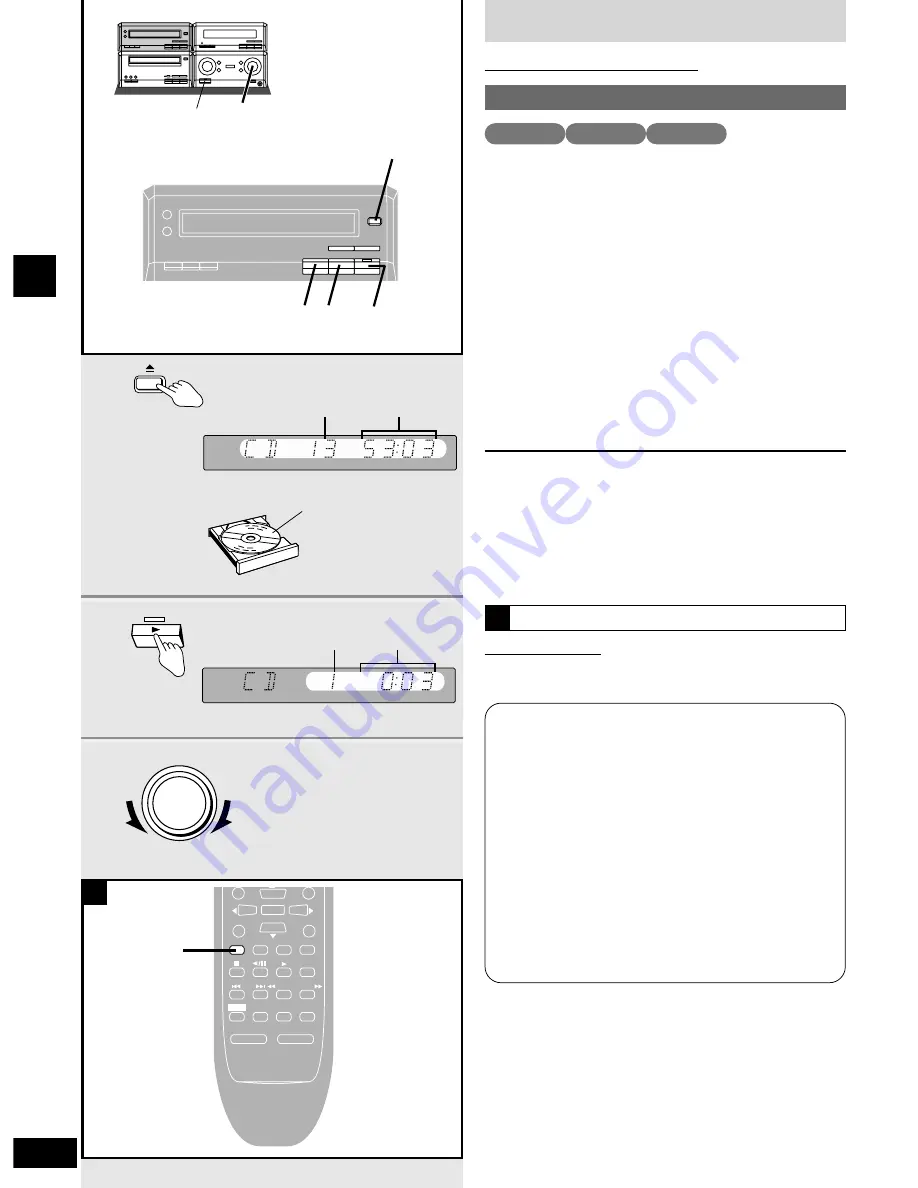
16
RQT5941
Disc operations
Playing DVDs and CDs
Normal play
Preparation
¡
Turn the unit on.
¡
When playing DVDs or video CDs, turn the television on and
switch its video input mode to suit the connections you have
made (e.g., VIDEO 1).
1
Press [
;
OPEN/CLOSE] to open the
tray.
Set the disc label up on the tray.
Press [
;
OPEN/CLOSE] to close the tray.
Most DVDs start automatically when you close the disc tray.
2
Press [
q
] to start play.
A menu will be shown with some discs (
a
page 17).
3
Adjust the volume.
To stop the disc
Press [
g
] (
a
page 17).
To pause play
Press [
h
] during play. Press [
q
] to resume play.
“NO DISC” is displayed
When the unit is in DVD mode but a disc isn’t in the player.
3
8
1
2
g h
1
OPEN/CLOSE
2
3
VOLUME
DOWN
UP
Label must
face upward.
Playing DVD and Video CDs
The producer of the material can control how these discs are
played. This means that you may not be able to control play with
some of the operations described in these operating instructions.
Read the disc’s instructions carefully.
The symbol “
5
” appears on the television when you perform an
operation to indicate it is not allowed at that time.
Playing karaoke discs
After playing a track, you will normally be shown a menu. Some
discs allow you to play all the tracks in succession. Others will
play all the tracks in succession automatically.
DVD volume
Volume may be lower when playing DVDs than when playing
other discs.
If you turn the volume up, ensure you reduce the volume again
before playing other sources so that a sudden increase in output
does not occur.
Screens illustrated are examples.
DVD
VCD
CD
One touch play
Remote control only
When a disc is loaded and the unit is off, press [DVD/CD].
The unit comes on and starts play with the volume fading in.
A
Total number
of tracks
Total playing
time
Track number
Elapsed play
time
PLAY MODE
A-B REPEAT
REPEAT
AUTO/MONO
DVD/CD
TAPE
EXT
TUNER
MUTING
BALANCE L
–
VOLUME
+
BALANCE R
SETUP
DISPLAY
RETURN
ENTER
SKIP
SLOW/SEARCH
SHIFT
DVD/CD
A






























