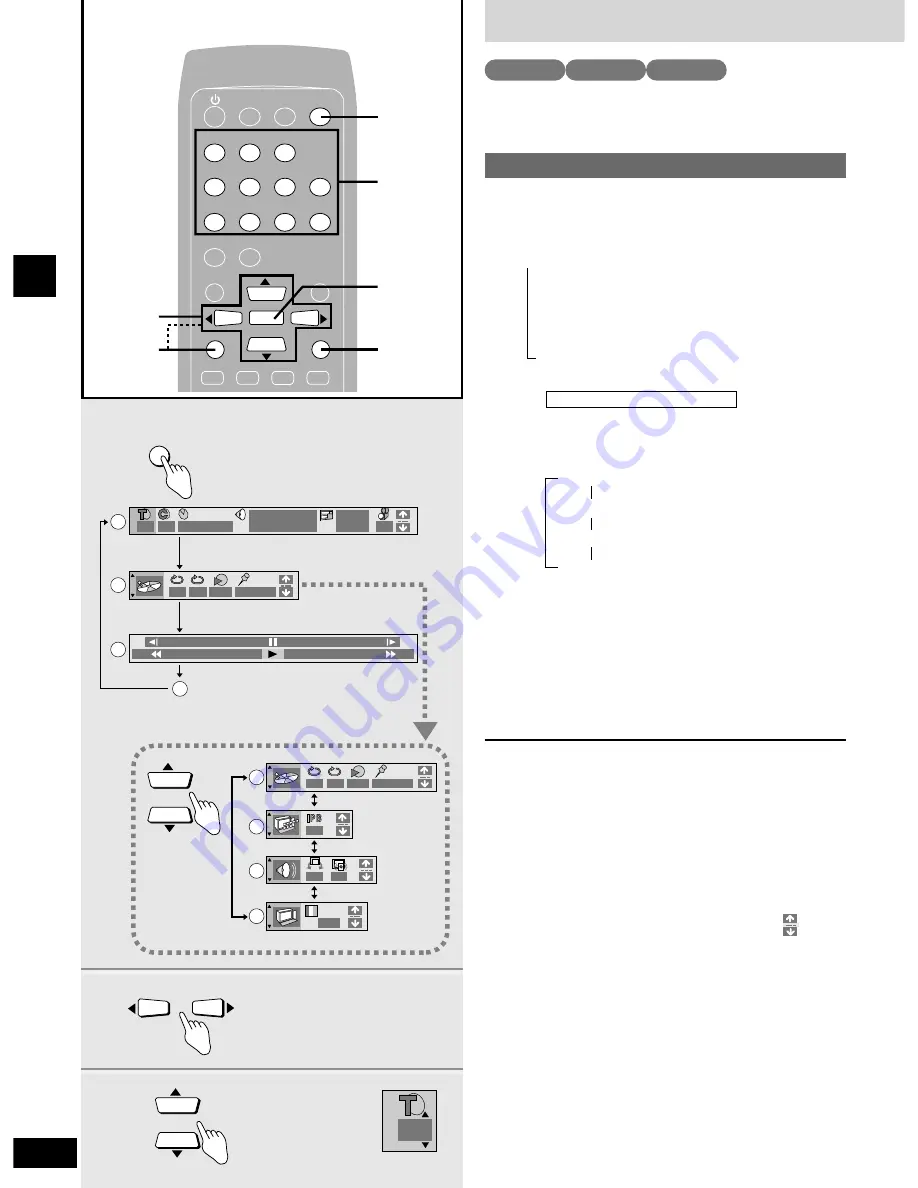
Graphic User Interface - GUI
26
RQT5941
Disc operations
SLEEP
CLOCK/
TIMER
DVD/CD TAPE
EXT
TUNER
CANCEL
1
2
3
4
5
6
≥
10/-/--
7
8
9
0
SUB TITLE AUDIO
ANGLE
MENU
TOP MENU
SETUP
DISPLAY
RETURN
ENTER
RETURN
2,3
1
ENTER
CANCEL
1
–100
+100
1 : 0 2 : 3 7
1 : 0 2 : 3 7
%
Digital
2 ENG 3/2.1 ch
1
3
3
N
O F F – – –
O F F
O F F
O F F
∗ ∗
– – –
∗ ∗ ∗ ∗ ∗
O F F
SETUP
DISPLAY
OFF
1 ENG
a
b
c
d
e
f
g
h
∗ ∗
∗ ∗ ∗ ∗ ∗
2
3
3
Example
Example : DVD
GUI are icons that appear on the screen that allow you to interact
with the player. The long thin GUI that show information about the
player and discs are called GUI screens.
During play or while stopped
1
Press [DISPLAY].
Each time you press the button:
/
Icons for disc information (
a
)
Icons for unit information (
b
)
Shuttle screen (
c
)
Original display (
d
)
¡
The screens depend on the disc contents.
While the leftmost icon is highlighted
Press the cursor buttons (
e
or
r
) to select the
menu.
Each time you press the button:
Play menu (
e
)
Display menu (
f
)
Audio menu (
g
)
Video menu (
h
)
2
Press the cursor buttons (
w
or
q
) to
select the item.
3
Press the cursor buttons (
e
or
r
) to
select the setting.
Some items require different operations. Read the
explanations on the following pages.
For your reference
Some functions cannot be accessed from the stop mode (e.g.
changing the soundtrack language).
To clear the icons
Press [RETURN] until the menus disappear.
To change the position of the icons
You can lower the position of the icons on the screen if they are cut
off for some reason. There are 5 positions to choose from.
1. Press the cursor buttons (
w
or
q
) to select the rightmost icon.
2. Press the cursor buttons (
e
or
r
) to move the icon.
Icons for unit information only
/
/
/
Basic GUI operation
DVD
VCD
CD
Numbered
buttons






























