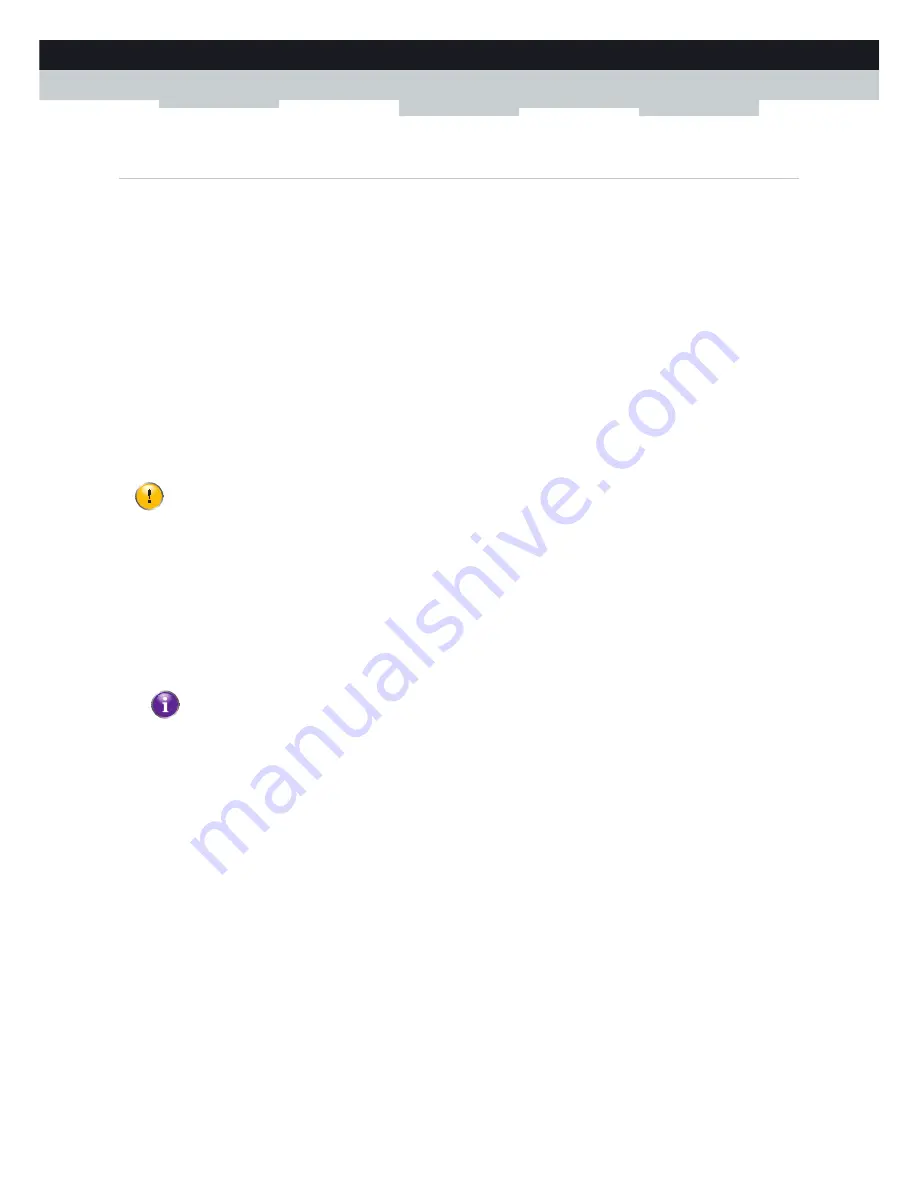
37
4 CONFIGURATION TOOLS
DMS-CTC-20101206-0017 v1.0
4.2 Backing Up/Restoring your Configuration
Introduction
Once you have configured your Technicolor Gateway to your needs, it is recommended to backup your configuration for
later use. This way you can always return to your working configuration in case of problems.
Backing up your configuration
Proceed as follows:
1
Browse to the Technicolor Gateway GUI.
For more information, see
“4.1 Technicolor Gateway GUI” on page 32
.
2
On the
Technicolor Gateway
menu, click
Configuration
.
3
In the
Pick a task
list, click
Save or Restore Configuration
.
4
Under
Backup current configuration
, click
Backup Configuration Now
.
5
The Technicolor Gateway prompts you to save your backup file.
6
Save your file to a location of your choice.
Restoring your configuration
Proceed as follows:
1
Browse to the Technicolor Gateway GUI.
For more information, see
“4.1 Technicolor Gateway GUI” on page 32
.
2
On the
Technicolor Gateway
menu, click
Configuration
.
3
In the
Pick a task
list, click
Save or Restore Configuration
.
4
Under
Restore saved configuration
, click
Browse
and open your backup file.
5
The Technicolor Gateway restores your configuration.
Do not edit the backup files, this may result in corrupt files making them worthless as configuration backup.
Backup files usually have
.ini
as extension.
Содержание TG587n v3
Страница 1: ...SETUP AND USER GUIDE Technicolor TG587n v3 ...
Страница 2: ......
Страница 3: ...SETUP AND USER GUIDE Technicolor TG587n v3 ...
Страница 8: ...2 ABOUT THIS SETUP AND USER GUIDE DMS CTC 20101206 0017 v1 0 ...
Страница 20: ...14 1 GETTING STARTED DMS CTC 20101206 0017 v1 0 ...
Страница 36: ...30 3 MANUAL INSTALLATION DMS CTC 20101206 0017 v1 0 ...
Страница 80: ...74 8 TECHNICOLOR GATEWAY NETWORK SERVICES DMS CTC 20101206 0017 v1 0 ...
Страница 96: ...90 10 SUPPORT DMS CTC 20101206 0017 v1 0 ...
Страница 97: ......






























