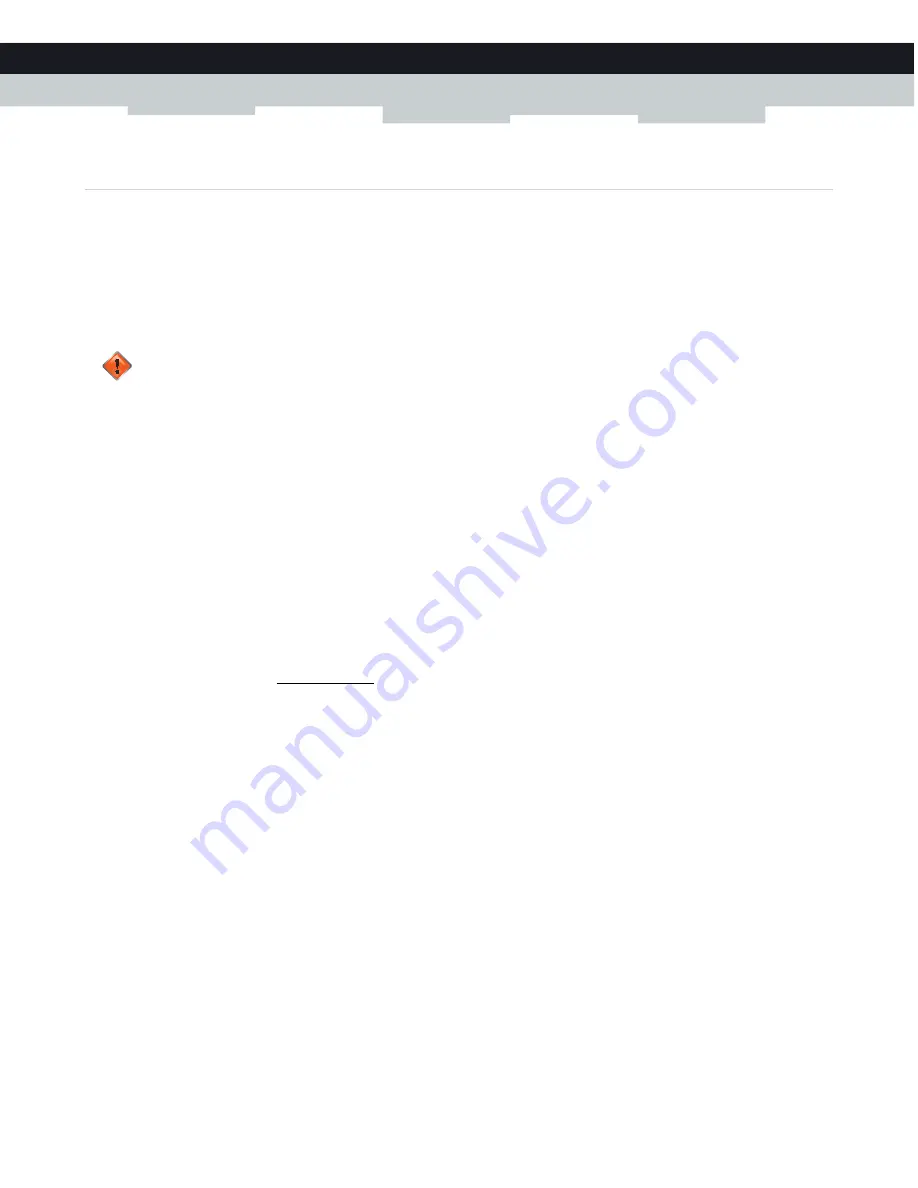
69
8 SUPPORT
DMS-CTC-20140127-0004 v1.0
8.3 Gateway reset and restore options
Reset
By performing a
reset
you will restart a specific set of services (or the complete Gateway).
Restore
By performing a
restore
you will reset a specific set of services (or the complete Gateway)
and
reapply their factory default
settings.
Methods
You can choose between:
Performing a reset (restart) or restore via the Admin Tool
With this method you can choose to only reset (restart) or restore a specific module of the Gateway or perform a complete
reset/restore of the Gateway.
Reset/restore the Gateway via the Reset button
With this method you can only perform a complete reset (restart) or restore of the Gateway
Performing a reset (restart) or restore via the Admin Tool
Proceed as follows:
1
Browse to the Admin Tool (http://192.168.0.1).
For more information, see
“Accessing the Admin Tool” on page 25
.
2
On the
Troubleshooting
menu, click
Reset/Reboot Gateway
.
3
The
Reset/Reboot Gateway
page appears. Click:
Reset
to restart the Gateway.
Reset WiFi Module
to restart just the wireless module only.
Reset WiFi Router
to restart the wireless and router modules.
Restore WiFi Settings
to activate the Gateway default settings for wireless only. All changes to the default wireless
settings will be undone.
Restore Factory Settings
to activate all Gateway default settings. All changes to the default settings will be undone.
4
The Gateway prompts you to confirm your choice. Click
OK
.
5
If you selected
Restore Factory Settings,
the Gateway will restart. In all other cases, no restart is needed.
Reset/restore the Gateway via the Reset button
Proceed as follows:
1
Make sure that the Gateway is turned on.
2
If you want to:
A reset to factory default settings deletes all configuration changes you made. Therefore, after the reset a reconfiguration
of your Gateway or a restore of a previously saved configuration (see
“Restoring a previously saved configuration” on
) will be needed.
Also your wireless clients will have to be re-associated, as described in
“2.4 Connect your wireless devices” on page 17
.
Содержание MediaAccess TC8717T
Страница 1: ...SETUP AND USER GUIDE MediaAccess TC8717T ...
Страница 2: ......
Страница 5: ...SETUP AND USER GUIDE MediaAccess TC8717T ...
Страница 10: ...2 ABOUT THIS SETUP AND USER GUIDE DMS CTC 20140127 0004 v1 0 ...
Страница 36: ...26 2 SETUP DMS CTC 20140127 0004 v1 0 ...
Страница 42: ...30 3 ADMIN TOOL DMS CTC 20140127 0004 v1 0 ...
Страница 83: ......


















