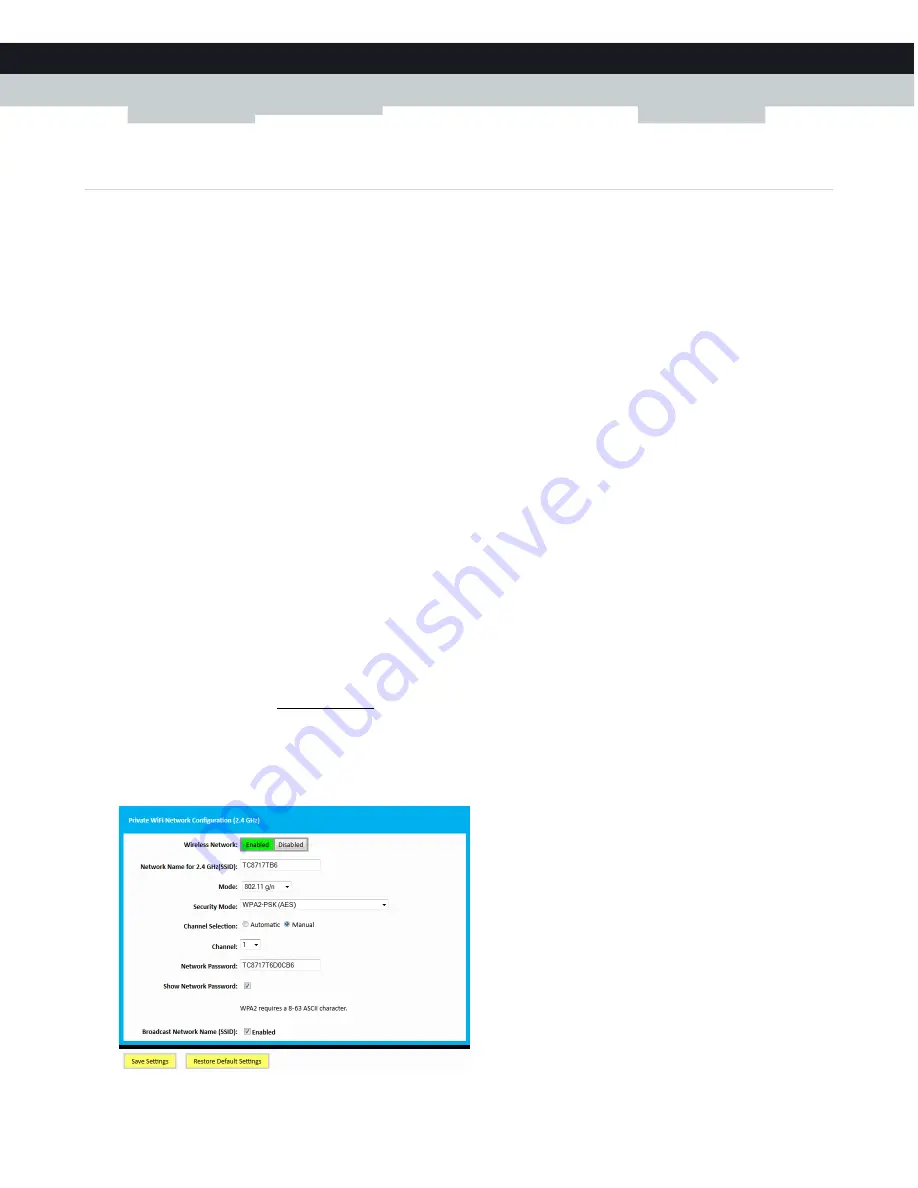
66
8 SUPPORT
DMS-CTC-20140127-0004 v1.0
8.1 Wireless connection troubleshooting
No wireless connectivity
Try the following:
Make sure that the wireless client is enabled (message like “radio on”).
Make sure that the wireless client is configured with the correct wireless settings (Network Name, security settings).
If the signal is low or not available, try to reposition the Gateway.
Make sure that the wireless client supports the wireless band, protocol and the selected wireless security that are currently
used by the access point.
Make sure that the access point is enabled.
For more information, see
“Make sure that the wireless access point is enabled” on page 67
Poor wireless connectivity or range
Try the following:
Check the signal strength, indicated by the wireless client manager. If the signal is low, try to reposition the Gateway.
If you are connected to the 5 GHz access point, try connecting to the 2.4 GHz access point instead.
Use
WPAWPA2-PSK (TKIP/AES)
as encryption.
For more information, see
“4.1 How to configure the wireless settings” on page 32
.
Change the wireless channel
Proceed as follows:
1
Browse to the Admin Tool (http://192.168.0.1).
For more information, see
“Accessing the Admin Tool” on page 25
.
2
Under
Gateway
, click
Connection
and then click
WiFi
.
3
The
WiFi
page appears. Click the
Edit
button next to the access point that you want to modify.
4
The
Edit
page appears.
Содержание MediaAccess TC8717T
Страница 1: ...SETUP AND USER GUIDE MediaAccess TC8717T ...
Страница 2: ......
Страница 5: ...SETUP AND USER GUIDE MediaAccess TC8717T ...
Страница 10: ...2 ABOUT THIS SETUP AND USER GUIDE DMS CTC 20140127 0004 v1 0 ...
Страница 36: ...26 2 SETUP DMS CTC 20140127 0004 v1 0 ...
Страница 42: ...30 3 ADMIN TOOL DMS CTC 20140127 0004 v1 0 ...
Страница 83: ......





















