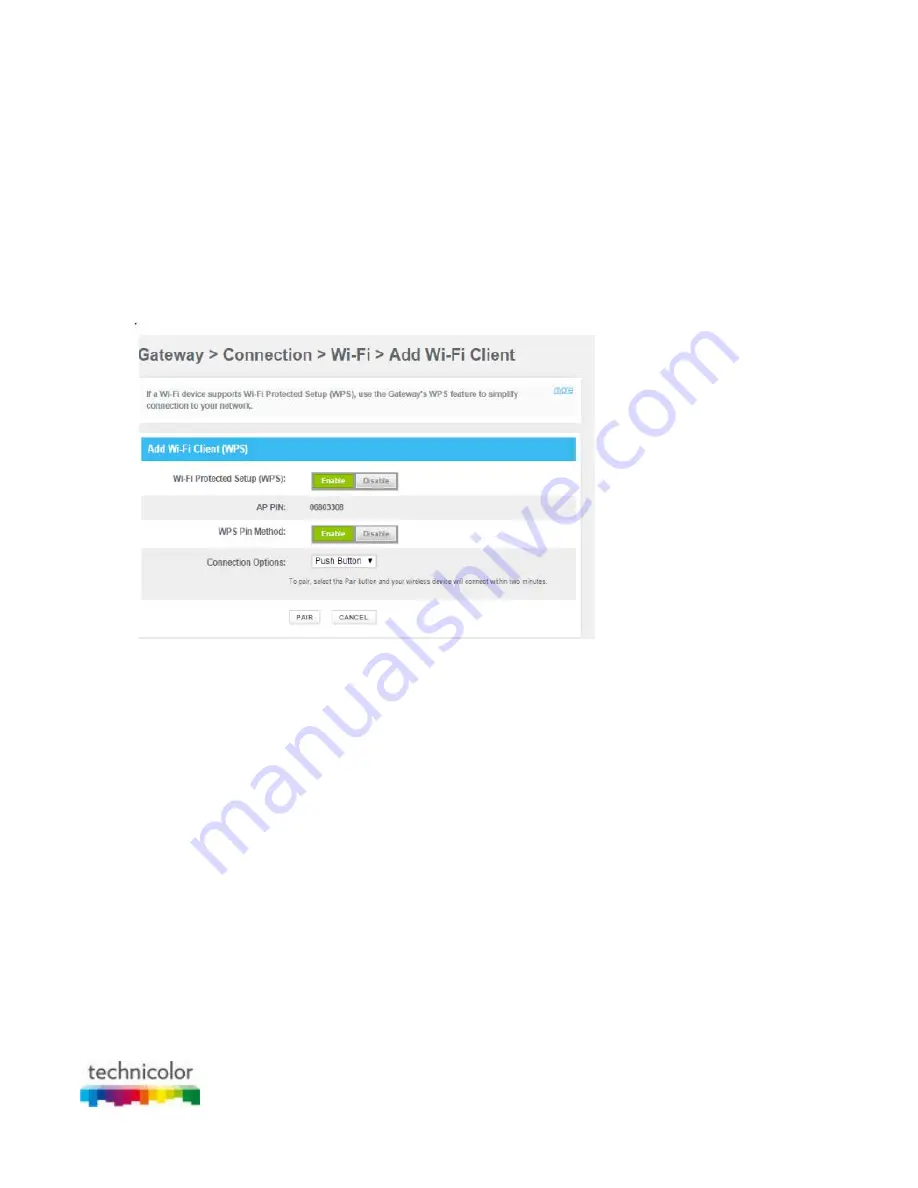
CBR CGA4131COM- User Guide
37 of 61
4.2 How to start a WPS session via the Admin Tool
Adding a wireless client using WPS PBC
1. Make sure that the WPS button of your wireless client is accessible. This button can be a hardware
button or a software button.
2. Go to the Admin Tool (http://10.1.10.1), using a computer or device that is currently connected to your
Gateway (either wired or wirelessly). For more information, see
“Accessing the Admin Tool”
.
3. On the
Gateway
menu, click
Connection
and then click
WiFi
.
4. The
WiFi
page appears, click
ADD WIFI PROTECTED SETUP (WPS) CLIENT
.
5. The
Add WiFi Client
page appears.
6. Click
PAIR
.
7. Within two minutes, press the PAIR button of your wireless client.
Adding a wireless client using WPS PIN entry on the wireless client
1. Go to the Admin Tool (http://10.1.10.1), using a computer or device that is currently connected to your
Gateway (either wired or wirelessly). For more information, see
“Accessing the Admin Tool”
.
2. On the Gateway menu, click Connection and then click WiFi.
3. The WiFi page appears, click ADD WIFI PROTECTED SETUP (WPS) CLIENT.
4. The Add WiFi Client page appears.






























